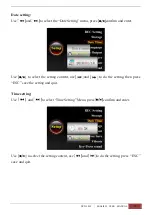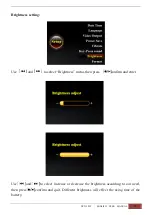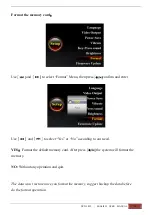Reviews:
No comments
Related manuals for DV219

H20HVR1616I
Brand: Smartwatch Pages: 20

SDVR2204PN
Brand: Nextchip Pages: 66

N373
Brand: Grandbeing Pages: 71

DVR-HSD4000 Series
Brand: Genesis Pages: 79

dvr4004
Brand: Safe N Secure Pages: 36

TBK-DVR1100 Series
Brand: TBK vision Pages: 208

15-DVR04
Brand: COP Security Pages: 75

DX-TL900U
Brand: Mitsubishi Electric Pages: 2

VR130/07
Brand: Philips Pages: 16

DSR708
Brand: Philips Pages: 2

TL24A5T
Brand: Philips Pages: 18

Divar
Brand: Philips Pages: 20

VR 210/07
Brand: Philips Pages: 50

VR130/07
Brand: Philips Pages: 56

VAE8015
Brand: Philips Pages: 52

VHS VR540/02
Brand: Philips Pages: 84

TiVo TCD24 Series
Brand: DirecTV Pages: 7

EZ-IP
Brand: Dahua Pages: 84