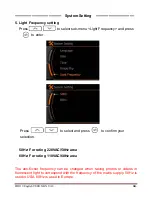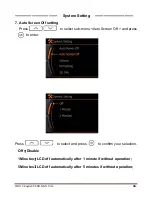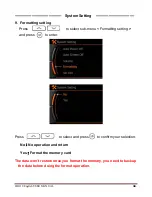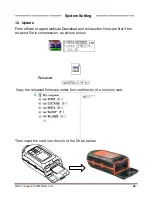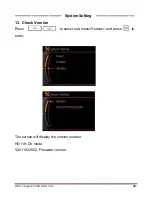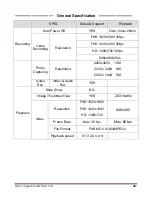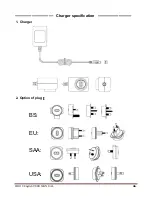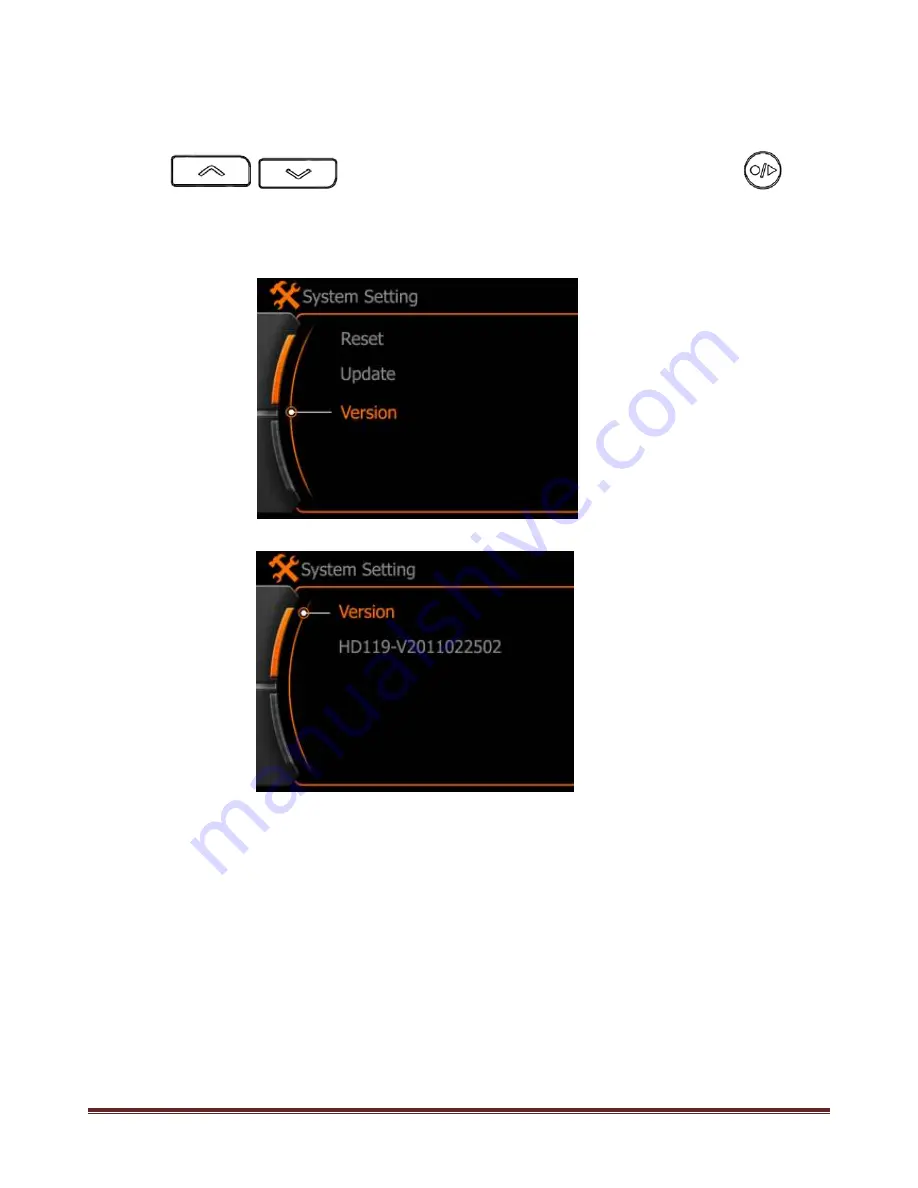Reviews:
No comments
Related manuals for Extreme HD

M67
Brand: Nauticam Pages: 2

ZEUS
Brand: AAT Pages: 6

PowerTop
Brand: Baintech Pages: 7

PLUTO
Brand: Baicheng Innovations Pages: 32

NS-DCLR42X5
Brand: Insignia Pages: 2

NA-TG6
Brand: Nauticam Pages: 23

B2 250 AirTTL
Brand: Profoto Pages: 26

Wave-2 Plus
Brand: PROAIM Pages: 4

N100 Flat Port 29
Brand: Nauticam Pages: 2

HDDVR308
Brand: Gator Pages: 6

N6031
Brand: Zavio Pages: 102

IIP-D3100F/4
Brand: IDENTIVISION IIP Pages: 76

ICA-H651
Brand: Planet Pages: 92

GHDVR380
Brand: Gator Pages: 18

90 Degree Mirror Adapter
Brand: Pentax Pages: 9

03-856
Brand: RPB Pages: 2

DBB43TL
Brand: FLIR Pages: 2

CDC100
Brand: Salora Pages: 3