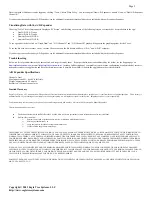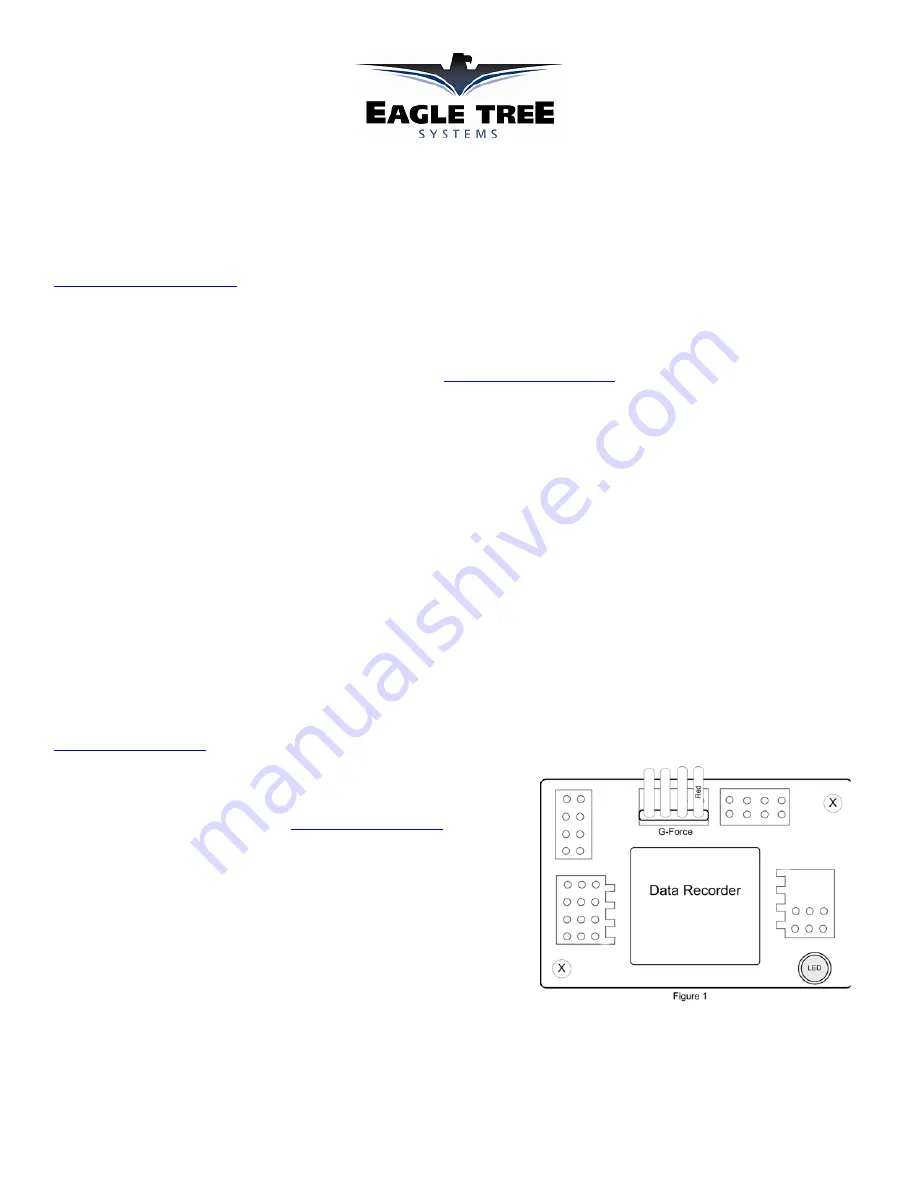
Copyright © 2003 Eagle Tree Systems, LLC
http://www.eagletreesystems.com
Instruction Manual for the Data Recorder Dual Channel A/D Expander V2
Document Version 1.9
Model # AD-02
Thank you for your purchase! This instruction manual will guide you through the installation and operation of your Dual A/D Expander V2.
Please
read the entire manual carefully before proceeding
. If, after you read the manual, you have further questions or problems, see the Support page on
http://www.eagletreesystems.com
for additional information, or email us at support@eagletreesystems.com.
Supported Products
The A/D Expander is compatible with Eagle Tree Systems Flight Data Recorder Pro and V2, Car Data Recorders and Boat Data
Recorders
with
FIRMWARE version 4.XX or higher
. This can be checked by choosing “Tools, Firmware Control” in the application, with the Recorder
connected to USB. If you have firmware that is 3.XX or below, email
support@eagletreesystems.com
for hardware upgrade information.
To use the A/D Expander, you need to download Windows Application Software version 4.44 or higher from the Support page of our website. To
check your app version, choose “Help, About.” After installing the correct version of the application, please update the Recorder firmware by
connecting the Recorder to USB, and choosing “Tools, Firmware Control” in the application, and clicking the “Update Firmware” button.
If you have purchased a
Secondary or Tertiary Dual A/D Expander
, allowing up to 6 channels of A/D to be used simultaneously, please refer to
the Secondary Expander instructions for additional information, after reading the instructions below.
Packing List
Your package should include the following: The Dual A/D Expander, and a printed version of this manual. Please check the support page of our website for updates to
this manual which may have been made after it was printed.
How the A/D Expander Works
The A/D Expander measures two channels of analog input, ranging from 0-4V. The input can exceed 4V (up to 6V maximum), but values over 4V will read as
maximum. The maximum resolution is 15 bit.
Connecting the A/D Expander to the Recorder
The 4 wire connector attached to the A/D Expander plugs into either the G-Force or EGT (“Thermo”) port of your Data Recorder as shown in Figure 1. Make sure that
you connect it in the correct location on the recorder, and with the correct polarity! NOTE: If you are already using both EGT and G-Force expanders, email us at
support@eagletreesystems.com
for more info.
Calibrating the A/D Expander
We offer fee based customization to our Windows software for calibrating the data from the
Expander, for your specific application. Email
support@eagletreesystems.com
for details.
Pinouts of the A/D Expander
There are two 3 pin input leads (with Futaba style female connectors) attached to the expander.
With each of these, the connections are as follows:
Red - 4V regulated output (maximum around 50 mA, overload protected)
Black – Ground
White – Analog In, 0-4V (don’t exceed 6V)
Setting up the Windows Application for the A/D Expander
First, make sure you have Data Recorder Application version 4.44 or greater, as described above.
To set up the Dual A/D Expander, simply click “Tools, Configure Secondary Expanders” and click “Dual A/D Expander, ID 1 (or Dual A/D Expander with No ID)” in
one of the 4 Expander Windows. Then, click OK.
If you have purchased a Secondary A/D Expander, see the additional instructions that should have been included with your Secondary Expander.
Logging Data with the A/D Expander