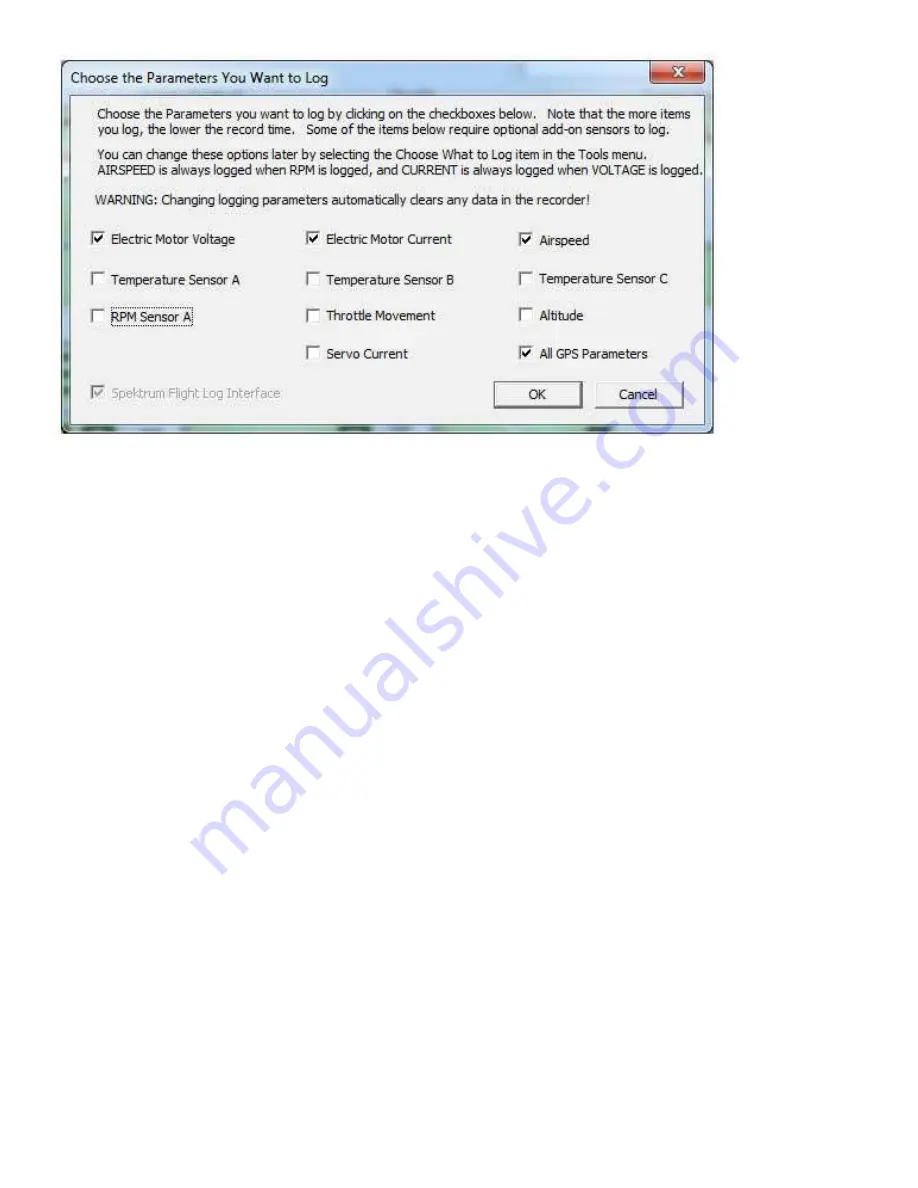
Copyright © 2003-2010 Eagle Tree Systems, LLC
Page 8
The more items you log, the less record time will be available.
A description of the parameters is below:
Electric Motor Voltage: If this option is selected, Pack Voltage is logged.
Electric Motor Current: If this option is selected, Pack Current is logged.
RPM Sensor A: If this option is selected, and you have installed an optional RPM sensor, the eLogger logs the RPM of your model.
Temperature 1: Choose this option if you want to record temperature from an optional temperature sensor.
Temperature 2: Choose this option if you want to record temperature from a secondary optional temperature sensor.
Temperature 3: Choose this option if you want to record temperature from a third optional temperature sensor.
Throttle Movement: Choose this option if you want to record signals from the included throttle servo Y cable.
Airspeed: Choose this option if you want to record airspeed with the optional Airspeed MicroSensor.
Altitude: Choose this option if you want to record altitude with the optional Altitude MicroSensor.
Servo Current: Choose this option if you want to record servo current with the optional Servo Current MicroSensor.
All GPS Parameters: Choose this option if you want to record GPS Parameters with the optional GPS Expander.
Spektrum™ AR9000™ Flight Log Interface: Choose this option if you want to record AR9000™ or JR 921™ receiver
performance data, with the optional Spektrum™ cable. See the instruction manual that is included with the Spektrum cable for more
information.
Setting the “Set Capture Rate” Feature
The eLogger can be adjusted to collect data during the recording session several different rates. The faster the capture rate, the more
data is obtained, but at the expense of record time. The default rate, 10 samples/second (10Hz), gives excellent resolution, but the
record times will be shorter than with lower sample rates. You may find that you can get enough record time even with the highest
capture rate setting. To change the Capture Rate at any time, select “Hardware, Choose Recorder Capture Rate.”



































