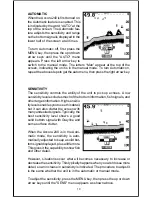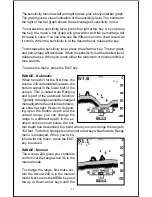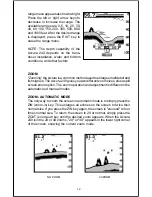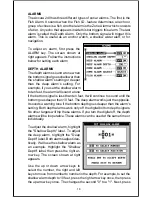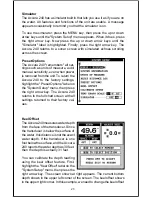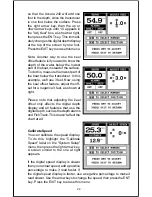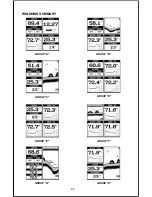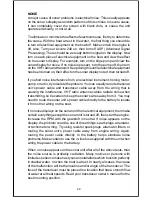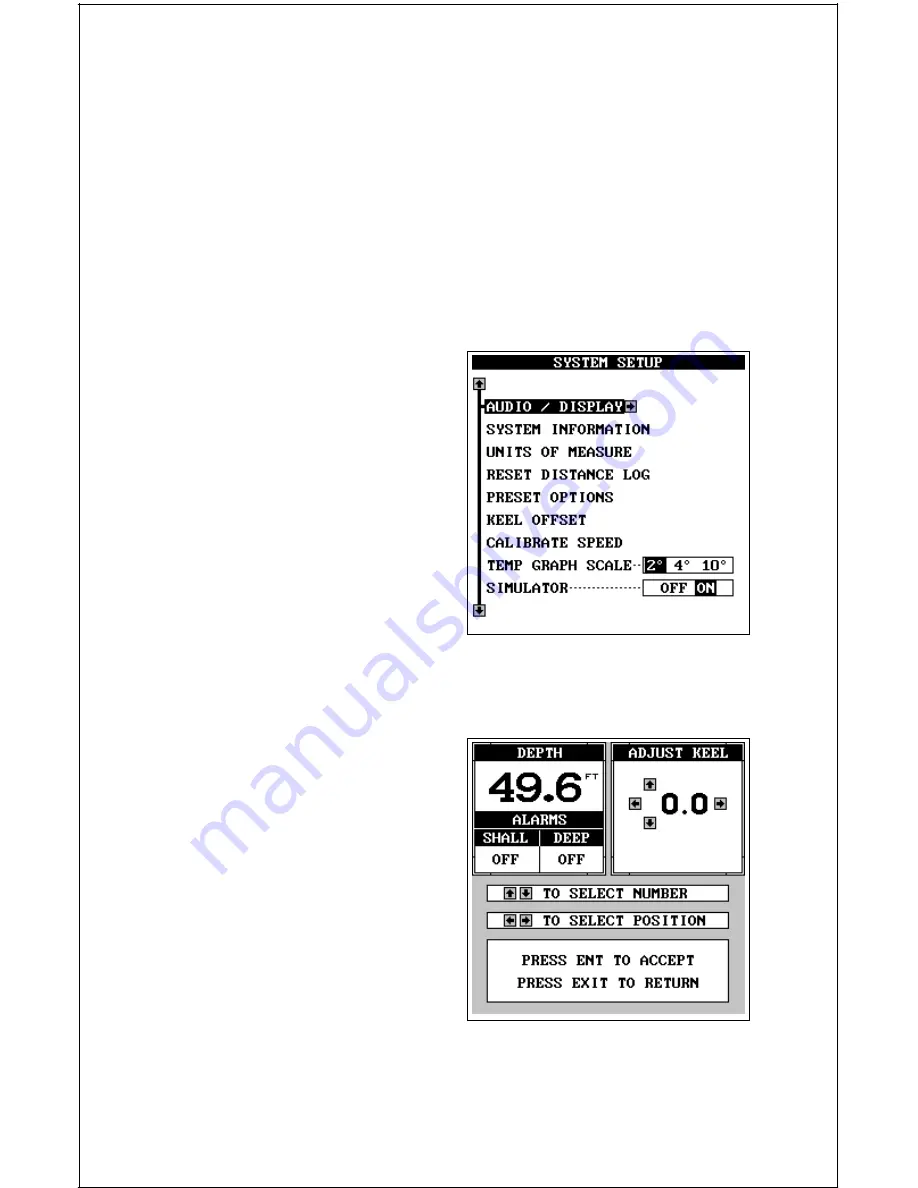
23
Simulator
The Accura 240 has a simulator built in that lets you use it as if you are on
the water. All features and functions of the unit are usable. A message
appears occasionally to remind you that the simulator is on.
To use the simulator, press the MENU key, then press the up or down
arrow keys until the "System Setup" menu appears. When it does, press
the right arrow key. Now press the up or down arrow keys until the
"Simulator" label is highlighted. Finally, press the right arrow key. The
Accura 240 returns to a sonar screen with simulated echoes scrolling
across the screen.
Preset Options
The Accura 240 "remembers" all set-
tings such as units of measure, auto/
manual, sensitivity, even when power
is removed from the unit. To return the
Accura 240 to the factory settings,
highlight the "Preset Options" label on
the "System Setup" menu, then press
the right arrow key. The Accura 240
returns to the full chart screen with all
settings returned to their factory val-
ues.
Keel Offset
The Accura 240 measures water depth
from the face of the transducer. Since
the transducer is below the surface of
the water, this distance is not the exact
water depth. If the transducer is one
foot below the surface, and the Accura
240 reports the water depth as 30 feet,
then the depth is actually 31 feet.
You can calibrate the depth reading
using the keel offset feature. First,
highlight the "Keel Offset" label on the
"System Setup" menu, then press the
right arrow key. The screen shown at right appears. The current bottom
depth shows in the upper left corner of the screen. The keel offset shows
in the upper right corner. In this example, we need to change the keel offset