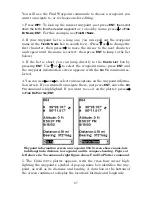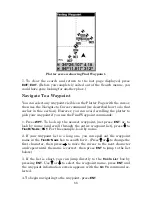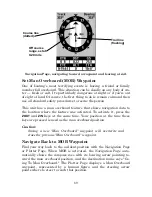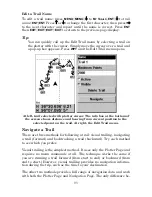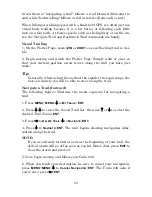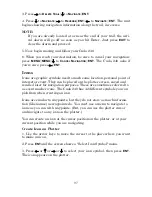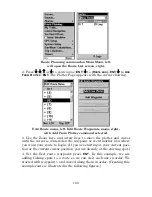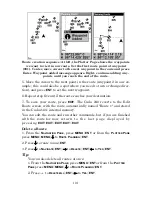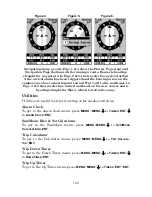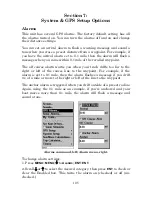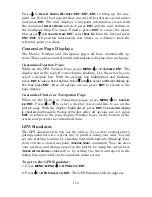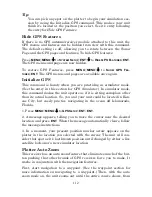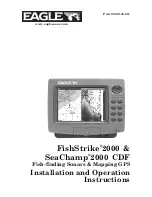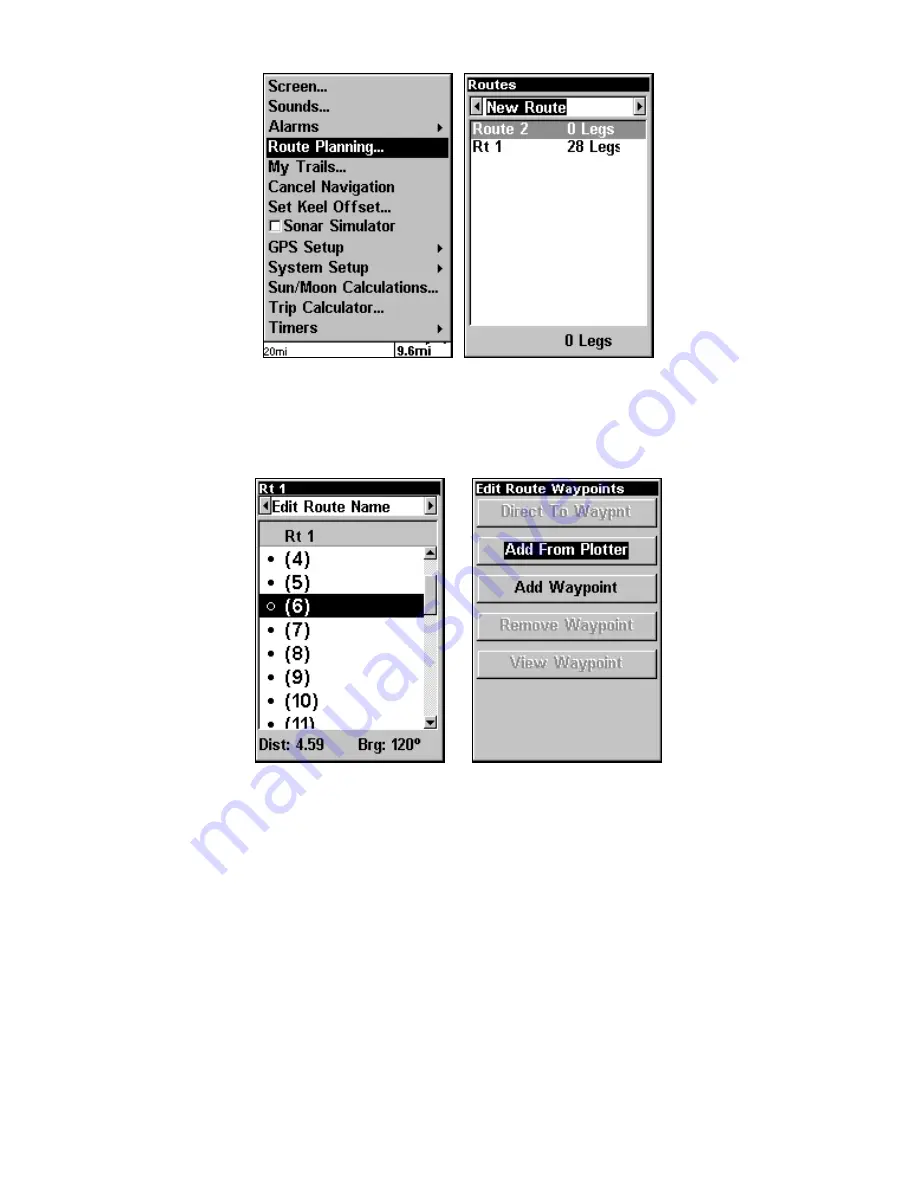
100
Route Planning command on Main Menu, left,
will open the Route List screen, right.
2. Press
↓
|
↓
|
↑
or
↓
to
route name
|
ENT
|
↓
to
(R
OUTE END
)
|
ENT
|
↓
to
A
DD
F
ROM
P
LOTTER
|
ENT
. The Plotter Page appears with the cursor showing.
Edit Route menu, left. Edit Route Waypoints menu, right,
with Add From Plotter command selected.
3. Use the Zoom keys and arrow keys to move the plotter and cursor
until the cursor is centered on the waypoint or event marker icon where
you want your route to begin. (If you are starting at your current posi-
tion or the current cursor position, you are already at the starting spot.)
4. Set the first route waypoint: press
ENT
. In this example, we are
adding fishing spots to a route so we can visit each one in order. We
started with waypoint 1 and moved along them in order. (Creating this
example route is illustrated in the following figures.)