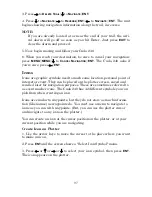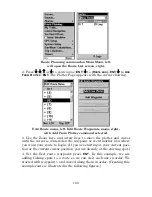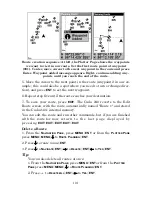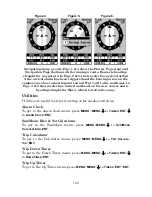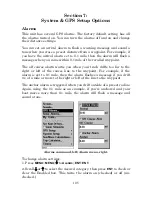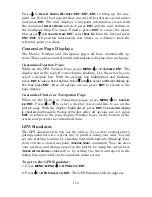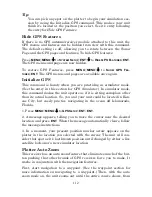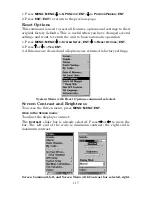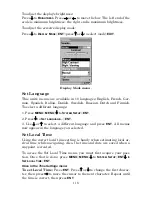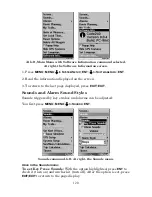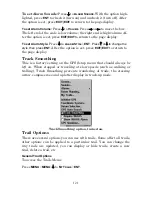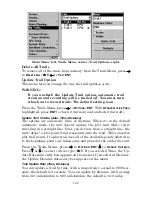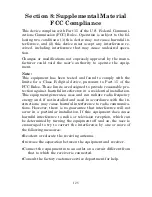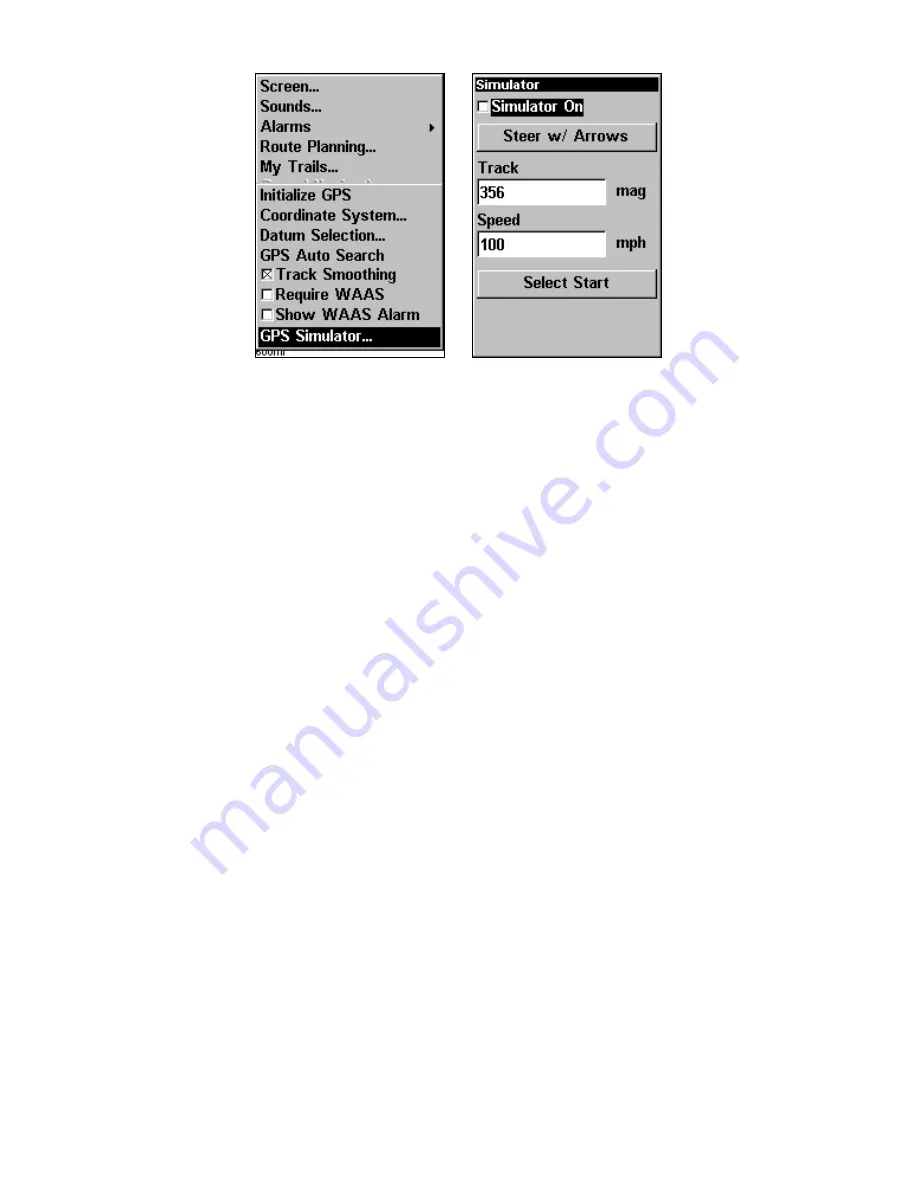
111
GPS Setup Menu, left; GPS Simulator menu, right.
Make the desired settings, then turn the simulator on by highlighting
the
GPS S
IMULATOR
O
N
box and pressing
ENT
. Press
EXIT
|
EXIT
|
EXIT
to
erase this menu. A message and tone appear periodically, warning you
that the simulator is on. To turn the simulator off, repeat the above
steps or turn the unit off.
While in simulator mode, you can press
EXIT
to clear the steering and
speed boxes from the screen while continuing the simulation. This will
allow you to use the plotter cursor during a simulation. To turn steer-
ing and speed boxes back on again, return to the GPS Simulator menu,
select the
S
TEER WITH
A
RROWS
command, press
ENT
, then Press
EXIT
|
EXIT
|
EXIT
to return to the previous page.
Simulating Trail or Route Navigation
In Simulator mode, your unit can automatically follow a trail or route
without manual steering if you use these steps:
1. From the Plotter Page, go to the simulator menu. Pick a
S
TARTING
P
OSITION
at or near the beginning of your trail/route. Enter an approxi-
mate
T
RACK
(shown in compass degrees) that will point you toward the
start of the trail/route.
2. Set
S
PEED
to zero. Select
S
TEER
W
ITH
A
RROWS
command and press
ENT
,
which turns on the simulator and returns you to the Plotter Page.
3. Begin navigating along the trail/route. (If you are close enough to the
first waypoint, the arrival alarm will usually go off as soon as naviga-
tion begins. Press
EXIT
to clear the alarm.) When navigation starts,
press
↑
to increase speed to the desired setting.
4. Press
EXIT
to turn off the steering and speed boxes. The unit will now
automatically "steer" along the trail or route. When you arrive at your
"destination," cancel navigation as you normally do.