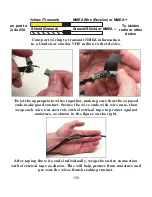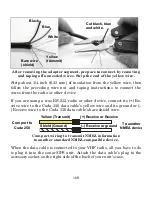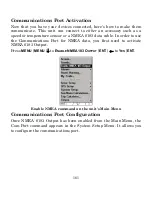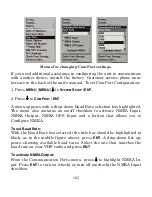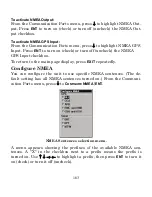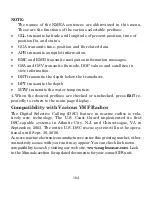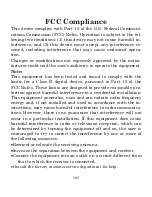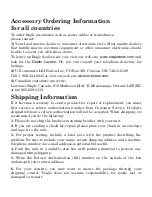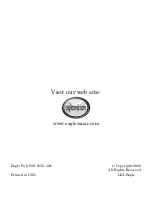Accessory Ordering Information
for all countries
To order Eagle accessories such as power cables or transducers,
please contact:
1)
Your local marine dealer or consumer electronics store. Most quality dealers
that handle marine electronic equipment or other consumer electronics should
be able to assist you with these items.
To locate an Eagle dealer near you, visit our web site,
www.eaglesonar.com
and
look for the
Dealer Locator
. Or, you can consult your telephone directory for
listings.
2)
U.S. customers: LEI Extras Inc., PO Box 129, Catoosa, OK 74015-0129
Call 1-800-324-0045 or visit our web site
www.lei-extras.com
.
3)
Canadian customers can write:
Lowrance/Eagle Canada, 919 Matheson Blvd. E. Mississauga, Ontario L4W2R7
or fax 905-629-3118.
Shipping Information
If it becomes necessary to send a product for repair or replacement, you must
first receive a return authorization number from Customer Service. Products
shipped without a return authorization will not be accepted. When shipping, we
recommend you do the following:
1.
Please do not ship the knobs or mounting bracket with your unit.
2.
If you are sending a check for repair, please place your check in an envelope
and tape it to the unit.
3.
For proper testing, include a brief note with the product describing the
problem. Be sure to include your name, return shipping address and a daytime
telephone number. An e-mail address is optional but useful.
4.
Pack the unit in a suitable size box with packing material to prevent any
damage during shipping.
5.
Write the Return Authorization (RA) number on the outside of the box
underneath your return address.
6.
For your security, you may want to insure the package through your
shipping courier. Eagle does not assume responsibility for goods lost or
damaged in transit.