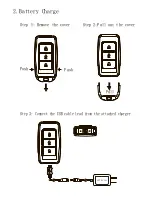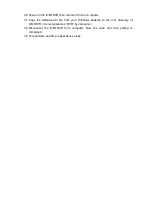3. Operation
1.1 To power on the E-M1DVR, press and hold the Power/Rec Key for about 2-3
seconds until the blue LED on the bottom of the E-M1DVR is on then release the
key.
1.2 The blue LED will blink indicating the system is in standby mode.
1.3 To record, gently press Power/Rec Key once. The red LED on the bottom of the
E-M1DVR will illuminate on to show it is recording .
1.4 To stop recording, press Power/Rec Key again and the E-M1DVR will stop
recording. Depending on the file size, it takes 2 to 10 seconds for the red LED to go
out.
1.5 To snapshot, simply press Photo Capture Key once. The red LED will illuminate on
and automatically go out when the photo file is saved.
1.6 Press Power Off Key once to turn off the E-M1DVR. The blue LED will go out
shortly.
2. Connecting to PC
2.1 Install the KMPlayer to your PC from the supplied disc. (Free download the
KMplayer software from the
http://imgcdn.pandora.tv/pan_img/KMP/Download/kmp.exe
).
2.2 Press Power/Rec Key to turn on the E-M1DVR. Remove the cover from the bottom
of the E-M1DVR then connect it to the computer wit h the supplied USB cable.
2.3 When connected to a computer the E-M1DVR is re cognized as removable hard
drive named “DVR”.
2.4 Double-click the “DVR” then two folders named “Video” and “Audio” will appear.
User may now move/copy files between “DVR” and computer.
2.5 When finished, you must eject the removable hard drive before unplugging the USB
cable.
3. Date and Time Setting(for Windows XP)
3.1 Right-click your mouse on Windows desktop. Choose Notepad from the menu to
create a .txt file.
3.2 Double click on the newly created Notepad file.
3.3 Assuming the current time is 2009, March, 9 14:00pm. Enter the date time
information identically as below,
2009-03-09 14:00:00
Please note the format MUST be identically as example above. A space must be
present in between date and hour and time must be in 24-hour format.
3.4 After entering the date and time information click on “File” then choose “save as”.
3.5 Name the file as datetime.dat and save. (Please note to change the file format
from .txt to .dat)