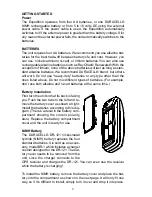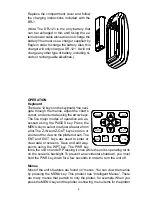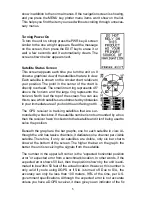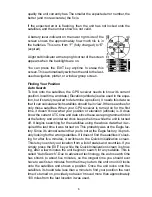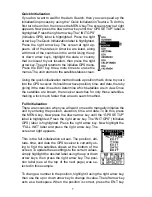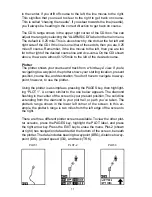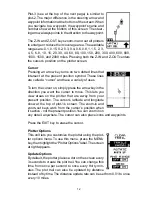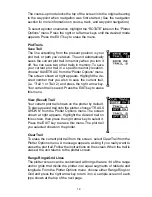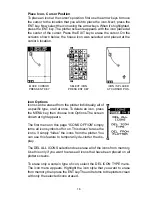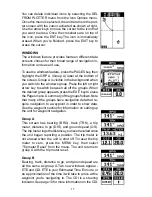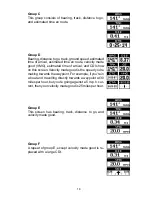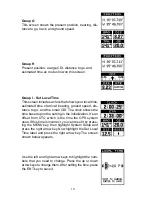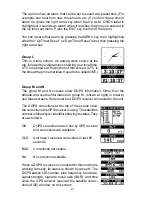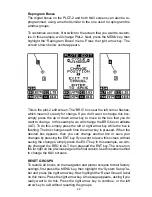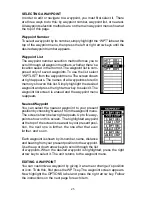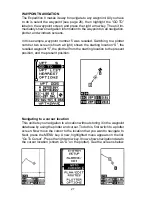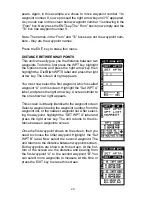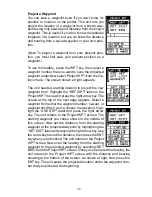16
Place Icon - Cursor Position
To place an icon at the cursor’s position, first use the arrow keys to move
the cursor to the location that you wish to place the icon. Next, press the
ENT key. Now select the icon using the arrow keys. When it’s highlighted,
press the ENT key. The plotter screen reappears with the icon placed at
the center of the cursor. Press the EXIT key to erase the cursor. On the
screens shown below, the house icon was selected and placed at the
cursor’s location.
MOVE CURSOR
PRESS ENT KEY
SELECT ICON
PRESS ENT KEY
ICON IS PLACED
AT CURSOR POS.
Icon Options
Icons can be erased from the plotter individually, all of
a specific type, or all at once. To delete an icon, press
the MENU key, then choose Icon Options. The screen
shown at right appears.
The first menu on this page “ICONS OFF/ON” simply
turns all icon symbols off or on. This doesn’t erase the
icons, it simply “hides” the icons from the plotter. You
can use this feature to temporarily de-clutter the dis-
play.
The DEL ALL ICONS selection does erase all of the icons from memory,
Use this only if you want to erase all icons that have been placed on all
plotter screens.
To erase only a certain type of icon, select the DEL ICON TYPE menu.
The icon menu appears. Highlight the icon style that you want to erase
from memory, then press the ENT key. The unit returns to the plotter screen
with only the selected icons erased.
Summary of Contents for EAGLE EXPEDITION 2
Page 1: ...INSTALLATION AND OPERATION INSTRUCTIONS Expedition II TM ...
Page 60: ...56 ...