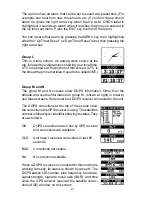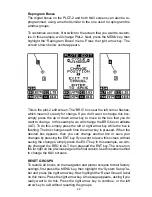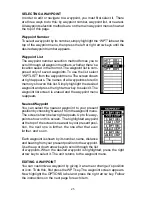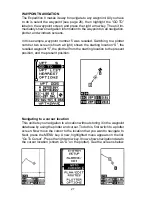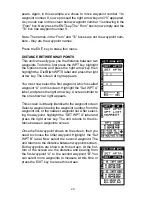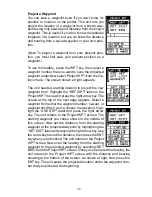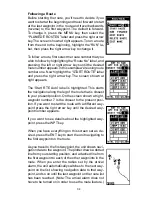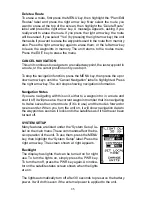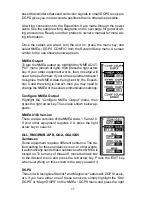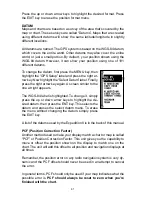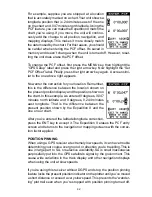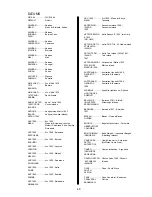34
Following a Route
Before starting the route, you’ll need to decide if you
want to start at the beginning and travel forward or start
at the last waypoint in the route and travel backwards
(reverse) to the first waypoint. The default is forward.
To change it, press the MENU key, then select the
“PLAN/EDIT ROUTES” label and press the right arrow
key. The screen shown at right appears. To run a route
from the end to the beginning, highlight the “RUN” la-
bel, then press the right arrow key to change it.
To follow a route, first select the route number that you
wish to follow by highlighting the “Route No” label, and
pressing the left or right arrow keys until the desired
route number appears. In this example we’re using route
number one. Now highlight the “START ROUTE” label
and press the right arrow key. The screen shown at
right appears.
The “Start RTE Auto” label is highlighted. This starts
the navigation along the leg of the route that is closest
to your present position. On the screen shown at right,
waypoint number 7 is the closest to the present posi-
tion. If you want to start the route with a different way-
point press the right arrow key until the desired way-
point number appears.
If you want to see details about the highlighted way-
point, press the WPT key.
When you have everything on this screen set as de-
sired, press the ENT key to start the unit navigating to
the first waypoint on the route.
As you travel to the first waypoint, the unit shows navi-
gation data to the waypoint. The plotter draws a dotted
line from your starting position, and a dashed line from
the first waypoint to each of the other waypoints in the
route. When you enter the radius set by the arrival
alarm, the unit automatically switches to the next way-
point on the list, showing navigation data to that way-
point, and so on until the last waypoint on the route list
has been reached. (Note: The arrival alarm does not
have to be turned on in order to use the route feature.)
Summary of Contents for EAGLE EXPEDITION 2
Page 1: ...INSTALLATION AND OPERATION INSTRUCTIONS Expedition II TM ...
Page 60: ...56 ...