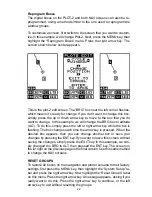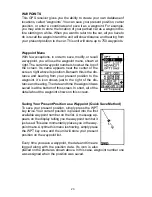10
distance you are off-course to the side of the desired
course line. The course line is an imaginary line drawn
from your position when you started navigating to the
destination waypoint. It’s shown on the screen as a
vertical dotted line. The default for the cross track error
range is 0.25 mile. For example, if the present position
symbol touches the right cross track error line, then
you are .25 mile to the right of the desired course. You
need to steer left to return to the desired course. The
cross track error is also shown in the “XTK” box. Be-
neath this box is the course (CRS) box showing the
direction from your starting position to the waypoint.
Remember, a course is a proposed path from the start-
ing position to the destination. Track is your actual di-
rection of travel.
A circle depicting your destination (waypoint) appears
on the screen as you approach the waypoint as shown
on the screen at right.
Nav Screen #2
This navigation screen shows all navigation informa-
tion in large digital numbers. To view this screen, press
the PAGES key, then press the up arrow key until the
“NAV1” label is highlighted. While it’s highlighted, press
the right arrow key. The screen shown at right appears.
Press the EXIT key to erase the menu.
This screen is composed of eight digital boxes. Track
(TRK) and ground speed (GS) are all that show if you’re
not navigating to a waypoint. If you are navigating to a
waypoint, then bearing (BRG), distance to waypoint
(DIS), estimated time en route (ETE), course (CRS), cross track error
(XTK), and the CDI also operate. See below for more information on the
CDI.
Course Deviation Indicator (CDI)
Once navigation to a waypoint is established, the CDI shows your dis-
tance to the left or right of the desired course. The ver-
tical line in the box shows both the direction you must
steer to get back on course and the distance to the
course line. For example, if you’re travelling straight to-
wards the destination, from the start, then the line stays
Summary of Contents for Expedition II
Page 1: ...INSTALLATION AND OPERATION INSTRUCTIONS Expedition II TM...
Page 60: ...56...