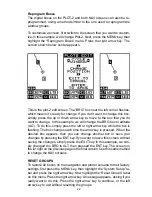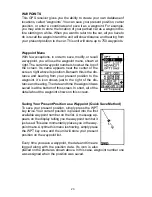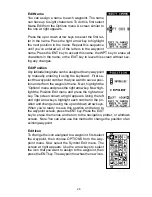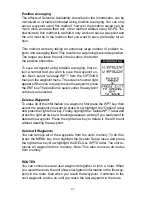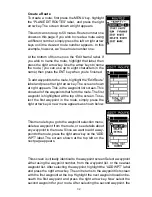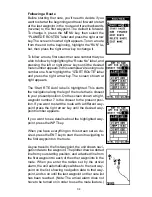29
pears. Again, in this example, we chose to move waypoint number 1 to
waypoint number 9, so we pressed the right arrow key until “9” appeared.
As you can see on the screen below, waypoint number 1 is showing in the
“From” box. Now press the ENT key. The “From” box is now empty and the
“To” box has waypoint number 9.
Note: The names in the “From” and “To” boxes are not the waypoint num-
bers - they are the waypoint names.
Press the EXIT key to erase this menu.
DISTANCE BETWEEN WAYPOINTS
This unit can easily give you the distance between two
waypoints. To do this, first press the WPT key, highlight
the Options menu and press the right arrow key, then
highlight the Dist Btwn WPTS label and press the right
arrow key. The screen at right appears.
You must now select the first waypoint, which is called
waypoint “A” on this screen. Highlight the “Set WPT A”
label, and press the right arrow key. A screen similar to
the one shown at right appears.
This screen is virtually identical to the waypoint screen
Select a waypoint using the waypoint number, from the
waypoint list, or the nearest waypoint list. After select-
ing the waypoint, highlight the “SET WPT A” label and
press the right arrow key. The unit returns to the dis-
tance between waypoints screen.
Once the first waypoint shows on the screen, then you
need to choose the other waypoint. Highlight the “Set
WPT B” label. Now select the second waypoint. The
unit returns to the distance between waypoints screen.
Both waypoints are shown on this screen. At the bot-
tom of the screen are the distance and bearing from
the first waypoint “A” to the second waypoint “B”. You
can select more waypoints to measure at this time or
press the EXIT key to erase this screen.
Summary of Contents for Expedition II
Page 1: ...INSTALLATION AND OPERATION INSTRUCTIONS Expedition II TM...
Page 60: ...56...