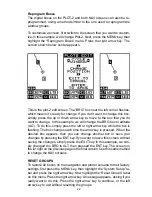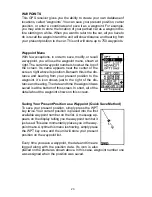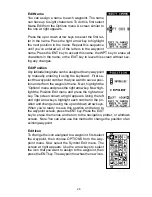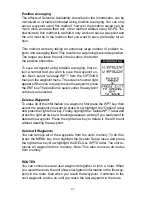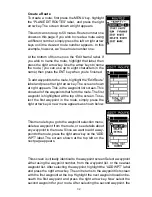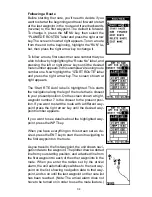33
unit returns to the waypoint list screen. The second waypoint shows be-
neath the first one, with bearing and distance from the first waypoint in the
route to the second showing under the second waypoint’s name. The total
route distance shows at the bottom of the screen. Continue selecting way-
points in this manner until all of the waypoints in the route are on the list.
Press the EXIT key to return to the Route menu. Your route is now saved
in memory. Press the EXIT key to erase the menus.
Delete a Waypoint
To remove a waypoint from a route, first select the route, then highlight
the waypoint from the route list that you want to delete and press the right
arrow key. Highlight the “Delete” label on this menu and press the right
arrow key. The unit returns to the route list with the waypoint removed
from the list. (Note: This doesn’t delete the waypoint from the database, it
only removes it from the route.)
Waypoint Detail
To view the position, bearing, distance, and other infor-
mation about a waypoint saved in a route, first select
the route, then highlight the desired waypoint from the
route’s list. Now press the right arrow key. Highlight the
“Detail” label and press the right arrow key. The screen
at right appears.
This screen shows the waypoint’s name, number, cre-
ation time and date, icon, position, distance, and bear-
ing from your present position. When you’re finished ,
press the EXIT key to erase it.
Summary of Contents for Expedition II
Page 1: ...INSTALLATION AND OPERATION INSTRUCTIONS Expedition II TM...
Page 60: ...56...