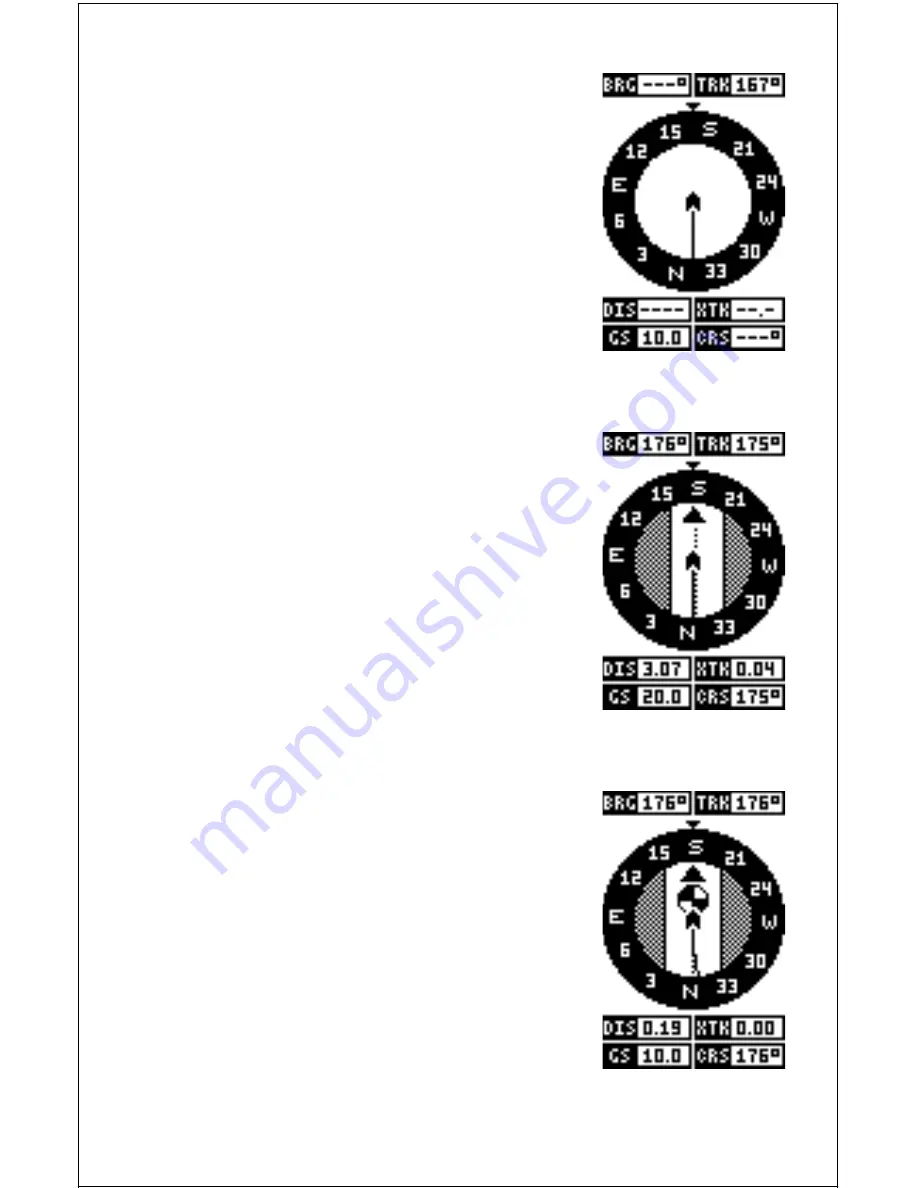
12
Nav Screen #1
This screen is dominated by a compass rose (See
the screen at right.) Your position is in the center
of the circle, designated by an arrow that always
points straight up. Your track (direction of travel) is
indicated by an arrow pointing down toward the
compass rose at the top center of the screen. Your
track in digital numbers is also shown to the right
of the arrow. On the screen shown at right, the
track is 167°. The line extending behind the arrow
in the center shows your track history, or path
you’ve travelled.
Your speed over ground or Ground Speed (GS)
shows in the digital box in the bottom left corner
of the screen. The screen looks like the one above
when you’re not navigating to a waypoint. (See
page 28 for information on waypoint navigation.)
If you navigate to a waypoint, the screen looks
like the one at right.
The bearing to the destination waypoint is shown
in the upper left corner of the screen. Bearing is
also shown by the large arrow pointing up to the
compass. The bearing is 176° on the screen at
right.
The lines on either side of the present position
arrow show the cross track error range. In other
words, (using the screen above as an example) if
the arrow crosses the line on either side, you are
.10 miles to the left or right of the desired course.
A circle depicting your destination appears on the
screen as you approach the waypoint as shown
on the screen at right.
The digital boxes on the bottom of the screen show
your distance to go to the destination (DIS), ground
speed (GS), cross track error (XTK), and course
(CRS).
Course (CRS) is the bearing from your starting
location to your destination. (Remember, course
NAV-1












































