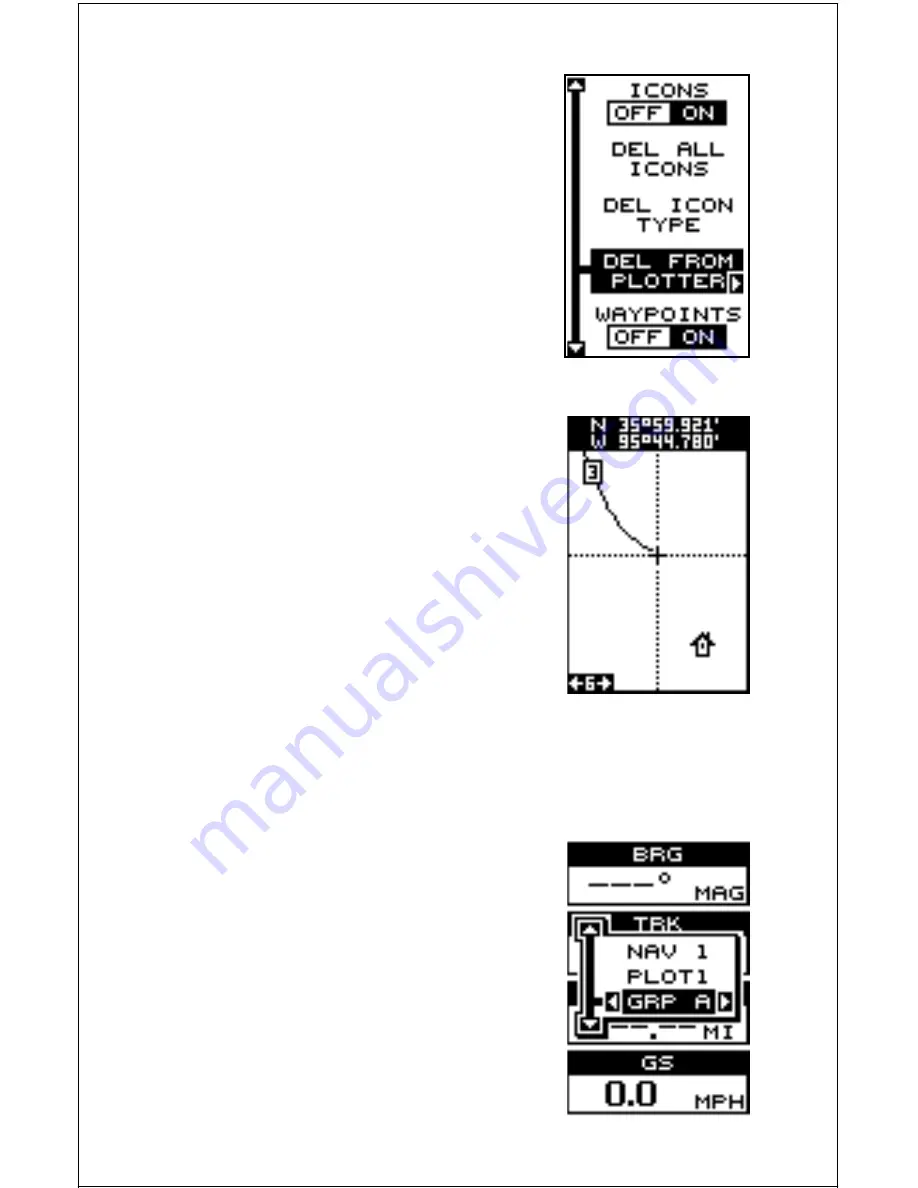
19
To remove only icons of a certain type, highlight
the “DEL ICON TYPE” label. Press the right ar-
row key. The icon selection menu appears. Use
the arrow keys to highlight the icon style that you
wish to erase. Press the ENT key when you’re
ready to erase the icons. A message appears,
asking you if you want to delete the icons of that
type. Press the left arrow key to erase them. The
unit returns to the plotter screen with all icons of
the type you selected erased.
To remove only certain icons, highlight the “DEL
FROM PLOTTER” label. Press the right arrow
key. The unit returns to the plotter screen with the
cursor centered on your present position as shown
at right. Use the arrow keys to move the cursor to
the icon on the map that you wish to erase. Press
the ENT key to erase the icon. If you wish to de-
lete another icon, move the cursor over it and
press the ENT key. When you’re finished, press
the EXIT key to erase the cursor.
WINDOWS
This feature gives you 15 different groups of win-
dows so you can use the best navigation display
for your situation.
To use the windows feature, press the MODE key,
then highlight the “GROUP A” label as shown at
right. Group “A” is visible in the background when
you switch to the windows groups. To view each
group, simply press the right or left arrow key while
the mode menu is showing. Each group shows in
the background as you press the arrow keys. When
you see the group you want to use, simply press
the EXIT key to erase the mode menu.














































