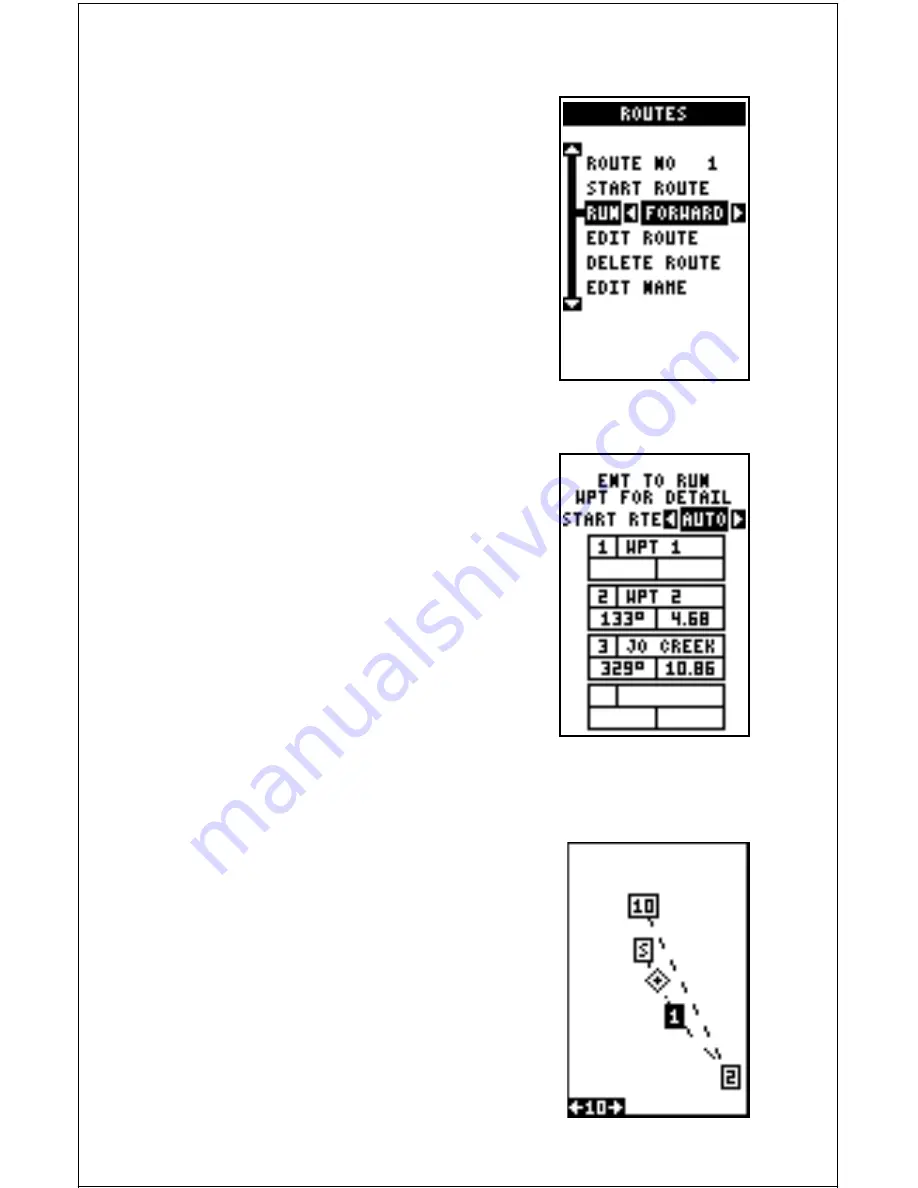
31
Following a Route
Before starting the route, you’ll need to decide if
you want to star t at the beginning and travel for-
ward or start at the last waypoint in the route and
travel backwards (reverse) to the first waypoint.
The default is forward. To change it, press the
MENU key, then select the “PLAN/EDIT
ROUTES” label and press the right arrow key.
The screen shown at right appears.To run a route
from the end to the beginning, highlight the “RUN”
label, then press the right arrow key to change it.
To follow a route, first select the route number
that you wish to follow by highlighting the “Route
No” label, and pressing the left or right arrow keys until the desired route
number appears. In this example we’re using route
number one. Now highlight the “START ROUTE”
label and press the right arrow key. The screen
shown at right appears.
The black box is on the “Start RTE Auto” label.
This starts the navigation to the waypoint that is
closest to your present position. If you want to
start the route with the first waypoint in the route,
press the right arrow key until the number “1” ap-
pears.
If you want to see details about the highlighted
waypoint, press the WPT key.
When you have everything on this screen set as desired, press the ENT
key to start the Eagle Explorer navigating to the
first waypoint on the route.
As you travel to the first waypoint, the unit shows
navigation data to the waypoint. If you use the
plotter, as shown at right, the unit draws a dotted
line from your starting position (shown by the “S”),
and a dashed line from the first waypoint to each
of the other waypoints in the route. When you en-
ter the radius set by the arrival alarm, the Ex-
plorer automatically switches to the next waypoint
on the list, showing navigation data to that way-
point, and so on until the last waypoint on the route
















































