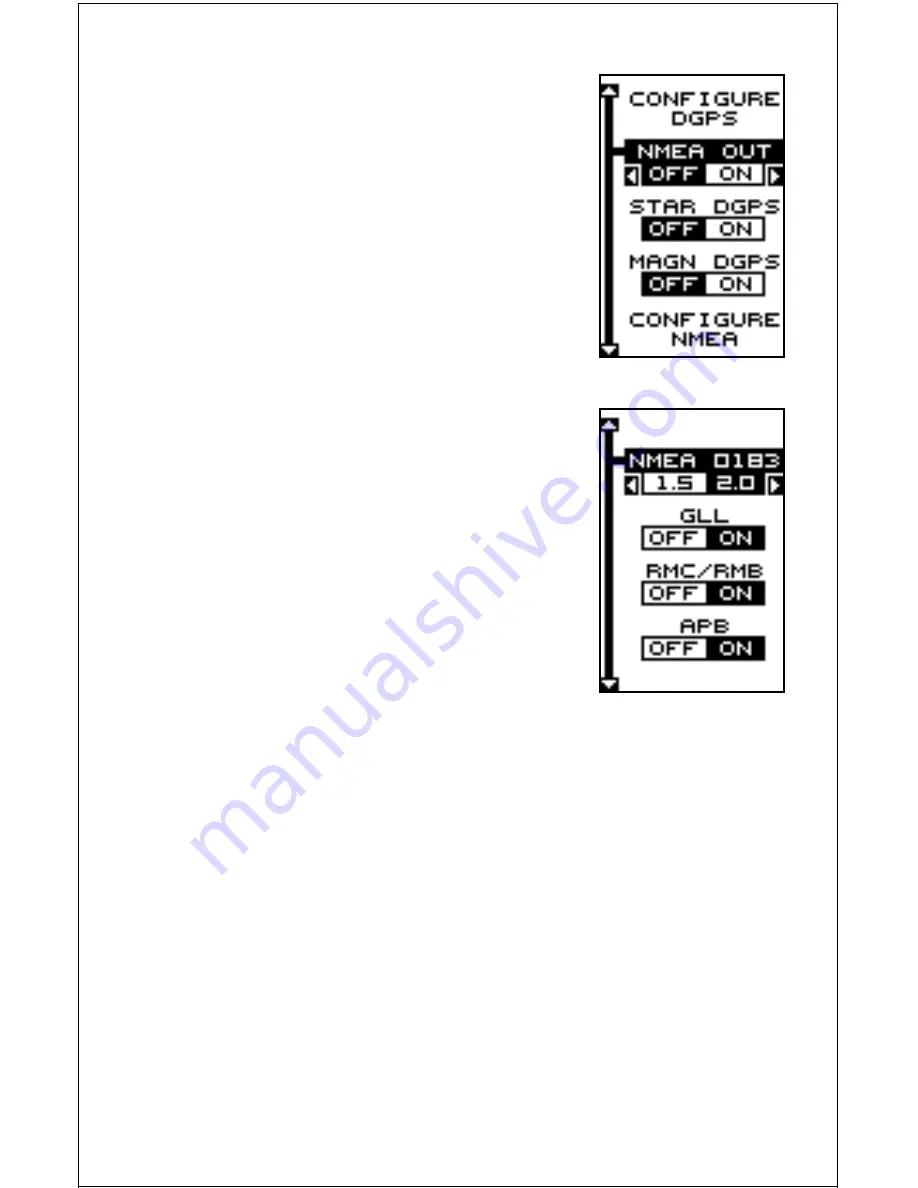
36
NMEA OUTPUT
To turn the NMEA output on, highlight the “NMEA
OUTPUT” menu, then press the right arrow key.
If your other equipment works, then no setup will
need to be performed. If your other equipment
doesn’t recognize the NMEA data being sent by
the Eagle Explorer and the wiring is correct, then
you may need to change the NMEA or the serial
communication settings.
Configure NMEA Output
Highlight the “Configure NMEA Output” menu,
then press the right arrow key. A screen similar to
the one at right appears.
NMEA 0183 Version
There are two versions of the NMEA data, 1.5
and 2.0. If your other equipment requires 2.0,
press the right arrow key to select it.
GLL Sentences - RMC/RMB Sentences - APB
Sentences
Some equipment requires different sentence. The
Eagle Explorer’s default setting for these sen-
tences is on. In other words, it automatically sends
these sentences when NMEA is turned on. To turn
any of these off, move the black box to the de-
sired menu and press the left arrow key. Press the EXIT key when every-
thing on this screen is the way you want it.
DGPS
The Eagle Explorer will recognize Starlink
®
and Magnavox
®
DGPS re-
ceivers. If you have either one of these receivers, simply highlight the
“Starlink DGPS” or “Magnavox DGPS” on the NMEA / DGPS menu and
press the right arrow key to turn it on. (Note: If you have a Magnavox
DGPS receiver connected, the Eagle Explorer can’t send NMEA data.)
With the exception of serial communications, typically no other setup
needs to be made with these receivers.
If you have any other Magnavox or Starlink compatible DGPS receiver
connected to the Eagle Explorer, you may need to change the settings.
To do this, move the black box to the “Configure DGPS Beacon Receiver”
label and press the right arrow key. A screen similar to the one at the top
of page 34 appears.
















































