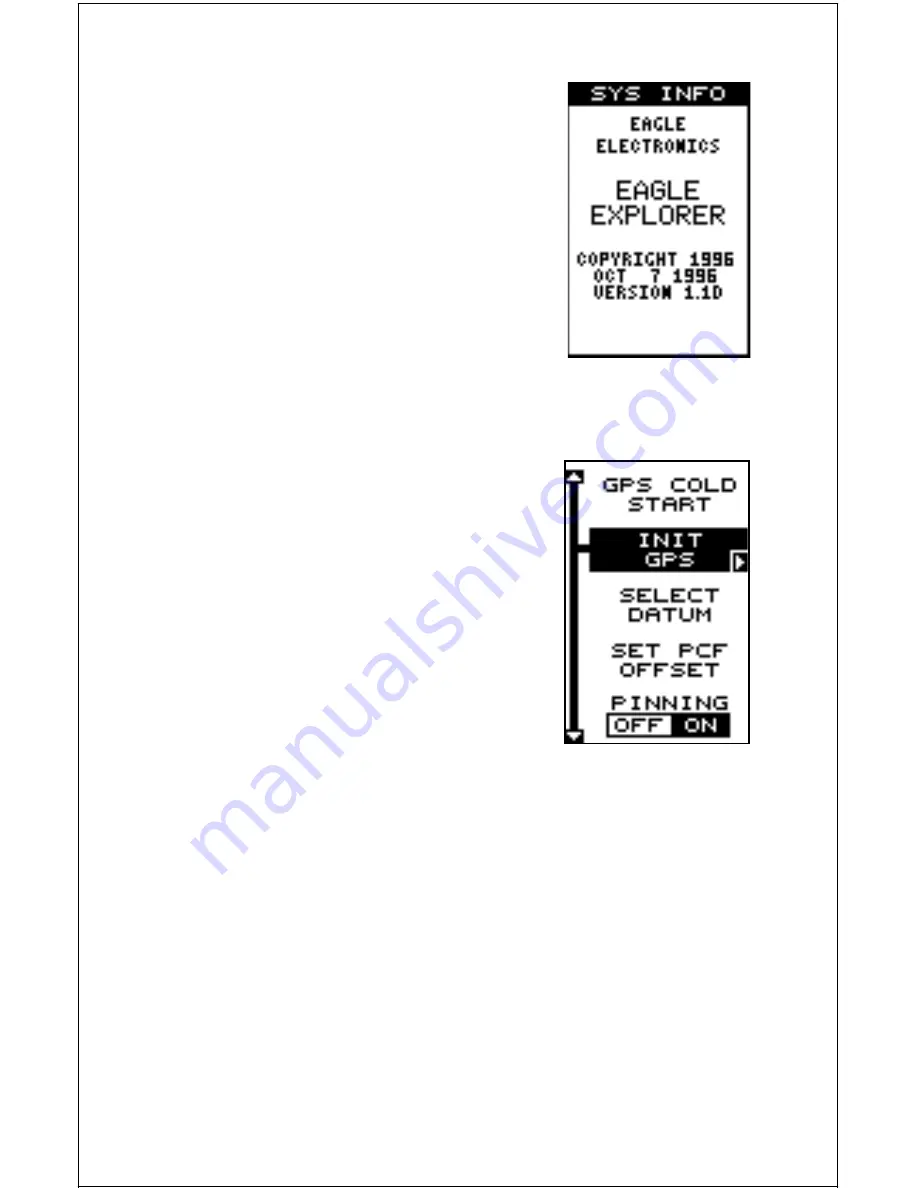
39
SYSTEM INFO
The system information screen shows the release
date and the version number of the code stored
inside the Eagle Explorer. To view this screen, high-
light the “System Info” label on the “System Setup”
menu. Now press the right arrow key. A screen
similar to the one at right appears. Press the EXIT
key when you’re finished reading this screen.
GPS SETUP
The GPS Setup menu has sub-menus that affect
the GPS receiver. From these menus you can set
the update rate, initialize the GPS receiver, do a
self-test on the receiver, and do a cold-start. (Note: The “Initialize GPS
receiver” is covered in the “Finding Your Position” section in the front of
this manual.
To view these menu items, press the MENU key,
then highlight the “GPS Setup” menu. Press the
right arrow key. The screen at right appears.
GPS Cold Start
When the Eagle Explorer is turned on for the first
time “out of the box”, it automatically sends a “cold-
start” message to the GPS receiver. You can also
send a cold start message to the receiver at any
time.
If the unit can’t lock on to the satellites using the
data you’ve given it, or if it has trouble finding the
satellites, perhaps it is using the wrong data. This can happen if you’ve
entered the wrong data by accident when initializing the receiver. For
example, if you entered east longitude instead of west. Or if you’ve moved
a long distance with the unit turned off.
To send a cold star t message to the receiver, highlight the “GPS Cold
Start” label, then press the right arrow key. A message appears, asking
you if you really want to do a cold start. Follow the instructions on this
message page.
The unit will begin searching for the satellites. It can take as long as 5
minutes for it to lock on to the necessary satellites. Remember, when it
does, your local time and possibly date can be wrong. Use the method
shown in the initialization section at the front of this manual to change
















































