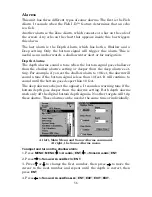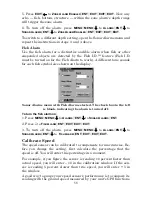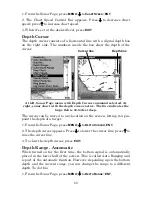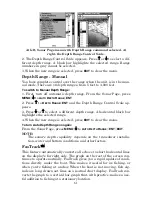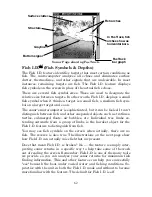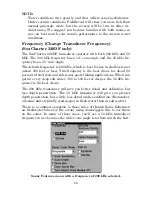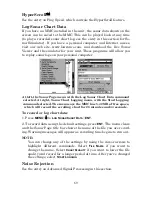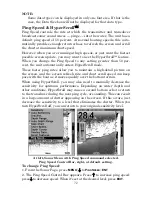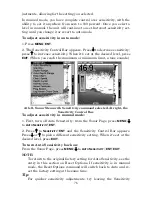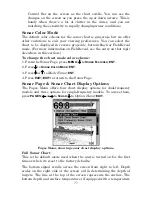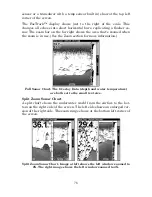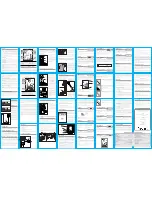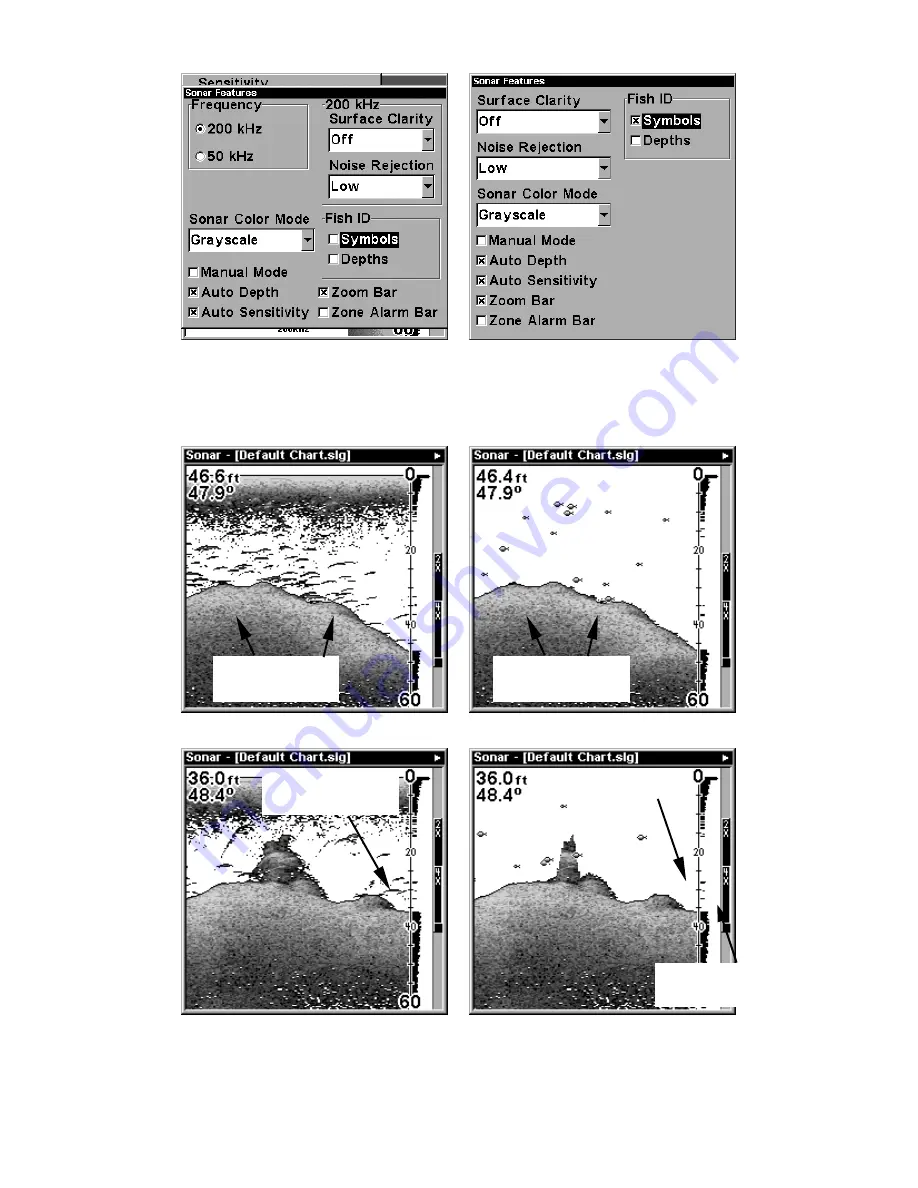
63
Sonar Features menu with Fish I.D. Symbols selected (at left, dual-
frequency menu; at right, single-frequency menu). When the check box
to the left is checked, the feature is on.
At left, figures 1A and 2A show Sonar Page in normal chart mode. At
right, figures 1B and 2B show the same underwater scene with Fish I.D.
turned on. Note how arches are replaced with symbols.
Fish arches
above structure
No fish shown
FasTrack graph
confirms fish
above structure
Fig. 1 A
Fig. 1 B
Fig. 2 A
Fig. 2 B
Many fish
arches visible
Fewer fish
symbols visible
Summary of Contents for FishElite 320
Page 20: ...12 Notes ...
Page 98: ...90 Notes ...
Page 142: ...134 Notes ...
Page 172: ...164 Notes ...
Page 193: ...185 Notes ...
Page 194: ...186 Notes ...