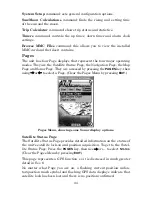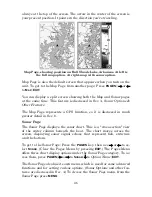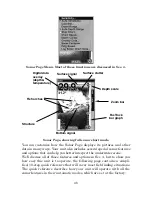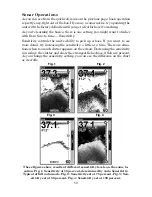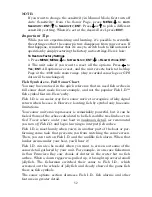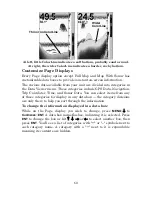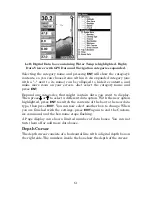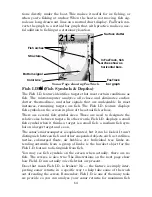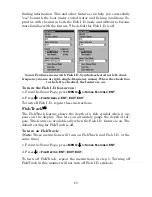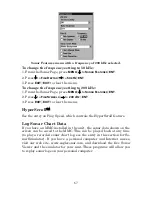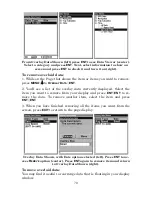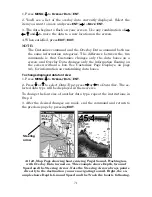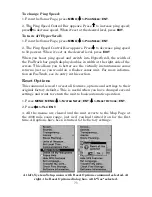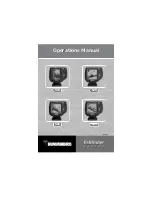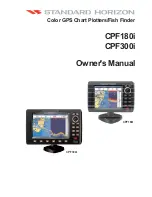58
Chart Speed
The rate that echoes scroll across the screen is called the chart speed.
The default is maximum; we recommend that you leave the speed set
there for virtually all fishing conditions.
However, you might consider experimenting with chart speed when you
are stationary or drifting very slowly. You may sometimes achieve bet-
ter images as you slow down the chart speed to match how fast you are
moving across the bottom.
If you are at anchor, ice fishing or fishing from a dock, experiment with
a chart speed around 50 percent. If you are drifting slowly, try a chart
speed around 75 percent. When you are stationary and a fish swims
through the sonar signal cone, the image appears on the screen as a
long line instead of a fish arch. Reducing the chart speed may result in
a shorter line that more closely resembles a regular fish return.
At left, Sonar Page menu with Chart Speed command selected.
At right, Chart Speed Control Bar.
If you do experiment with chart speed, remember to reset it to maxi-
mum when you resume trolling or moving across the water at higher
speed. To change chart speed:
1. From the Sonar Page, press
MENU
|
↓
to
C
HART
S
PEED
|
ENT
.
2. The Chart Speed Control Bar appears. Press
↓
to decrease chart
speed; press
↑
to increase chart speed.
3. When it's set at the desired level, press
EXIT
.
Summary of Contents for FishElite 500C
Page 22: ...14 Notes ...
Page 98: ...90 Notes ...
Page 132: ...124 Notes ...
Page 176: ...168 Notes ...
Page 198: ...190 Notes ...