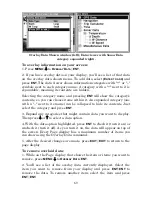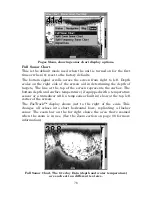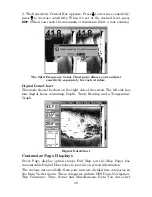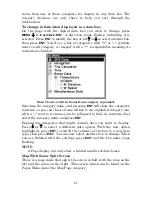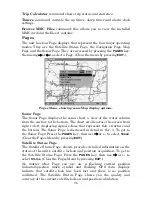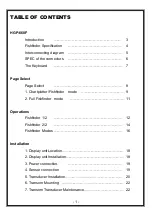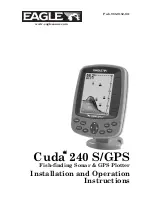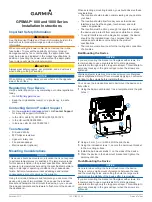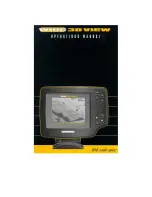83
2. To use the default sonar chart log stored in the unit, press
ENT
|
EXIT
.
The recorded chart begins scrolling across the screen, just as if you
were on the water.
3. Turn off Sonar Simulator by pressing
MENU
|
MENU
|
↓
to
S
ONAR
S
ETUP
|
ENT
|
↓
to
S
ONAR
S
IMULATOR
|
ENT
|
ENT
|
EXIT
.
Sonar Page, playing a recorded sonar chart in Sonar Simulator mode.
Tip:
The Sonar Simulator can use sonar charts recorded (logged) on a
MMC card. (To see how, read the entry in this section on Log Sonar
Chart Data.) To play back a sonar chart, make sure the MMC
containing the chart is installed, then:
1. Press
MENU
|
MENU
|
↓
to
S
ONAR
S
ETUP
|
ENT
|
↓
to
S
ONAR
S
IMULATOR
|
ENT
.
2. Press
↓
to
C
HART
U
SED
|
ENT
.
3. Press
↓
or
↑
to select
chart name
|
ENT
|
↑
to
S
ONAR
S
IMULATOR
O
N
|
ENT
|
EXIT
.
While you're in the Sonar Simulator menu, don't forget to check
Simulate Position if you want to run the sonar and GPS simulators
simultaneously. As you review sonar logs, you can create waypoints
to mark sites you want to find again.
While the simulator is running, you can switch from one chart log
to another by opening the Sonar Simulator menu and using the
instructions in step 2 to select a different chart.
NOTE:
If you turn on your unit before attaching a transducer, it may enter
a demo mode. The words "demo mode" flash on the bottom of the
screen and a sonar chart plays much like the simulator. Unlike the
simulator, the demo mode is for demonstration only, and will
automatically stop as soon as you turn on the unit with a
transducer attached. The simulator will continue to function
normally.
"Play"
symbol
flashing
Title bar
with chart
file name
Summary of Contents for FISHSTRIKE 1000C
Page 20: ...12 Notes ...
Page 48: ...40 Notes ...
Page 96: ...88 Notes ...
Page 100: ...92 Notes ...
Page 130: ...122 Notes ...
Page 178: ...170 Notes ...
Page 202: ...190 Notes ...