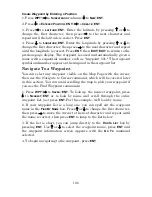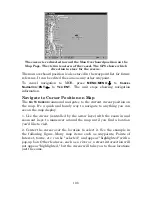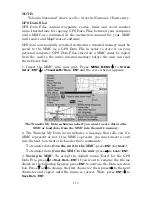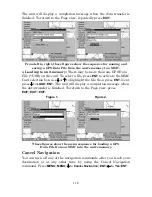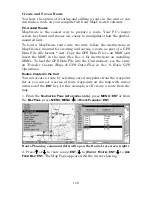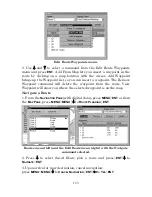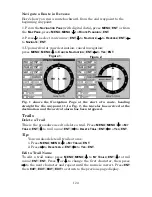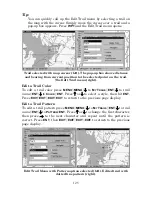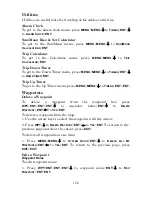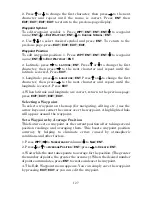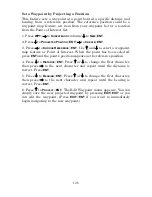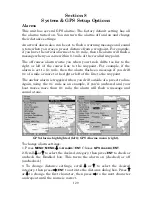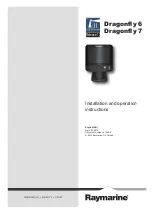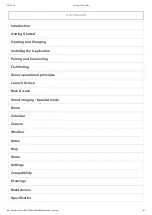114
As you travel, the arrival alarm will go off when you near a trail
waypoint and the bearing arrow on the compass rose will swing around
and point to the next trail waypoint. Press
EXIT
to clear the alarm.
Navigate trail map views: the driver (left) is northbound heading
straight toward trail point 6. The northbound driver (right) has
reached point 6 and has turned west to follow the trail.
1. Press
MENU
|
MENU
|
↓
to
M
Y
T
RAILS
|
ENT
.
2. Press
↓
to enter the Saved Trail list, then use
↑
or
↓
to select the
desired
Trail Name
|
ENT
.
3. Press
→
to
D
ELETE
T
RAIL
|
↓
to
N
AVIGATE
|
ENT
.
4. Press
↓
to
N
AVIGATE
|
→
to
R
EVERSE
|
ENT
|
←
to
N
AVIGATE
|
ENT
. The unit
begins showing reverse navigation information along the trail.
NOTE:
If you are already located at or near the end of your trail, the
arrival alarm will go off as soon as you hit
ENT
. Just press
EXIT
to
clear the alarm and proceed.
5. Now, begin moving and let your GPS guide you.
6. When you reach your destination, be sure to cancel navigation. Press
MENU
|
MENU
|
↓
to
C
ANCEL
N
AVIGATION
|
ENT
. The unit asks if you're sure,
press
←
|
ENT
.
Transfer Custom Maps and GPS Data Files
Custom Maps
Custom maps work only from the MMC or SDC cards. When a card
containing a Custom Map File is loaded into the unit, it automatically
loads the map into memory when the unit is turned on.
Instructions for copying Custom Map Files to a MMC are contained in
the instruction manual for your MMC card reader and MapCreate 6
software. For instructions on inserting a MMC into the Unit,
see Sec. 2,
Installation/Accessories
.
trail line
Trail point
Present
position
arrow
North
Summary of Contents for FishStrike 2000
Page 46: ...38 Notes ...
Page 96: ...88 Notes ...
Page 172: ...164 Notes ...
Page 192: ...184 Notes ...
Page 197: ...189 Notes ...
Page 198: ...190 Notes ...