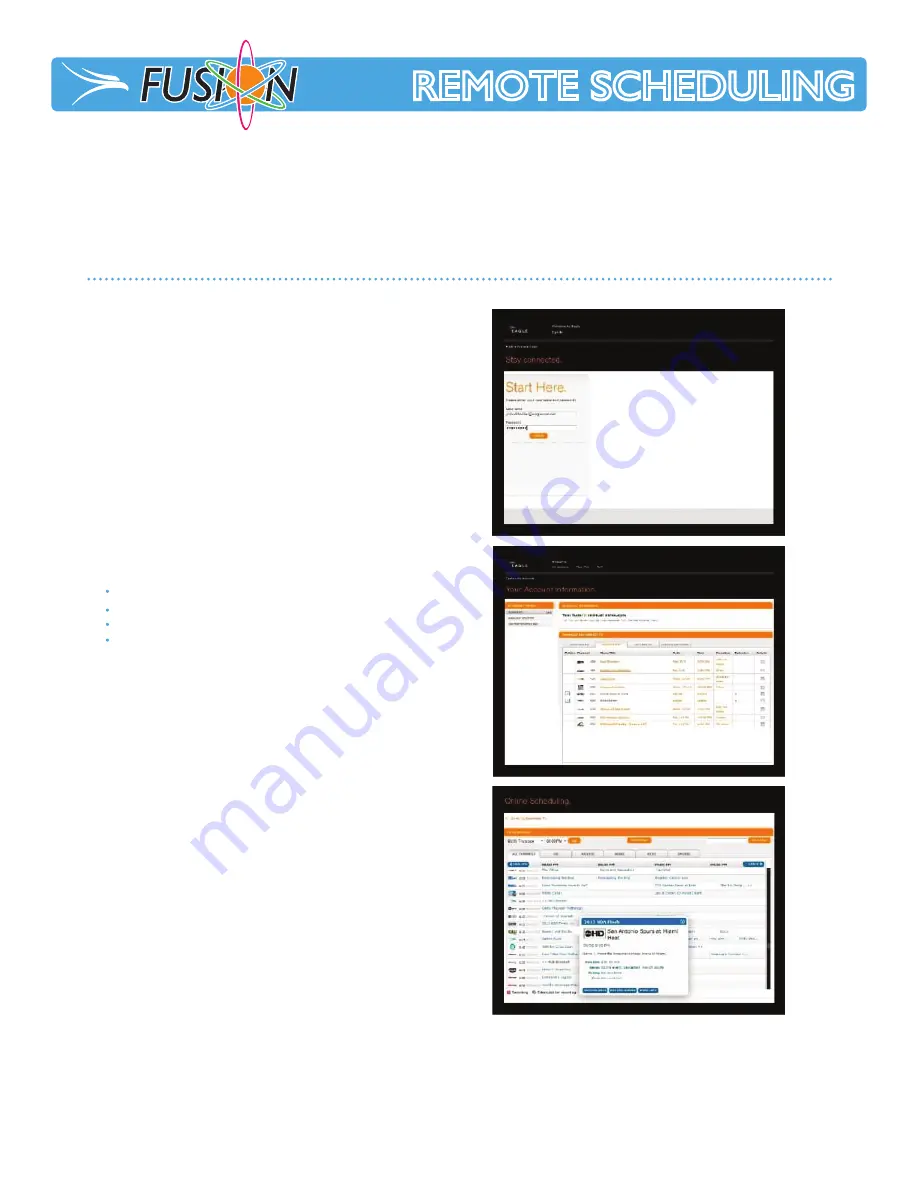
REMOTE SCHEDULING
REMOTE SCHEDULING
Eagle customers with Fusion in their home will be able to manage and control their viewing experience
through the Internet from any PC or web-enabled device. Using easy, intuitive controls, you can browse TV
Listings, record a favorite show/series and manage your DVR from your desk, your car or anywhere you have
web access.
Once logged in, you will see the
Account Menu
to the left of
the screen. The
Summary
tab allows you to do the following:
2.
Online Scheduling
3.
LOGGING INTO YOUR ACCOUNT
1. To login to your account, you will need access to
https://eagle.moxi.com.
**You MUST first be registered with Watch TV Everywhere
(WTVE) & use the same Username/Password for both.
To Register with WTVE go to www.watchtveverywhere.com
You will need your Eagle Account Number (located at the
top of your monthly billing statement).
View/Manage Scheduled Programming
View/Manage Recorded Programming
View/Manage Default Settings for New Recordings
View/Manage Series Options for New Recordings
By clicking
Online Scheduling
, you can view all
available TV listings & use them to schedule
show/series recordings. After selecting a show,
you click on it & information about the show appears,
along with the option to
Record Once
or
Record Series
.
More Info
will take you to a full description, future
episodes & recording options.
























