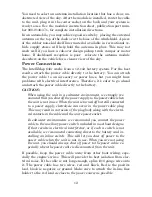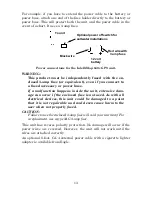1
Section 1: Read Me First!
How this manual can get you out on the road, fast!
Welcome to the exciting world of digital GPS! We know you're anxious
to begin navigating, but we have a favor to ask. Before you grab the
IntelliMap
®
640c and begin installing it, please give us a moment or
two to explain how our manual can help you get the best performance
from your compact, wide-screen, mapping GPS receiver.
First, we want to thank you for buying an Eagle GPS unit. Whether
you're a first time user or a professional fisherman, you'll discover that
your IntelliMap 640c is easy to use, yet capable of handling demanding
navigation tasks. When you team your unit with our custom mapping
software MapCreate
6, you have an incredible combination. You won't
find another GPS unit with this much power and this many features for
this price!
Our goal for this book is to get you on the road fast, with a minimum of
fuss. Like you, we'd rather spend more time navigating and less time
reading the manual!
So, we designed our book so that you
don't
have to read the
whole thing
from front to back for the information you want. At the start (or end) of
each segment, we'll tell you what content is coming up next. If it's a
concept you're already familiar with, we'll show you how and where to
skip ahead for the next important topic. We've also made it easy to look
up any tips you may need from time to time. Here's how:
The manual is organized into 7 sections. This first section is an intro-
duction to Eagle GPS. It tells you the basics you need to know before
you can make the unit look around and tell you where you are.
Section 2 will help you install your unit. We'll show you how to get the
MultiMedia Card (MMC) correctly installed inside the unit. We'll also
tell you about some of the available accessories.
Section 3 covers
Basic GPS Operation
. It will show you how easy it is to
run the IntelliMap 640c, right out of the box. This section features a
one-page GPS Quick Reference.
(If you've already jumped ahead
and figured out how to install the unit yourself, and you just
can't
wait any longer, turn to the Quick Reference on page 36
and head for the road with your GPS unit!)
Section 3 contains short, easy-to-scan GPS lessons that follow one an-
other in chronological order. They're all you'll need to know to find your
way on the water or in the wilderness quickly.
Summary of Contents for IntelliMap 640C
Page 16: ...10 Notes ...
Page 28: ...22 Notes ...
Page 74: ...68 Notes ...
Page 120: ...114 Notes ...
Page 126: ...120 Notes ...
Page 127: ...121 Notes ...
Page 128: ...122 Notes ...
Page 129: ...123 Notes ...
Page 130: ...124 Notes ...