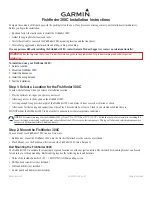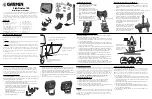128
2. Latitude: press
→
to
L
ATITUDE
|
ENT
. Press
↑
↓
to change the first char-
acter, then press
→
to the next character and repeat until the latitude
is correct. Press
EXIT
.
3. Longitude: press
↓
to
L
ONGITUDE
|
ENT
. Press
↑
↓
to change the first
character, then press
→
to the next character and repeat until the lon-
gitude is correct. Press
EXIT
. To return to the main page display, press
EXIT
repeatedly.
Selecting a Waypoint
To select a waypoint on the map center the cursor crosshairs on the
waypoint. A red border will appear around the waypoint.
Set a Waypoint by Average Position
A waypoint set by average position is created after several position
readings have been averaged. This boosts waypoint position accuracy
by helping to eliminate errors caused by atmospheric conditions and
other factors.
1. Press
WPT
|
↑
to
M
Y
W
AYPOINTS
|
→
to
N
EW
|
ENT
.
2. Press
↓
↑
to
A
VERAGE
P
OSITION
|
ENT
|press
→
to
C
REATE
|
ENT
.
3. Wait while the unit takes points to get an average for the position. The
greater the number of points, the greater the accuracy. When the desired
number of points accumulates, press
ENT
to create the waypoint.
4. The Edit Waypoint menu appears. Press
EXIT
repeatedly to get back
to the main page display.
Set a Waypoint by Projecting a Position
This feature creates a waypoint at a location a specific distance and
bearing from a reference position. The reference position can be a way-
point, map feature or Point of Interest.
1. Press
WPT
|
↑
to
M
Y
W
AYPOINTS
|
→
to
N
EW
|
ENT
.
2. Press
↓
to
P
ROJECTED
P
OSITION
|
ENT
|
→
to
C
REATE
|
ENT
.
3. Select
C
HOOSE
R
EFERENCE
|
ENT
. Use
↑
↓
to select a waypoint, map fea-
ture or Point of Interest. When a selection has been made press
ENT.
Press
→
,
↑
↓
to choose a subcategory, then press
ENT
. Highlight
N
AME
|
ENT
. Spell out the name of the desired reference point in the Find
By Name box or press
ENT
to the find the point in the list below. After
you have selected a point, press
ENT
.
That will launch the waypoint
information window. Highlight
S
ET
R
EFERENCE
and press
ENT.
Summary of Contents for IntelliMap 642C iGPS
Page 92: ...84 Notes ...
Page 138: ...130 Notes ...
Page 182: ...174 Notes ...
Page 188: ...180 Notes ...
Page 189: ...181 Notes ...
Page 190: ...182 Notes ...