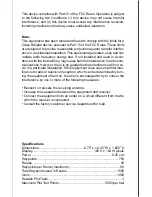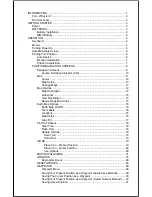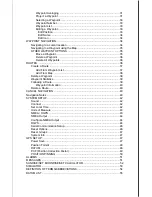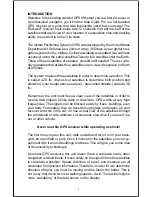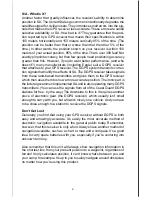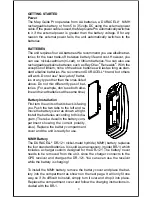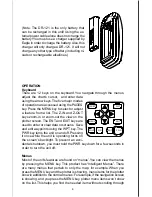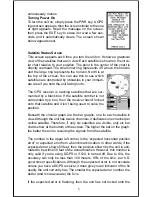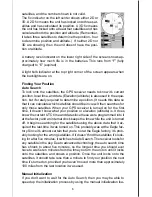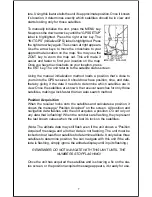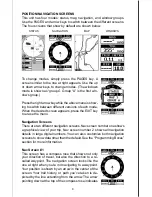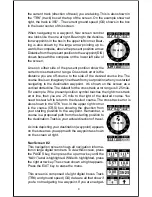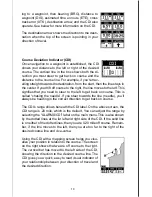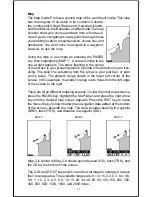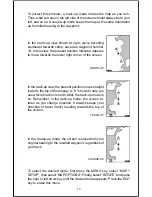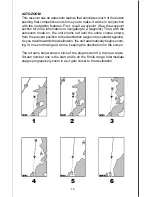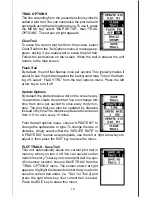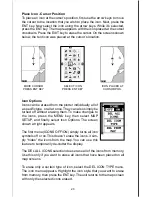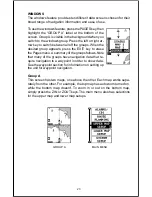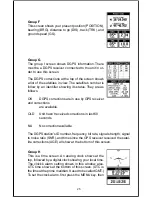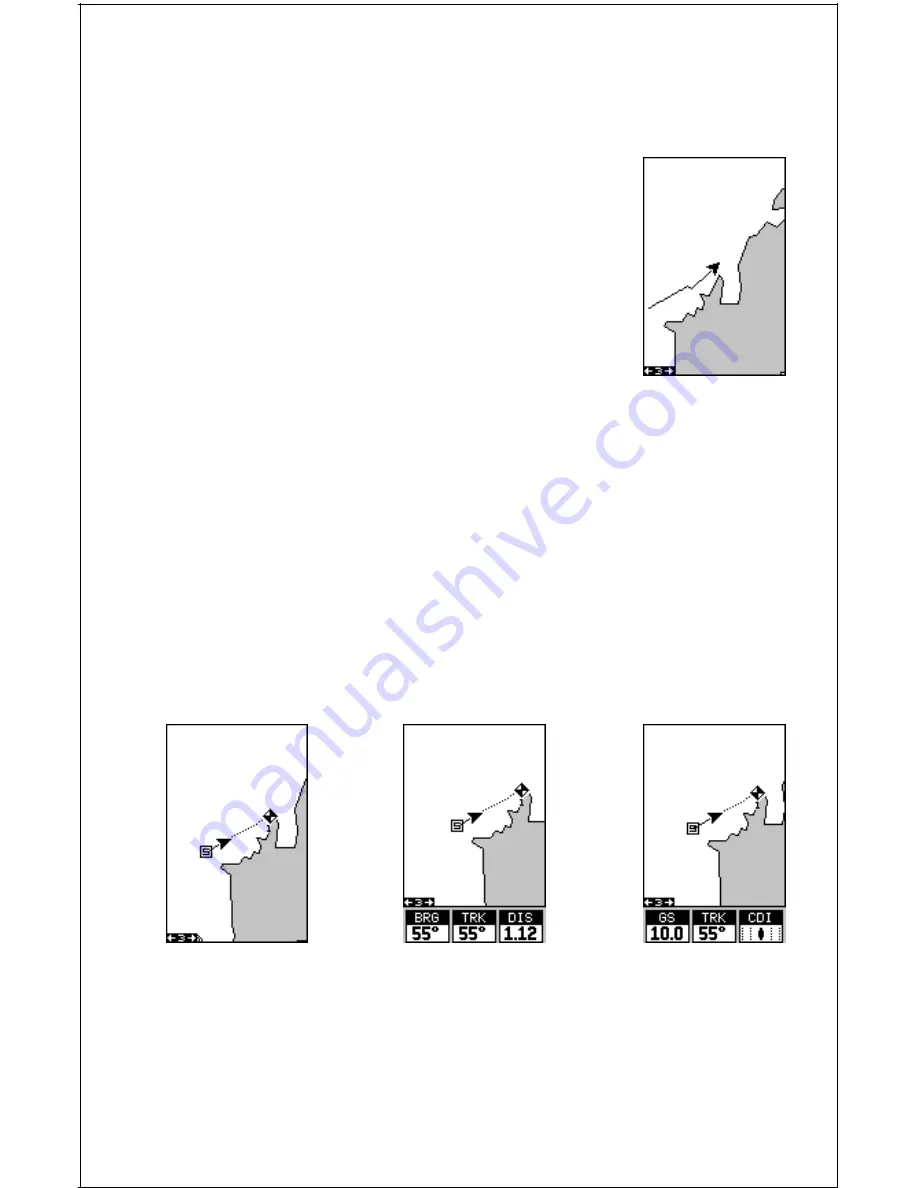
11
Map
The Map Guide Pro has a ground map of the world built inside. This map
has the majority of its detail in far southern Canada,
the continental United States and Hawaiian islands,
northern Mexico, the Bahamas, and Bermuda. The map
screens show your course and track from a “birds-eye”
view. If you’re navigating to a waypoint, the map shows
your starting location, present position, course line, and
destination. You don’t have to navigate to a waypoint,
however, to use the map.
Using the map is as simple as pressing the PAGES
key, then highlighting “MAP 1”. A screen similar to the
one at right appears. The arrow flashing in the center
of the screen is your present position. It points in the direction you’re trav-
elling. The solid line extending from the arrow is your plot trail, or path
you’ve taken. The plotter’s range shows in the lower left corner of the
screen. In this example, the plotter’s range is two miles from the left edge
of the screen to the right.
There are three different mapping screens. To view the other map screens,
press the PAGES key, highlight the MAP label, and press the right arrow
key until the desired map screen appears. Press the EXIT key to erase
the menu. Map-2 (shown below) has navigation data added at the bottom
of the screen, beneath the map. The data includes bearing to waypoint
(BRG), track (TRK), and distance to waypoint (DIS).
MAP-1
MAP-2
MAP-3
Map-3 is similar to Map-2. It shows ground speed (GS), track (TRK), and
the CDI at the bottom of the screen.
The Z-IN and Z-OUT keys zoom-in and out all maps to enlarge or reduce
their coverage area. The available ranges are: 0.1, 0.15, 0.2, 0.3, 0.4, 0.6,
0.8, 1, 1.5, 2, 3, 4, 5, 6, 8, 10, 15, 20, 30, 40, 60, 80, 100, 150, 200, 300,
400, 600, 800, 1000, 1500, and 2000 miles.