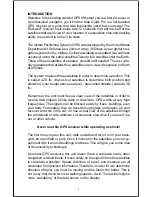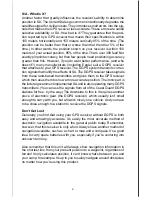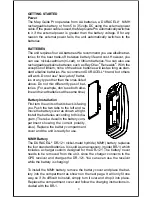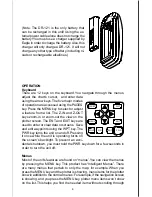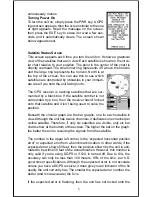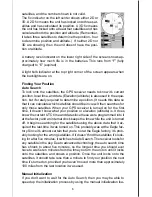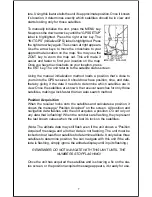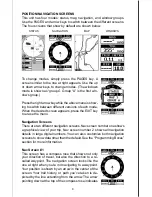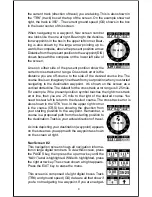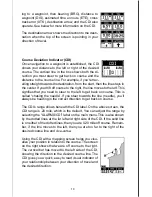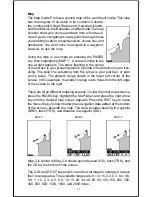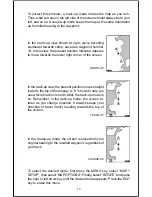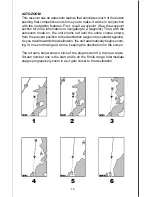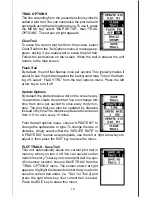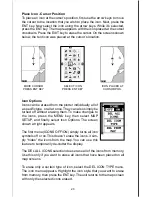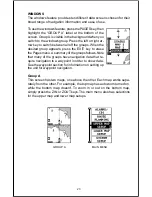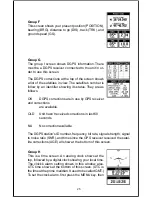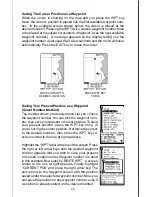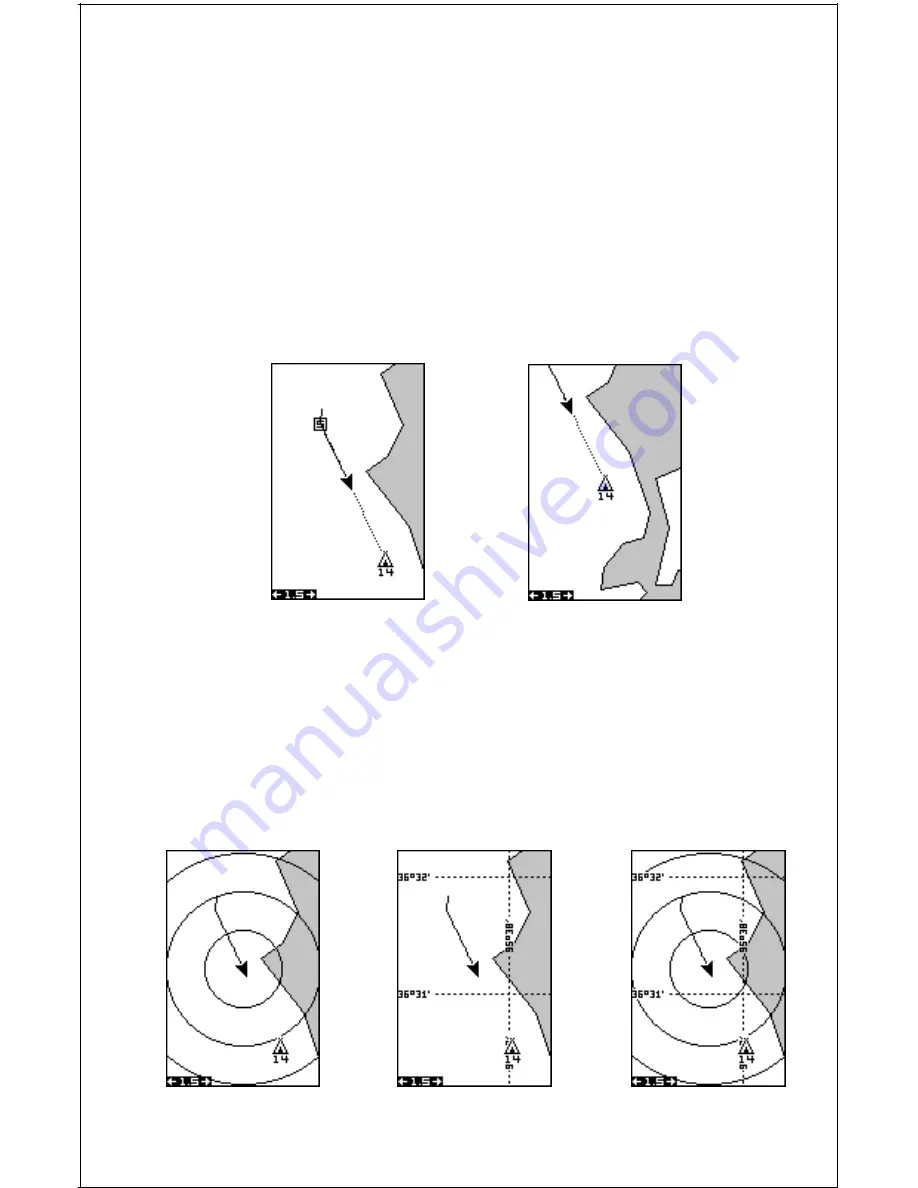
15
To use the autozoom feature, first press the MENU key, select “Map 1
Setup”, then “Map Options”. Highlight “Auto Zoom”, then press the right
arrow key to turn it on. Press the EXIT key repeatedly to erase the menus.
VIEW DESTINATION
The GPS receiver normally centers the present position on the screen
and moves the map past it. If a waypoint is recalled, the unit can center
the waypoint on the screen, instead of the present position. To do this,
press the MENU key, select “Map 1 Setup”, then “Map Options”. Highlight
“View Dest”, then press the right arrow key to turn it on. Press the EXIT
key repeatedly to erase the menus.
VIEW DESTINATION
OFF
VIEW DESTINATION
ON
Range Rings/Grid Lines
The map screen can be customized with rings that are 1/4 of the range
and/or grids that divide the plotter into equal segments of latitude and
longitude. To do this, press the MENU key, select “Map 1 Setup”, then
“Map Options”. Highlight the desired option, then press the right arrow
key to turn it on. Press the EXIT key repeatedly to erase the menus. A
sample screen of each type shows below.
RANGE RINGS
GRID
BOTH RINGS & GRID