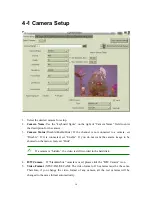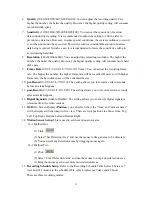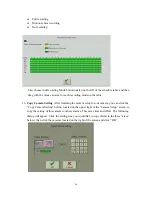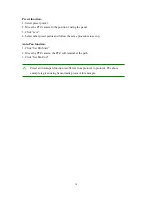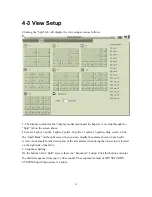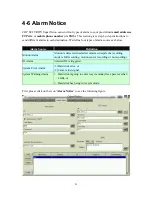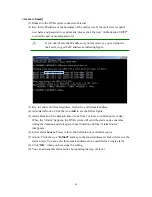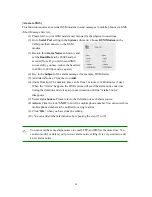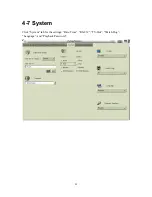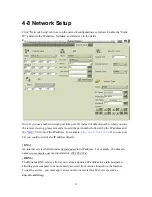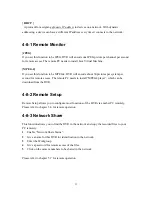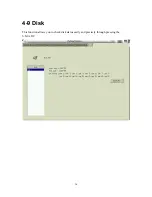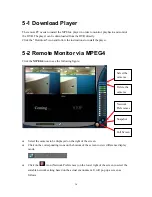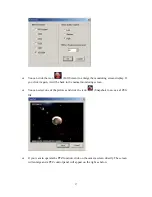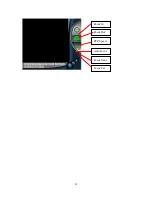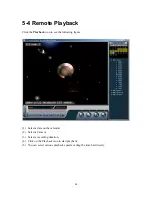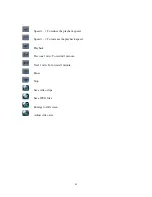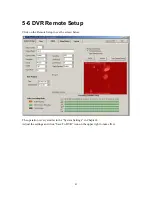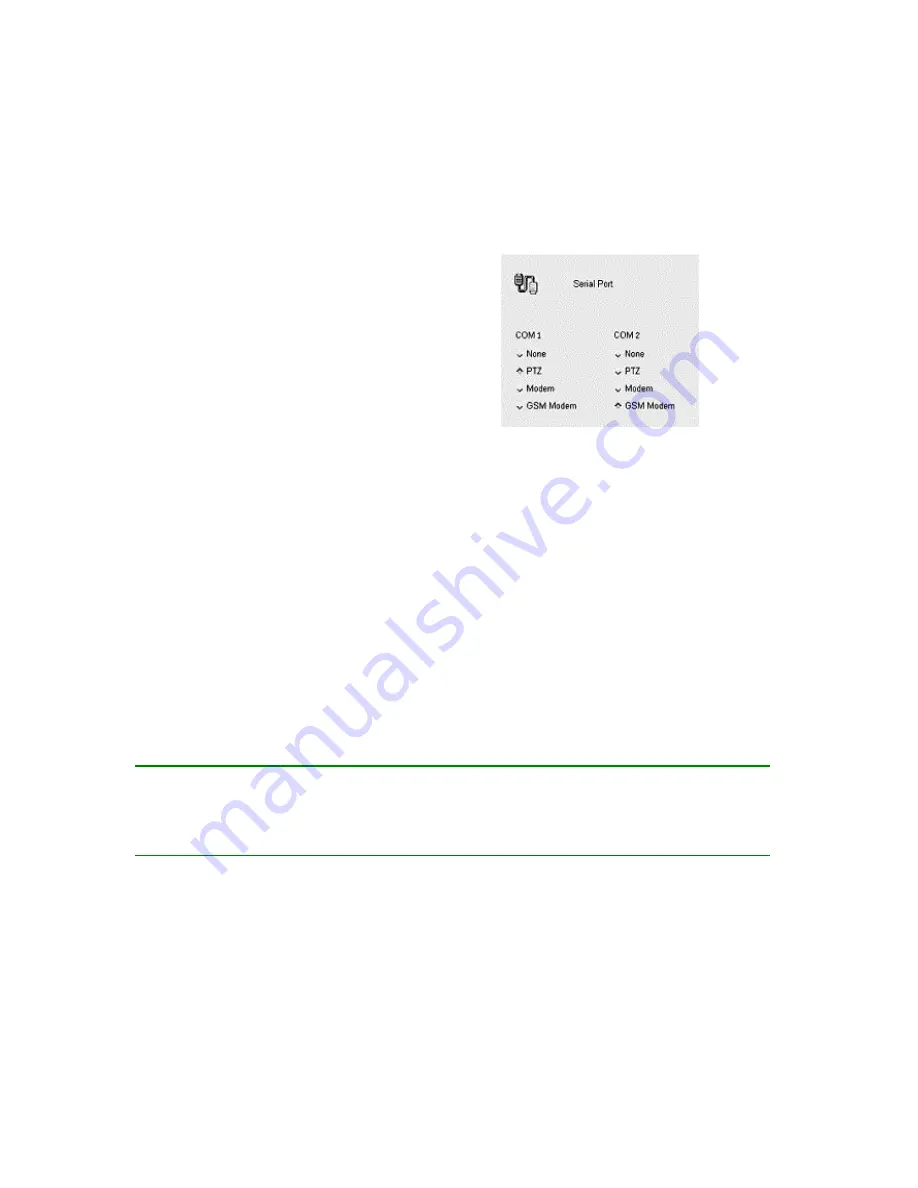
[
Alarm to SMS]
This function requires an external GSM modem to send messages to mobile phones via SMS
(Short Message Service).
(1) Please refer to your GSM modem user manual for the physical connections.
(2) Go to
Serial Port
setting in the
System
sub-menu. Choose
GSM Modem
on the
COM port that connects to the GSM
modem.
(3) Back to this
Alarm Notice
sub-menu, and
set the
Baud Rate
to be 9600 baud per
second. (Note: If you fail to send SMS
successfully, you may reduce the baud rate
to 4800 or 2400 bps and try again.)
(4) Key in the
Subject
of the alarm message (for example, DVR Alarm).
(5) Add Alarm Notice: Click the icon
Add
.
(6) Alarm Duration: The duration time can be from 1 minute to 1440 minutes (1 day).
When the “Alarm” happens, the DVR system will send the alarm notice one time
during the duration and do it again in next duration until the “Alarm Source”
disappears.
(7) Select alarm
Source
. Please refer to the definition of each alarm source.
(8)
Action
: Click the icon “
SMS”
to enter the mobile phone number. You can enter three
mobile phone numbers to be notified for a single alarm.
(9) Click “
OK
” when you have done the setting.
(10) You can add another alarm notice by repeating the step (5) to (9).
✍
You can send the same alarm notice via email, FTP, and SMS at the same time. You
can also modify or delete your previous alarm notice setting. It is very similar to add
a new alarm notice.
28
Summary of Contents for COP 15-DVR15RT-600
Page 43: ...Zoom In Zoom Out PTZ Speed Focus Far Focus Near Auto Focus 38...
Page 60: ......