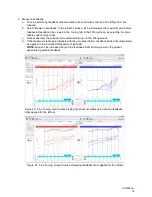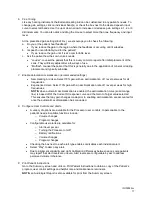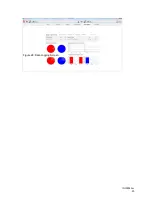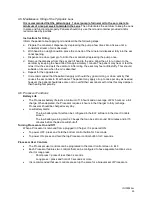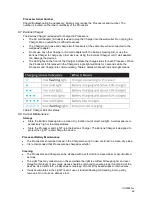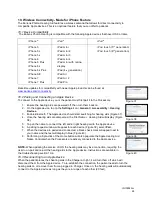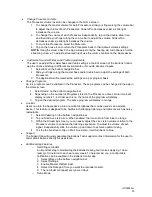IFU00022vJ
30
•
Change Processor Volume
The Processor volume level can be changed in the Home screen.
1. To change the master volume for both Processors, slide your finger along the volume bar
to adjust the volume of both Processors. Slide left to decreases volume; slide right
increases the volume.
2. To change the volume of each Processor independently, tap on the double-slider icon
and then slide your finger along the volume bar to adjust the volume. Slide left to
decreases volume; slide right increases the volume.
3. To mute the Processors, select the Mute icon.
4. Tap on the house icon to return the Processors back to their default volume settings.
NOTE-
Using the volume bar in the App will adjust only the hearing aid microphones, not the
streaming volume. To adjust a streamed input, use the volume controls on the Apple device.
•
Customize Sound with Bass and Treble Adjustments
The user can adjust the master bass and treble settings in the EQ screen of the Earlens Control
app to enhance listening in different environments or for audio streamed inputs.
1. Select EQ on the bottom navigation bar.
2. Slide your finger along the master bass and/or treble bar to adjust the settings of both
Processors.
3. The application will remember the settings on a per program basis.
•
Change Programs
Up to 4 programs can be enabled in the Processor. These programs can be changed in the app in
the Home screen.
1. Select Home on the bottom navigation bar.
2. Depending on the number of Programs stored in the Processor, active circular icons will
display numbers 1-4. Under each icon, the name of the program will display.
3. Tap on the desired program. The active program will display in orange.
•
Live Mic
Users can turn the Apple device into a remote microphone that can be used as an assistive
device. This feature is designed to be helpful in challenging listening environments such as noisy
restaurants.
1. Select Streaming on the bottom navigation bar.
2. Tap on Start Live Listen icon. When enabled, the icon will turn from blue to orange.
3. Within the Streaming screen, you can easily adjust the Live Listen volume relative to the
Processor volume to enhance the listening experience. To adjust the volume of each
signal, independently slide the volume up and down to achieve optimal mixing.
4. To stop the live stream, tap on Start Live Listen, it will turn back to blue.
•
Support
The Support tab will quickly populate the Earlens Tech support contact information for the user to
call or email Earlens directly for assistance.
•
Additional App Features
o
Set Oiling reminders
An important step to maintaining the Earlens Hearing Aid involves applying 1 dose
(pump) of mineral oil to each ear every week. To help remind you, a configurable
notification can be enabled in the Earlens Control app.
1. Select More on the bottom navigation bar.
2. Select Settings.
3. Enable Mineral Oil Reminder.
4. Select the Date and Time you want the reminder to start.
5. The reminder will repeat every seven days.
o
Demo Mode