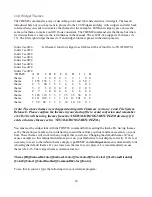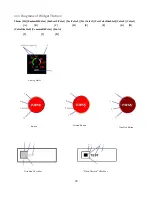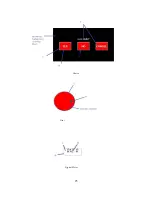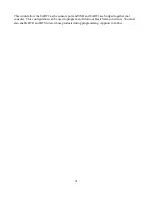Summary of Contents for ezLED-3 Series
Page 25: ...25 Dial Choice Digital Meter ...
Page 26: ...26 Progress Bar Radio Button Slider Slider scroll bar option ...
Page 27: ...27 Static Box Framed Static Box ...
Page 66: ...ezLCD 302 240 x 160 4 3 4096 Reflective Color TFT Sunlight Readable NO Touchscreen 66 ...
Page 67: ...Appendix C EarthSEMPL Colors 67 ...
Page 68: ...68 ...
Page 69: ...69 ...
Page 70: ...70 ...
Page 71: ...71 ...
Page 78: ...78 ...