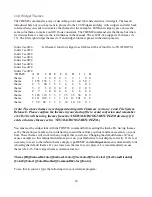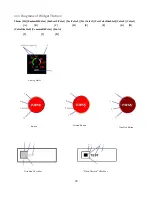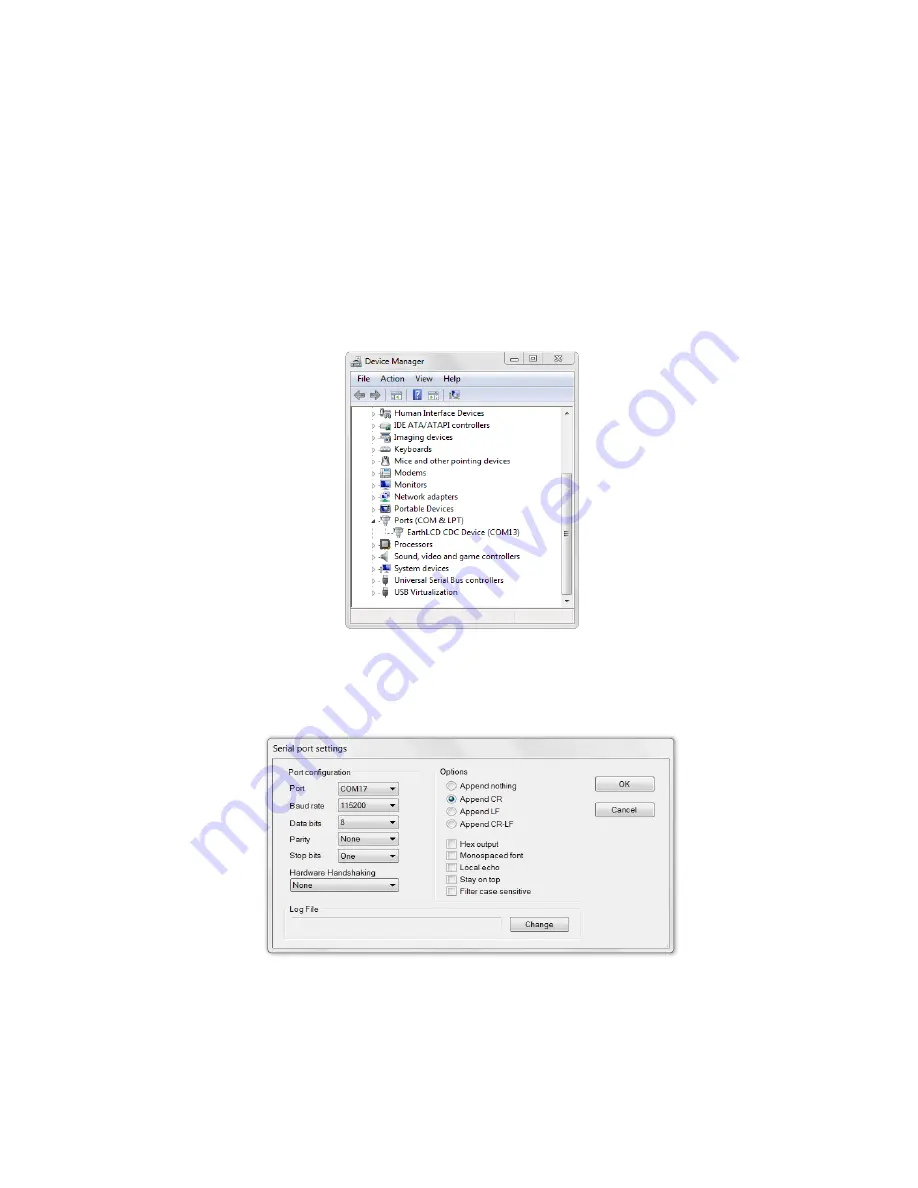
On the following screen, select
No, not this time
and click the
Next
button.
Select
Install from a list or specific location
and click the
Next
button.
Click the
Browse
button and select the flash drive labeled ezLCD-30x that was automatically installed
earlier.
Click the
OK
button and click the
Next
button. This will begin installing the software.
The
Hardware Installation
may prompt you that the device has not passed Windows Logo testing to
verify its compatibility with Windows XP. Click the
Continue Anyway
button. After a moment, the
device should be installed successfully.
When you click the
Finish
button, the device manager will display your device with a COM port in
parenthesis next to it (Figure 3). Make a note of this COM Port number to use in configuring the
Termie Terminal program in Chapter 4.4.
4.4 Run the “Termie” Terminal Program
Locate the “TERMIE.EXE” serial terminal software program which is located on the ezLCD-30x USB
flash drive and copy the program to your PC then click on it to Run it. Click
settings
and select the
COM
Port
number discussed in section
4.3
(Figure 4). Set the
Baud rate
to
115200
, the
Data bits
to
8
,
9
Figure 3
Figure 4
Summary of Contents for ezLED-3 Series
Page 25: ...25 Dial Choice Digital Meter ...
Page 26: ...26 Progress Bar Radio Button Slider Slider scroll bar option ...
Page 27: ...27 Static Box Framed Static Box ...
Page 66: ...ezLCD 302 240 x 160 4 3 4096 Reflective Color TFT Sunlight Readable NO Touchscreen 66 ...
Page 67: ...Appendix C EarthSEMPL Colors 67 ...
Page 68: ...68 ...
Page 69: ...69 ...
Page 70: ...70 ...
Page 71: ...71 ...
Page 78: ...78 ...