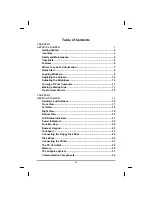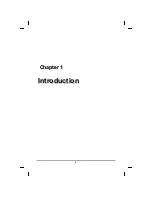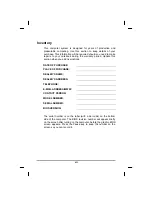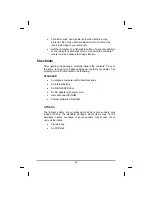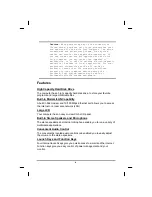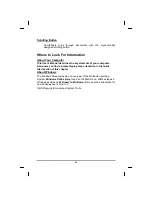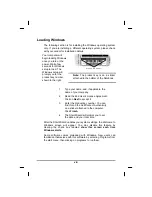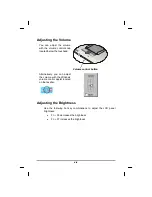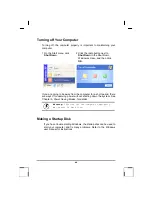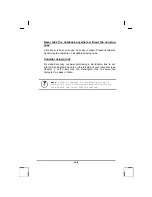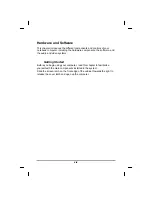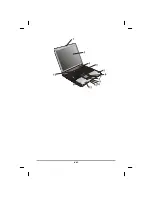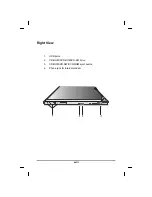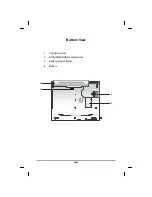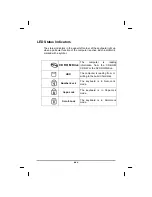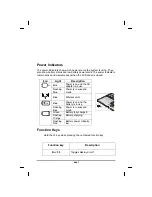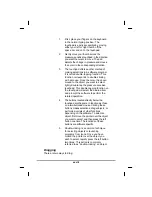Loading Windows
The following section is for installing the Windows operating system
only. If you are installing a different operating system, please check
with your vendor for installation details.
P r o d u c t k e y n u m b e r
Your computer will
begin loading Windows
once you turn on the
power. Wait a few
seconds for Windows
setup to load. The
Windows setup will
prompt you for the
product key number,
shown to the right:
Note:
The product key is on a sticker
attached to the bottom of the Notebook.
1.
Type your name, and, if applicable, the
name of your company.
2.
Read the End User's License Agreement.
Click on
Next
to accept it.
3.
Enter the product key number. You can
find this on the Certificate of Authenticity
on a sticker attached to the computer.
Click
Finish
.
4.
The Start Wizard will prompt you to set
the date, and your local time.
After the Start Wizard updates your system settings, the Welcome to
Windows screen will appear. You may disable this feature by
clearing the check box labeled
show this screen each time
Windows starts
.
Some software comes preloaded with Windows. New users can
familiarize themselves with this software by selecting Programs from
the start menu, then clicking on programs to run them.
xiii
Summary of Contents for eBuddy 6.5
Page 5: ...C Ch ha ap pt te er r 1 1 I In nt tr ro od du uc ct ti io on n v ...
Page 18: ...C Ch ha ap pt te er r 2 2 G Ge et tt ti in ng g S St ta ar rt te ed d xviii ...
Page 21: ...xxi ...
Page 41: ...C Ch ha ap pt te er r 3 3 M Ma ak ki in ng g C Co on nn ne ec ct ti io on ns s xli ...
Page 45: ...C Ch ha ap pt te er r 4 4 S Sy ys st te em m S So of ft tw wa ar re e xlv ...
Page 51: ...C Ch ha ap pt te er r 5 5 P Po ow we er r M Ma an na ag ge em me en nt t li ...
Page 75: ...A Ap pp pe en nd di ix x B B S St ta at te em me en nt ts s lxxv ...
Page 81: ...lxxxi ...