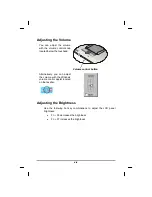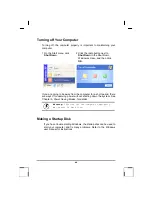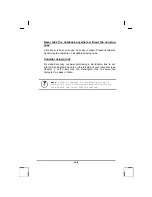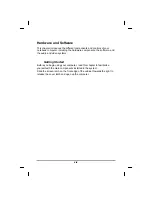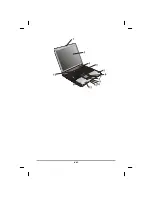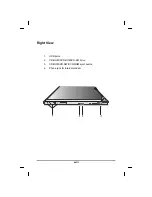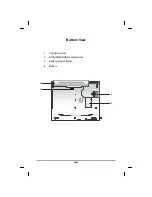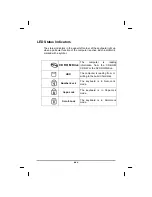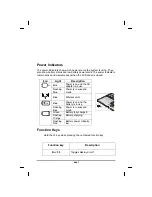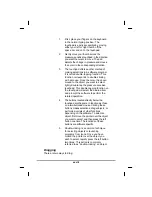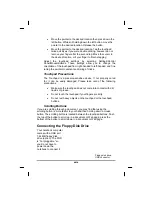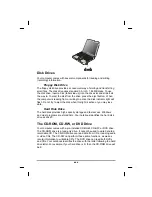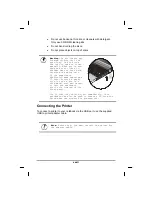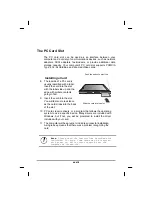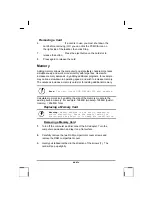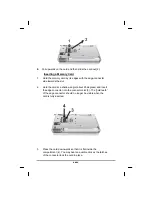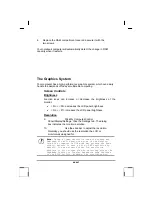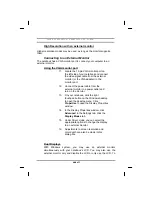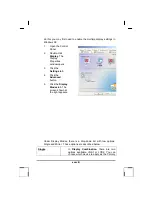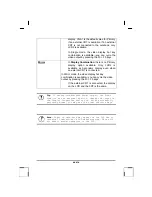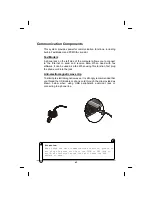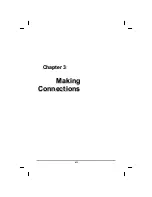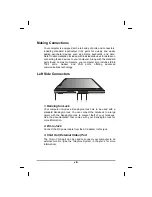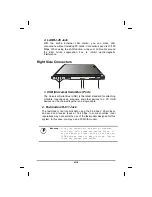1.
First, place your fingers on the keyboard
in the normal typing position. The
touchpad is easily accessible by moving
either your left or right thumb off the
space bar and on to the touchpad.
2.
Gently move your thumb across the
pressure-sensitive touchpad in the direction
you want the cursor to move. The pad
detects the change in pressure and moves
the cursor in the corresponding direction.
3.
The touchpad offers another method of
making selections in a software program.
It is called
double-tapping function
. This
function corresponds to double-clicking
with a mouse. Once the cursor has been
moved to the object you want to select,
lightly
double-tap the pressure sensitive
touchpad. This double-tapping function on
the touchpad will select the desired item
and prompt the software to perform the
related operation.
4.
The buttons located directly below the
touchpad are the same in function as those
on a two-buttoned mouse. Clicking these
buttons makes selections, drags objects, or
performs a variety of other functions
depending on the software. To select an
object, first move the pointer over the object
you want to select, and then press the left
button one time. The functions of these
buttons are software specific.
5.
Double-clicking
is a common technique
for selecting objects or launching
programs from icons. Once you have
moved the pointer over the object you
wish to select, rapidly press the left button
two times. This action is commonly
referred to as “double-clicking” an object.
Dragging
There are two ways to drag:
xxviii
Summary of Contents for eBuddy 6.5
Page 5: ...C Ch ha ap pt te er r 1 1 I In nt tr ro od du uc ct ti io on n v ...
Page 18: ...C Ch ha ap pt te er r 2 2 G Ge et tt ti in ng g S St ta ar rt te ed d xviii ...
Page 21: ...xxi ...
Page 41: ...C Ch ha ap pt te er r 3 3 M Ma ak ki in ng g C Co on nn ne ec ct ti io on ns s xli ...
Page 45: ...C Ch ha ap pt te er r 4 4 S Sy ys st te em m S So of ft tw wa ar re e xlv ...
Page 51: ...C Ch ha ap pt te er r 5 5 P Po ow we er r M Ma an na ag ge em me en nt t li ...
Page 75: ...A Ap pp pe en nd di ix x B B S St ta at te em me en nt ts s lxxv ...
Page 81: ...lxxxi ...