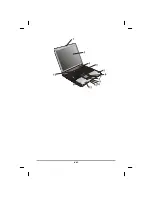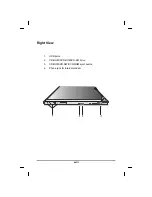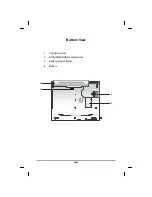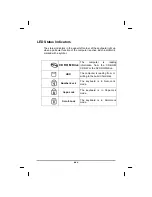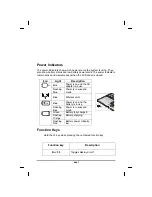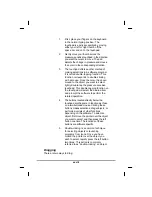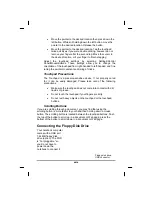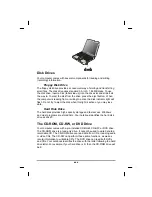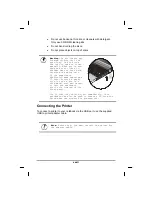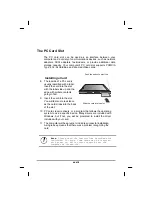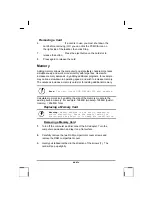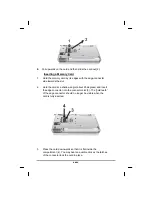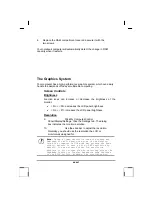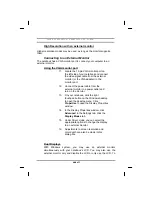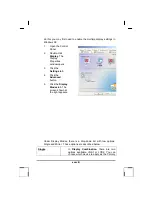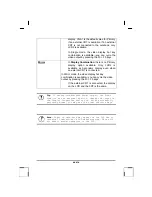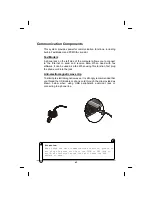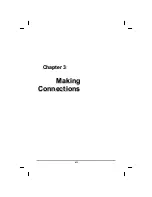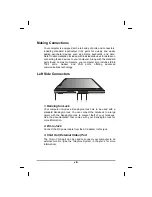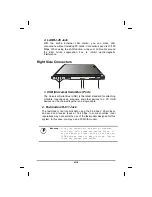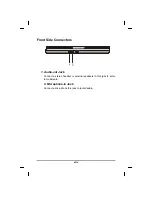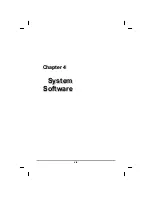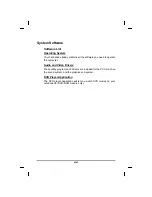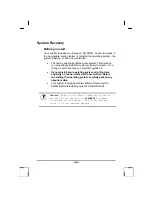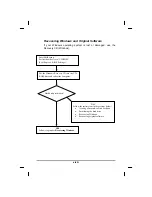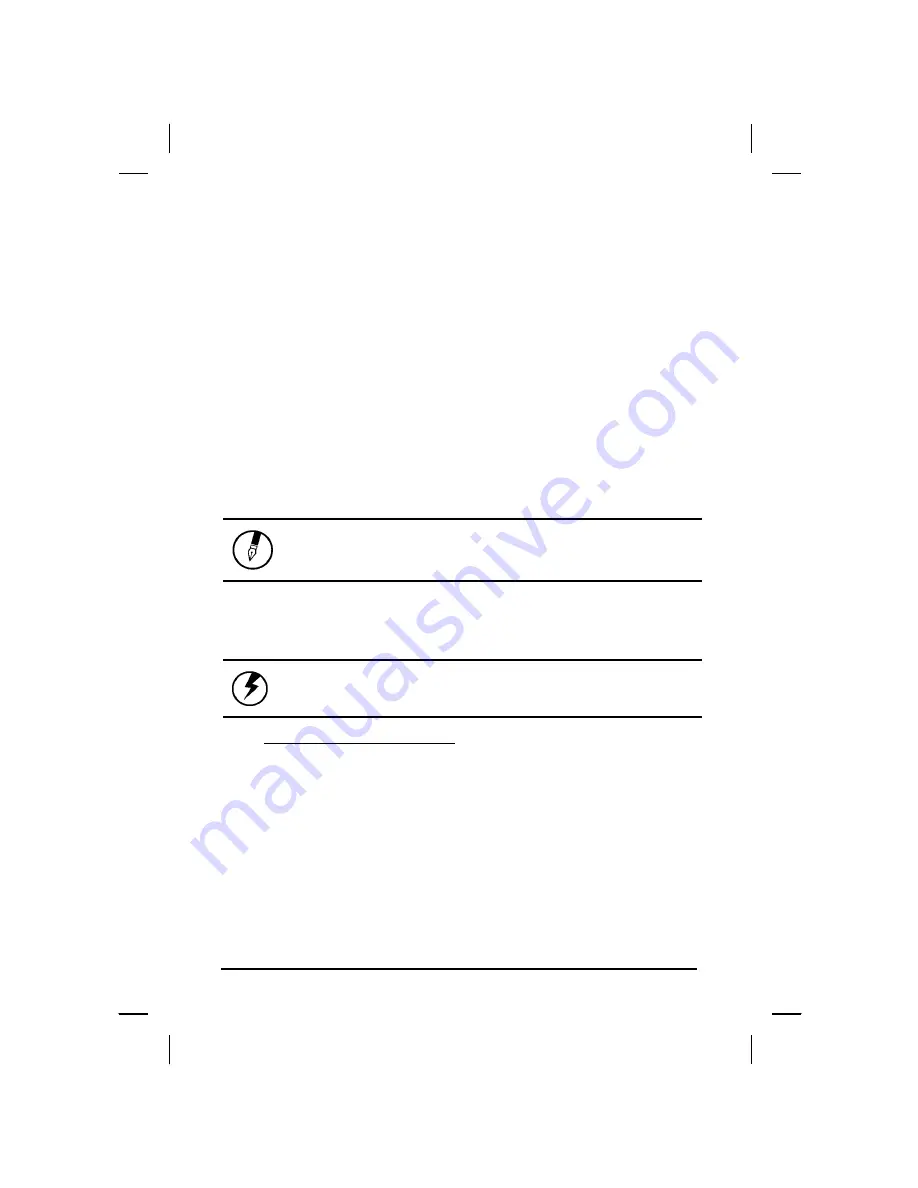
Removing a Card
6.
If a card is in use, you must shut down the
card before removing it. Or you can click the PCMCIA icon on
the right side of the taskbar, then click Stop.
7.
Press the eject button on the card slot to
release the button.
8.
Press again to release the card.
Memory
Adding memory allows the computer to operate faster, handle more tasks
simultaneously, and work more smoothly with large files. Users who
increase memory demands - by adding additional programs, for example -
may notice a slowdown in operating speed, and wish to increase memory.
The notebook includes a memory card slot for adding additional memory.
Note: Use only 1-inch
DDR SODIMM (200 pin)
modules.
Calculate memory size by adding the size of the memory module to the
existing built-in memory. For example: 128 MB (module) +128 MB (built-in
memory) = 256 MB Total
Replacing a Memory Card
Warning: Memory modules can be easily damaged by
static electricity. Leave the module inside its
static-proof bag until it is ready for installation.
Removing a Memory Card
1.
Turn off the computer and disconnect the AC adapter. Turn the
computer upside down and lay it on a flat surface.
2.
Carefully remove the two RAM compartment cover screws and
remove the RAM compartment cover.
3.
Gently pull tabbed latched in the direction of the arrows (1). The
card will pop up slightly.
xxxiv
Summary of Contents for eBuddy 6.5
Page 5: ...C Ch ha ap pt te er r 1 1 I In nt tr ro od du uc ct ti io on n v ...
Page 18: ...C Ch ha ap pt te er r 2 2 G Ge et tt ti in ng g S St ta ar rt te ed d xviii ...
Page 21: ...xxi ...
Page 41: ...C Ch ha ap pt te er r 3 3 M Ma ak ki in ng g C Co on nn ne ec ct ti io on ns s xli ...
Page 45: ...C Ch ha ap pt te er r 4 4 S Sy ys st te em m S So of ft tw wa ar re e xlv ...
Page 51: ...C Ch ha ap pt te er r 5 5 P Po ow we er r M Ma an na ag ge em me en nt t li ...
Page 75: ...A Ap pp pe en nd di ix x B B S St ta at te em me en nt ts s lxxv ...
Page 81: ...lxxxi ...