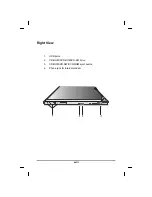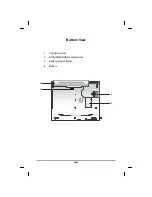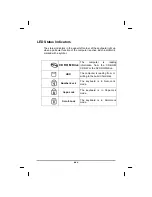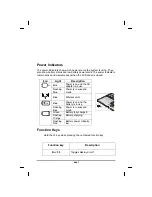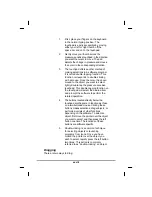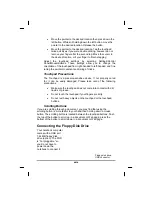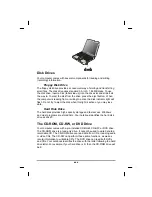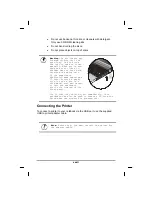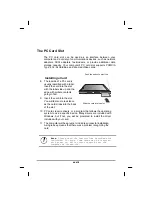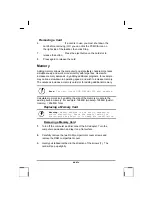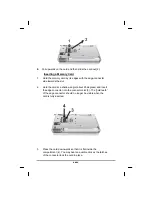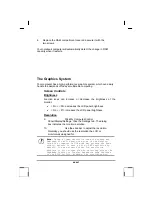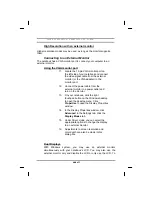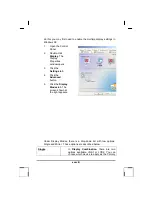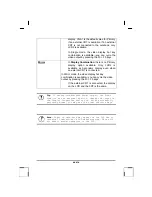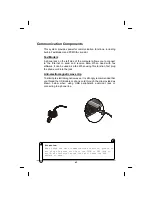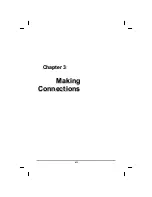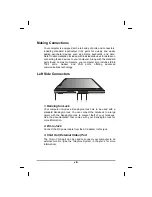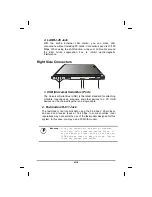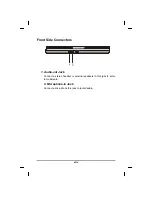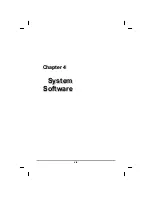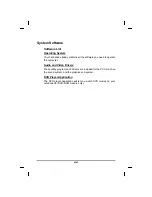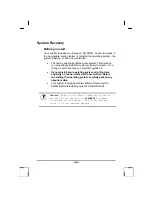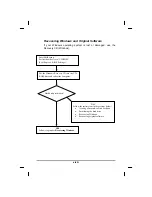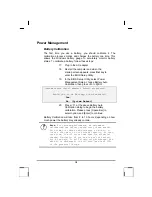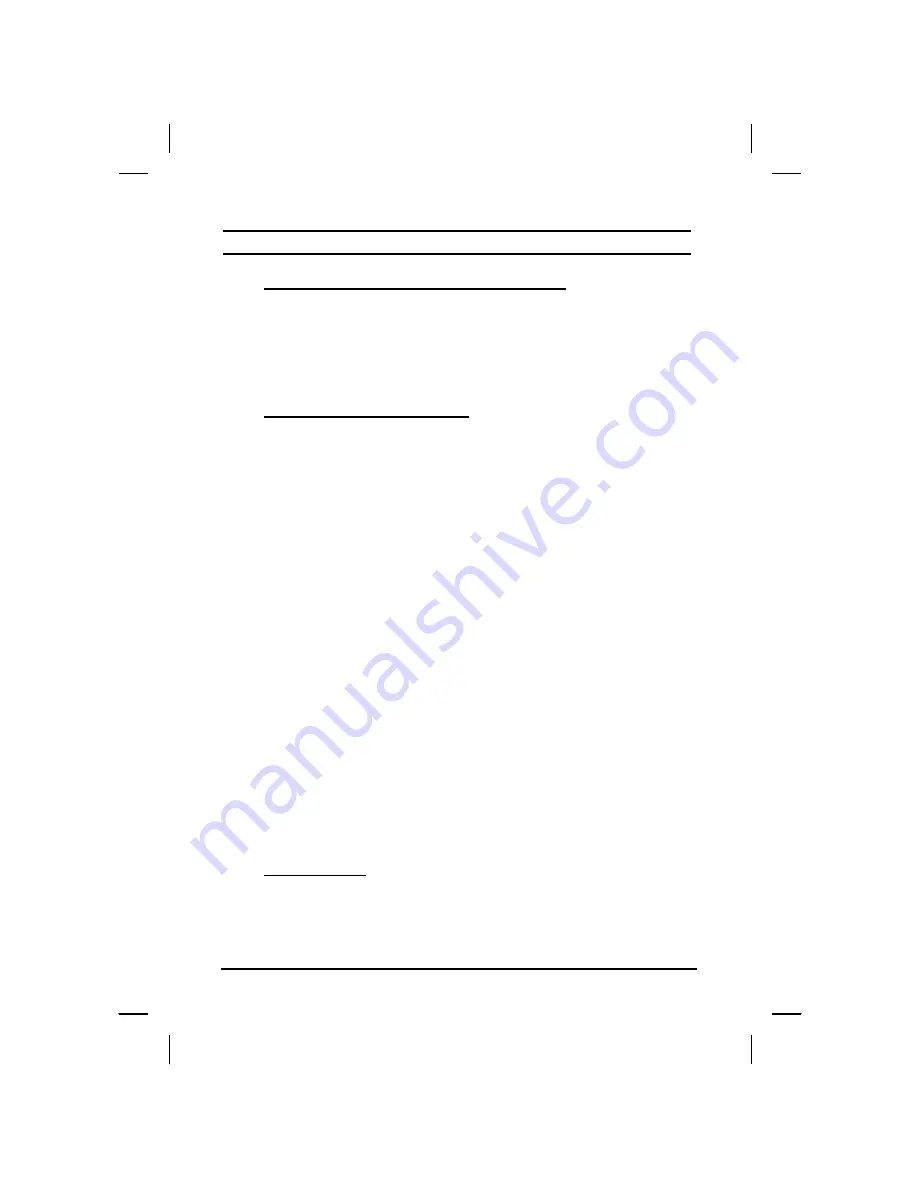
cause distortion, especially to fonts.
High Resolution with an external monitor
Higher resolution modes may be used, as long as the monitor supports
them.
Connecting to an External Monitor
The notebook has a VGA monitor port to connect your computer to an
external monitor.
Using the VGA monitor port
11. Locate the 15-pin VGA monitor port on
the left side of your notebook and connect
the video signal cable from the external
monitor (or the VGA adapter) to the
monitor port.
12. Connect the power cable from the
external monitor to a power outlet and
turn on the monitor.
13. On your notebook, click the right
touchpad button on the Windows desktop
to open the desktop menu. Click
Properties
to open the Display Properties
window.
14. In the Display Properties window, click
Advanced
in the Settings tab. Click the
Display Modes
tab.
15. Under Driver mode, you can select the
appropriate options to change the display
to an external monitor.
16. Adjustments to screen resolution and
color depth can also be made in this
dialog box.
Dual Displays
With Windows system, you may use an external monitor
simultaneously with your notebook’s LCD. You may also use the
external monitor only and disable the LCD or only use the LCD. To
xxxvii
Summary of Contents for eBuddy 6.5
Page 5: ...C Ch ha ap pt te er r 1 1 I In nt tr ro od du uc ct ti io on n v ...
Page 18: ...C Ch ha ap pt te er r 2 2 G Ge et tt ti in ng g S St ta ar rt te ed d xviii ...
Page 21: ...xxi ...
Page 41: ...C Ch ha ap pt te er r 3 3 M Ma ak ki in ng g C Co on nn ne ec ct ti io on ns s xli ...
Page 45: ...C Ch ha ap pt te er r 4 4 S Sy ys st te em m S So of ft tw wa ar re e xlv ...
Page 51: ...C Ch ha ap pt te er r 5 5 P Po ow we er r M Ma an na ag ge em me en nt t li ...
Page 75: ...A Ap pp pe en nd di ix x B B S St ta at te em me en nt ts s lxxv ...
Page 81: ...lxxxi ...