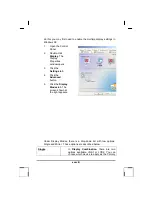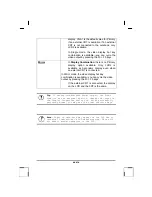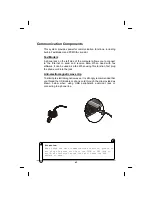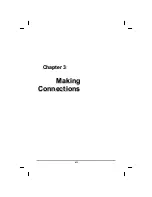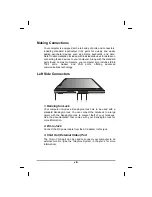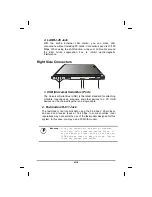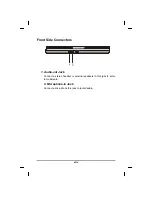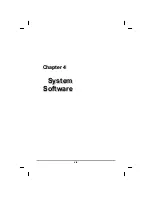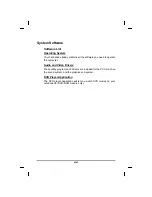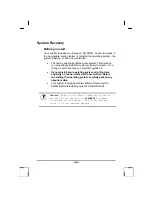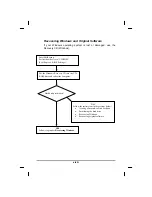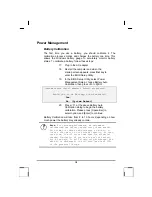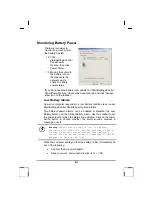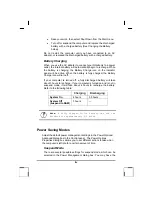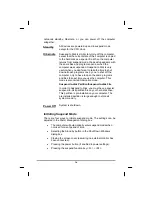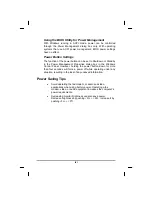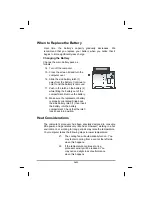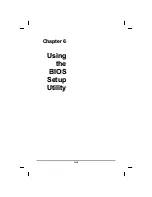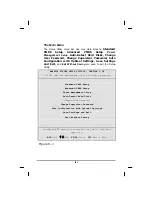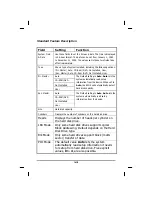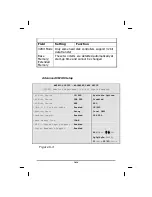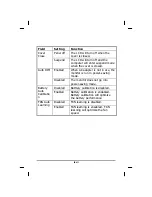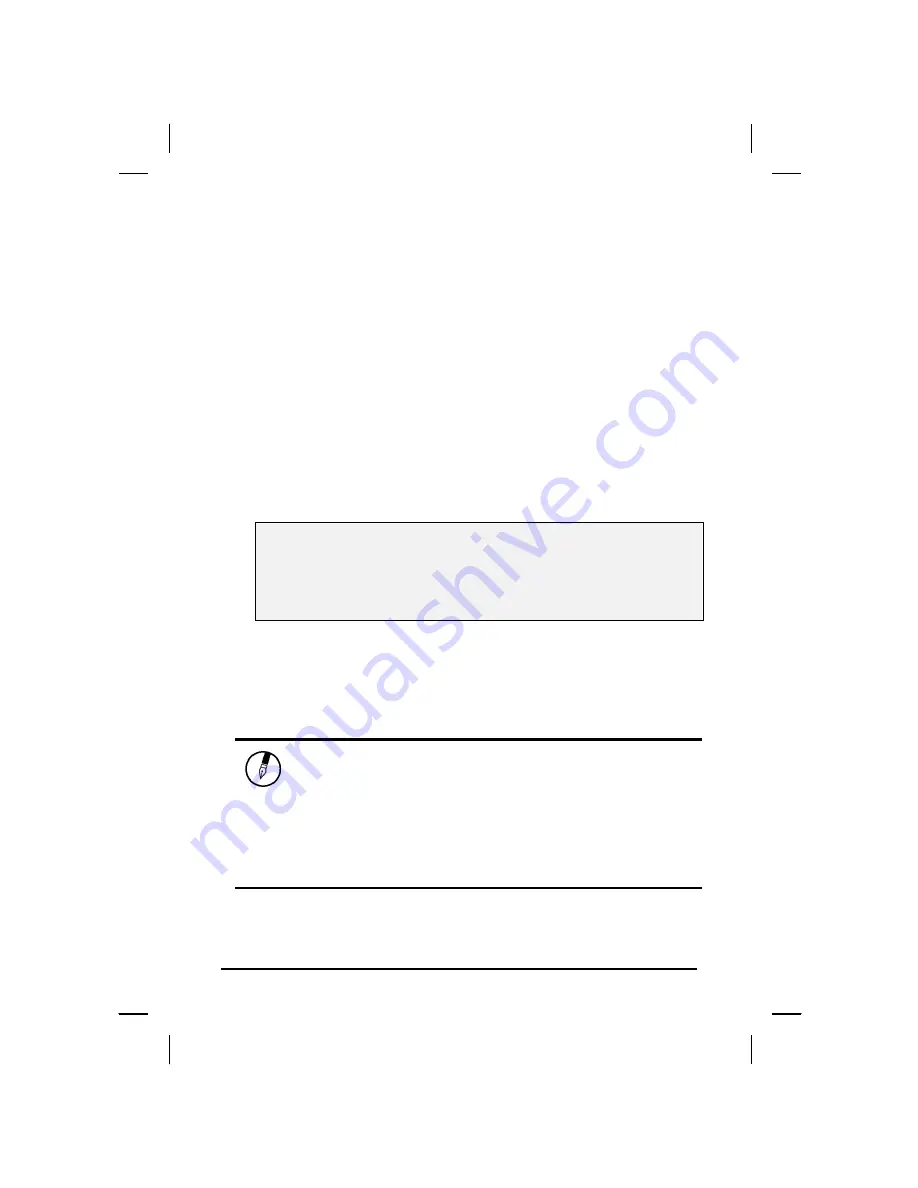
Power Management
Battery Calibration
The first time you use a battery, you should calibrate it. The
calibration process empties and charges the battery one time. This
allows the Windows battery gauge to accurately monitor battery
status. To calibrate a battery, follow these steps:
17. Plug in the AC adapter.
18. Restart the computer and when the
startup screen appears, press
Del
key to
enter the BIOS Setup Utility.
19. In the BIOS Setup Utility, select Power
Management Setup, choose Battery Auto
Calibration, then press <Fn><PgDn>.
Please make sure that AC adapter & Battery are present?
Would you to do battery auto-learning?
Yes.
No. (System Reboot)
20. Press <Y> at the above Battery Auto
Calibration dialog to begin the battery
calibration. Please press [Space Bar] to
select option, and [Enter] to continue.
Battery Calibration will take from 8 to 10 hours, depending on how
much power the battery may already contain.
Note:
For optimum performance, we recommend
calibrating the battery again every three months.
Each time you charge and discharge a battery, it
loses a tiny part of its storage capacity, so that,
over time, it will store less than its potential
charge. Similarly, if you do not use the battery
for a few days, it will slowly self-discharge, and
when it is recharged, it will hold less than 100%
of the potential charge.
lii
Summary of Contents for eBuddy 6.5
Page 5: ...C Ch ha ap pt te er r 1 1 I In nt tr ro od du uc ct ti io on n v ...
Page 18: ...C Ch ha ap pt te er r 2 2 G Ge et tt ti in ng g S St ta ar rt te ed d xviii ...
Page 21: ...xxi ...
Page 41: ...C Ch ha ap pt te er r 3 3 M Ma ak ki in ng g C Co on nn ne ec ct ti io on ns s xli ...
Page 45: ...C Ch ha ap pt te er r 4 4 S Sy ys st te em m S So of ft tw wa ar re e xlv ...
Page 51: ...C Ch ha ap pt te er r 5 5 P Po ow we er r M Ma an na ag ge em me en nt t li ...
Page 75: ...A Ap pp pe en nd di ix x B B S St ta at te em me en nt ts s lxxv ...
Page 81: ...lxxxi ...