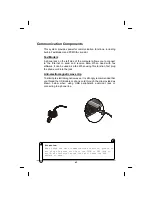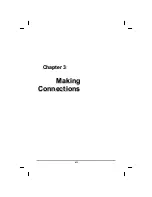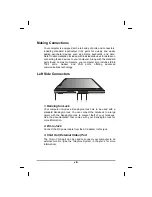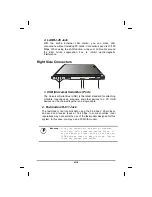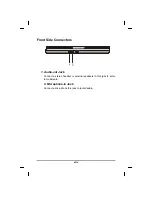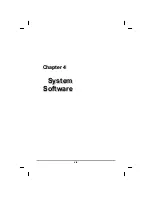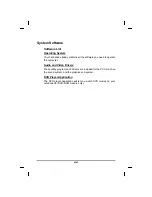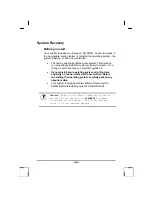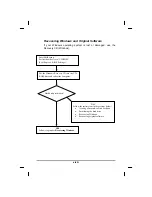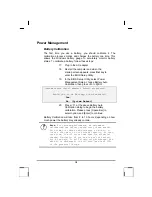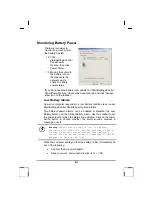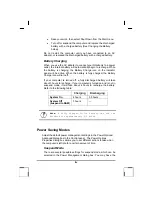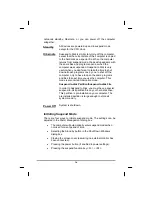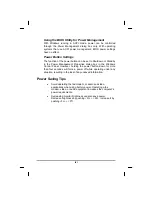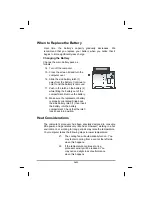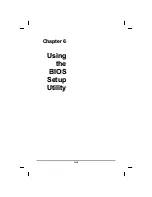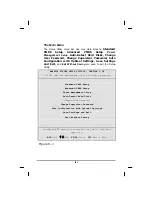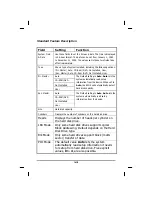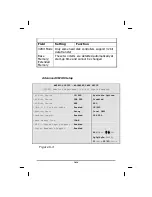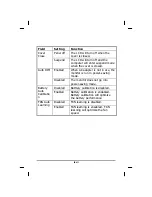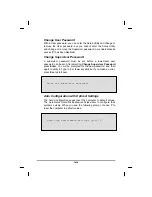•
Save your work, then select Shut Down from the Start menu
•
Turn off or suspend the computer and replace the discharged
battery with a charged battery (See
Changing the Battery
below).
Do not restart the computer until you have connected to an AC
adapter, or replaced the discharged battery with a charged battery.
Battery Charging
When you use the AC adapter to connect your Notebook to a power
outlet, the internal battery will automatically begin to recharge. While
the battery is charging, the Battery Charge icon on the Indicator
panel will be active. When the battery is fully charged, the Battery
Charge icon will turn off.
If your computer is turned off, a fully discharged battery will take
about 3 hours to recharge. If your computer is turned on and is not in
suspend mode, it twill take about 4 hours to recharge the battery.
Refer to the following table:
Charging
Discharging
System On
4 hours
3.5 hours
System Off
(suspend to RAM)
3 hours
—
Note:
A fully charged Li-Ion battery can run the
Notebook for approximately 3.5 hours.
Power Saving Modes
Adjust the default power management settings in the Power Options/
Advanced dialog box in the Control panel. The Power Options
Properties dialog box allows you to set different actions to take when
the computer is left idle for a certain amount of time.
Suspend Mode
There are several possible settings for suspend mode, which can be
selected in the Power Management dialog box: You may have the
liv
Summary of Contents for eBuddy 6.5
Page 5: ...C Ch ha ap pt te er r 1 1 I In nt tr ro od du uc ct ti io on n v ...
Page 18: ...C Ch ha ap pt te er r 2 2 G Ge et tt ti in ng g S St ta ar rt te ed d xviii ...
Page 21: ...xxi ...
Page 41: ...C Ch ha ap pt te er r 3 3 M Ma ak ki in ng g C Co on nn ne ec ct ti io on ns s xli ...
Page 45: ...C Ch ha ap pt te er r 4 4 S Sy ys st te em m S So of ft tw wa ar re e xlv ...
Page 51: ...C Ch ha ap pt te er r 5 5 P Po ow we er r M Ma an na ag ge em me en nt t li ...
Page 75: ...A Ap pp pe en nd di ix x B B S St ta at te em me en nt ts s lxxv ...
Page 81: ...lxxxi ...