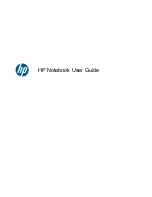E
N
G
L
IS
H
Power Management
— Power Saving Tips
•
The computer will automatically enter suspend mode when not
used for a set period of time.
•
Selecting the Stand by button in the Shut Down Windows dialog
box.
•
Closing the screen cover (assuming no external monitor has
been connected).
•
Pressing the power button (if enabled in power settings).
•
Pressing the suspend function key <Fn> + <F4>.
Power Button Settings
The function of the power button can be set to Shutdown or Standby in
the Power Management Properties dialog box in the Windows Control
Panel. However, holding the power button down for more than four
seconds will force a power off while operating under any situation,
resulting in the loss of any unsaved information.
Power Saving Tips
•
Avoid operating the fax/modem, or audio and video applications
when using battery power. Operating a fax modem, video, or
audio equipment increases the computer's power requirements.
•
Decreasing monitor brightness can also save power. Decrease
brightness by pushing <Fn> + <F6>. Increase it by pushing
<Fn> + <F7>.
51
Summary of Contents for eBuddy 6.8
Page 5: ...ENGLISH C Ch ha ap pt te er r 1 1 I In nt tr ro od du uc ct ti io on n ...
Page 18: ...ENGLISH Chapter 1 Introduction 14 ...
Page 19: ...ENGLISH C Ch ha ap pt te er r 2 2 G Ge et tt ti in ng g S St ta ar rt te ed d ...
Page 40: ...ENGLISH Chapter 2 Getting Started 36 ...
Page 41: ...ENGLISH C Ch ha ap pt te er r 3 3 M Ma ak ki in ng g C Co on nn ne ec ct ti io on ns s ...
Page 45: ...ENGLISH C Ch ha ap pt te er r 4 4 S Sy ys st te em m S So of ft tw wa ar re e ...
Page 51: ...ENGLISH C Ch ha ap pt te er r 5 5 P Po ow we er r M Ma an na ag ge em me en nt t ...
Page 58: ...ENGLISH 54 ...
Page 68: ...ENGLISH Chapter 6 Using the BIOS Setup Utility 64 ...
Page 73: ...ENGLISH A Ap pp pe en nd di ix x B B S St ta at te em me en nt ts s ...