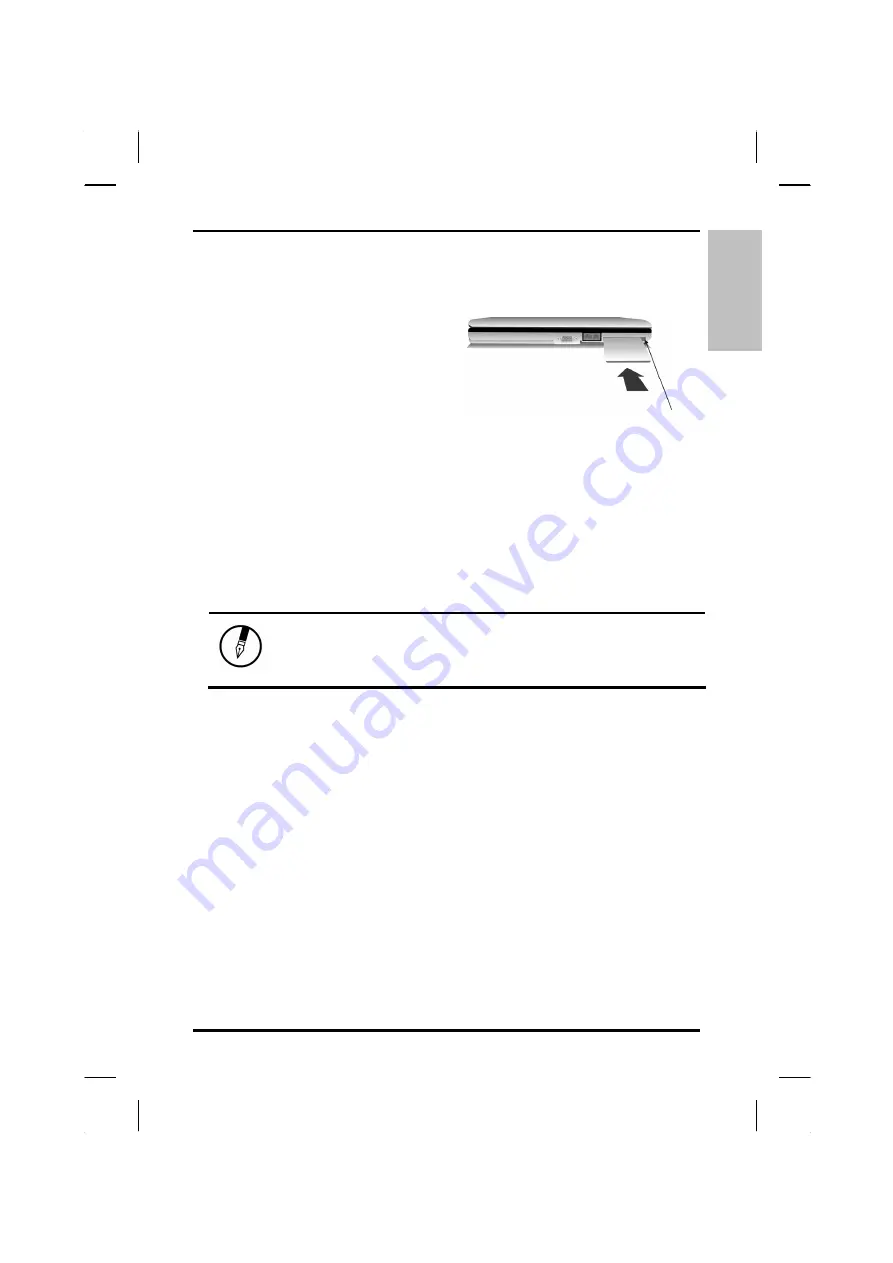
E
N
G
L
IS
H
Getting Started
— Memory
Installing a Card
1. The top side of a PC card is
usually identified with a label.
Insert the card into the slot with
the label side up and the edge
with pinhole contacts going in
first.
2. Insert the card into the slot. You
will feel some resistance as the
card slides into the back of the
slot.
3. PC cards require drivers, or a program that allows the operating
system to use a specific device. Many drivers are included with
Windows, but if not, you will be prompted to install the driver
included with your card.
4. The computer will beep twice to indicate successful installation. A
single beep means that there was a problem recognizing the card.
Push the button to eject the card.
Slide the card into the slot.
Note:
Please read the instructions included with
individual PC cards. Some cards may be inserted
with power on, while others require that the
computer be turned off.
Removing a Card
1. If a card is in use, press the eject button on the card slot to release
the button.
2. Press again to release the card.
Memory
Adding memory allows the computer to operate faster, handle more tasks
simultaneously, and work more smoothly with large files. Users who
increase memory demands - by adding additional programs, for example -
may notice a slowdown in operating speed, and wish to increase memory.
The notebook includes a memory card slot for adding additional memory.
27
Summary of Contents for eBuddy 7.2
Page 5: ...ENGLISH C Ch ha ap pt te er r 1 1 I In nt tr ro od du uc ct ti io on n ...
Page 18: ...ENGLISH Chapter 1 Introduction 14 ...
Page 19: ...ENGLISH C Ch ha ap pt te er r 2 2 G Ge et tt ti in ng g S St ta ar rt te ed d ...
Page 39: ...ENGLISH C Ch ha ap pt te er r 3 3 M Ma ak ki in ng g C Co on nn ne ec ct ti io on ns s ...
Page 43: ...ENGLISH C Ch ha ap pt te er r 4 4 S Sy ys st te em m S So of ft tw wa ar re e ...
Page 49: ...ENGLISH C Ch ha ap pt te er r 5 5 P Po ow we er r M Ma an na ag ge em me en nt t ...
Page 56: ...ENGLISH Chapter 5 Power Management 52 ...
Page 66: ...ENGLISH Chapter 6 Using the BIOS Setup Utility 62 ...
Page 71: ...ENGLISH A Ap pp pe en nd di ix x B B S St ta at te em me en nt ts s ...
















































