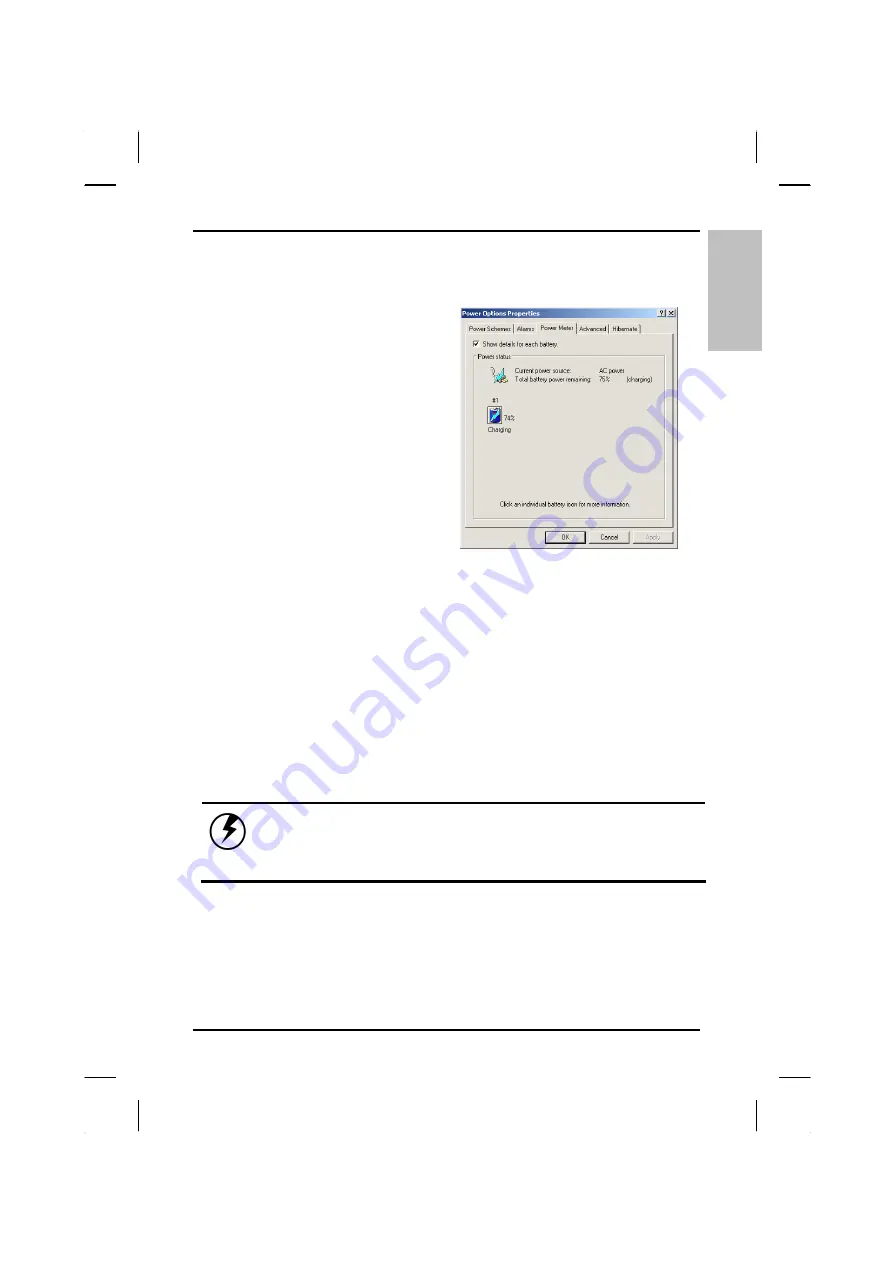
E
N
G
L
Power Management
— Monitoring Battery Power
IS
H
47
Monitoring Battery Power
There are two ways to
monitor how much power
the battery has left.
1. Click
start/Control
Panel/Power Options;
then click Power
Meter.
2. Moving the cursor to
the battery icon on the
taskbar is the simplest
way to check on
battery power status.
If you do not see the battery icon, enable it in Start /Control
Panel/Power Options. Choose the Advanced tab and click “Always
show icon on the taskbar.”
Low Battery Alarms
How your computer responds to a low battery condition is set under
Start/Control Panel/Power Options/Alarms.
Two different power alarms can be enabled or disabled: the Low
Battery Alarm, and the Critical Battery Alarm. Use the slidebar to set
the power level at which the alarms are activated. Click on the Alarm
Action button to choose whether the alarm sounds, displays a
message, or both.
Warning:
When battery power is low, the Notebook
will display a warning on the screen. Take immediate
action, such as saving files or connecting to the AC
adapter, or data may be lost.
When the computer alerts you that the battery is low, immediately do
one of the following:
•
Connect the AC power adapter
Summary of Contents for eBuddy 7.2
Page 5: ...ENGLISH C Ch ha ap pt te er r 1 1 I In nt tr ro od du uc ct ti io on n ...
Page 18: ...ENGLISH Chapter 1 Introduction 14 ...
Page 19: ...ENGLISH C Ch ha ap pt te er r 2 2 G Ge et tt ti in ng g S St ta ar rt te ed d ...
Page 39: ...ENGLISH C Ch ha ap pt te er r 3 3 M Ma ak ki in ng g C Co on nn ne ec ct ti io on ns s ...
Page 43: ...ENGLISH C Ch ha ap pt te er r 4 4 S Sy ys st te em m S So of ft tw wa ar re e ...
Page 49: ...ENGLISH C Ch ha ap pt te er r 5 5 P Po ow we er r M Ma an na ag ge em me en nt t ...
Page 56: ...ENGLISH Chapter 5 Power Management 52 ...
Page 66: ...ENGLISH Chapter 6 Using the BIOS Setup Utility 62 ...
Page 71: ...ENGLISH A Ap pp pe en nd di ix x B B S St ta at te em me en nt ts s ...
















































