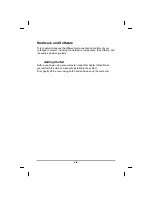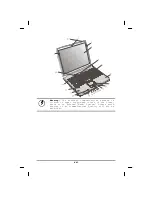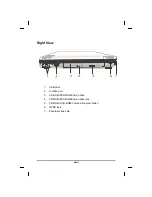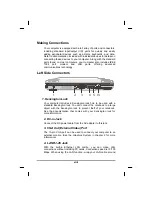either your left or right thumb off the
space bar and on to the touchpad.
2.
Gently move your thumb across the
pressure-sensitive touchpad in the direction you want the
cursor to move. The pad detects the change in pressure and
moves the cursor in the corresponding direction.
3.
The touchpad offers another method of
making selections in a software program. It is called
double-tapping
. This function corresponds to double-
clicking with a mouse. Once the cursor has been moved to
the object you want to select,
lightly
double-tap the
pressure sensitive touchpad. This double-tapping on the
touchpad will select the desired item and prompt the
software to perform the related operation.
4.
The buttons located directly below the
touchpad are the same in function as those on a two-
buttoned mouse. Clicking these buttons makes selections,
drags objects, or performs a variety of other functions
depending on the software. To select an object, first move
the pointer over the object you want to select, and then press
the left button one time. The functions of these buttons are
software specific.
5.
Double-clicking
is a common technique
for selecting objects or launching programs from icons.
Once you have moved the pointer over the object you
wish to select, rapidly press the left button two times. This
action is commonly referred to as “double-clicking” an
object.
Dragging
There are two ways to drag:
•
Move the pointer to the desired location then press down the
left button. While still holding down the left button, move the
pointer to the desired location. Release the button.
•
Move the pointer to the desired location. Tap the touchpad
twice quickly as if you were double-clicking, however do not
remove your finger after the second tap. Move the cursor to
the desired location. Lift your finger to finish dragging.
Adjust the touchpad settings by selecting Settings/Control
Panel/Mouse/Buttons. These settings allow you to change the
xxix
Summary of Contents for eBuddy 8.1
Page 5: ...v C Ch ha ap pt te er r 1 1 I In nt tr ro od du uc ct ti io on n ...
Page 18: ...xviii C Ch ha ap pt te er r 2 2 G Ge et tt ti in ng g S St ta ar rt te ed d ...
Page 42: ...xlii C Ch ha ap pt te er r 3 3 M Ma ak ki in ng g C Co on nn ne ec ct ti io on ns s ...
Page 46: ...C Ch ha ap pt te er r 4 4 S Sy ys st te em m S So of ft tw wa ar re e xlvi ...
Page 52: ...lii C Ch ha ap pt te er r 5 5 P Po ow we er r M Ma an na ag ge em me en nt t ...
Page 76: ...A Ap pp pe en nd di ix x B B S St ta at te em me en nt ts s lxxvi ...