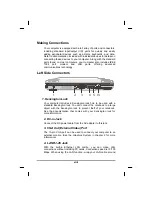High Resolution with an external monitor
Higher resolution modes may be used, as long as the monitor supports
them.
Connecting to an External Monitor
The notebook has a VGA monitor port to connect your computer to an
external monitor.
Using the VGA monitor port
11. Locate the 15-pin VGA monitor port on
the left side of your notebook and connect
the video signal cable from the external
monitor (or the VGA adapter) to the
monitor port.
12. Connect the power cable from the
external monitor to a power outlet and
turn on the monitor.
13. On your notebook, click the right
touchpad button on the Windows desktop
to open the desktop menu. Click
Properties
to open the Display Properties
window.
14. In the Display Properties window, click
Advanced
in the Settings tab. Click the
Display Modes
tab.
15. Under Driver mode, you can select the
appropriate options to change the display
to an external monitor.
16. Adjustments to screen resolution and
color depth can also be made in this
dialog box.
Dual Displays
With Windows system, you may use an external monitor simultaneously
with your notebook’s LCD. You may also use the external monitor only and
disable the LCD or only use the LCD. To do this you may first need to
enable the multiple display settings in Windows .
xxxviii
Summary of Contents for eBuddy 8.1
Page 5: ...v C Ch ha ap pt te er r 1 1 I In nt tr ro od du uc ct ti io on n ...
Page 18: ...xviii C Ch ha ap pt te er r 2 2 G Ge et tt ti in ng g S St ta ar rt te ed d ...
Page 42: ...xlii C Ch ha ap pt te er r 3 3 M Ma ak ki in ng g C Co on nn ne ec ct ti io on ns s ...
Page 46: ...C Ch ha ap pt te er r 4 4 S Sy ys st te em m S So of ft tw wa ar re e xlvi ...
Page 52: ...lii C Ch ha ap pt te er r 5 5 P Po ow we er r M Ma an na ag ge em me en nt t ...
Page 76: ...A Ap pp pe en nd di ix x B B S St ta at te em me en nt ts s lxxvi ...