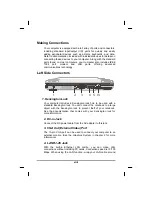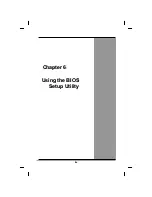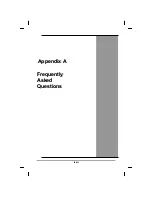systems that use ACPI power management, BIOS power settings
have no effect.
Power Button Settings
The function of the power button can be set to Shutdown or Standby in
the Power Management Properties dialog box in the Windows Control
Panel. However, holding the power button down for more than four
seconds will force a power off while operating under any situation,
resulting in the loss of any unsaved information.
Power Saving Tips
•
Avoid operating the fax/modem, or audio and video
applications when using battery power. Operating a fax modem,
video, or audio equipment or turning on the Wireless LAN power
button increases the computer's power requirements.
•
Decreasing monitor brightness can also save power.
Decrease brightness by pushing <Fn> + <F6>. Increase it by
pushing <Fn> + <F7>.
When to Replace the Battery
Over time, the battery's capacity gradually decreases. We
recommend that you replace your battery when you notice that it
begins to store significantly less charge.
Changing the Battery
Change the main battery pack as
follows:
13. Turn off the computer.
14. Close the screen cover and turn
the computer over.
15. Slide the side battery latch (1)
away from the battery. Continue to
hold it until the battery is removed.
16. Push in the latch on the battery (2)
while lifting the battery out of the
compartment. Remove the battery.
lvii
Summary of Contents for eBuddy 8.1
Page 5: ...v C Ch ha ap pt te er r 1 1 I In nt tr ro od du uc ct ti io on n ...
Page 18: ...xviii C Ch ha ap pt te er r 2 2 G Ge et tt ti in ng g S St ta ar rt te ed d ...
Page 42: ...xlii C Ch ha ap pt te er r 3 3 M Ma ak ki in ng g C Co on nn ne ec ct ti io on ns s ...
Page 46: ...C Ch ha ap pt te er r 4 4 S Sy ys st te em m S So of ft tw wa ar re e xlvi ...
Page 52: ...lii C Ch ha ap pt te er r 5 5 P Po ow we er r M Ma an na ag ge em me en nt t ...
Page 76: ...A Ap pp pe en nd di ix x B B S St ta at te em me en nt ts s lxxvi ...