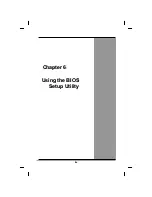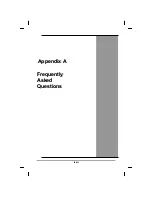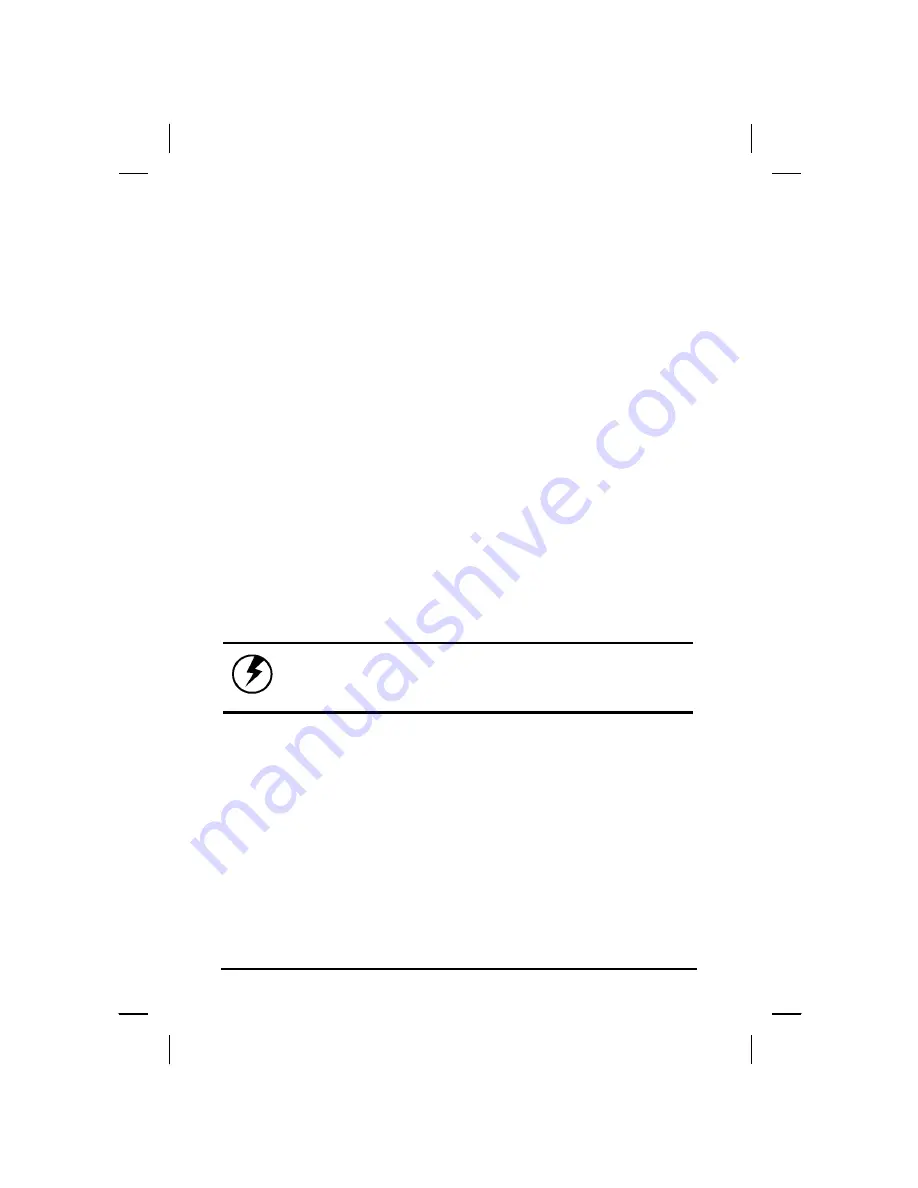
Using the BIOS Setup Utility
Your notebook has a BIOS setup utility it allows you to configure
important system settings, including settings for various optional
functions of the computer. This chapter explains how to use the
BIOS setup utility.
BIOS Setup Menu
The BIOS setup Utility allows you to configure your computer’s basic
settings. When you turn your computer on, the system reads this
information to initialize the hardware so that it can operate correctly.
Use the BIOS setup utility to change your computer’s start-up
configuration. For example, you can change the security and power
management routines of your system.
Starting the BIOS Setup Utility
You can only enter the BIOS setup utility as the computer is booting,
that is between the time you turn on the computer and before the
Windows interface appears. If your computer is already on, shut
down your computer completely (power off) and restart it and then
press the
Del
key to enter the setup utility.
Warning: When you use the BIOS setup utility to
configure your computer’s basic settings, we
STRONGLY recommend connecting the AC adapter (do
NOT use battery alone) to avoid warning message.
lx
Summary of Contents for eBuddy 8.1
Page 5: ...v C Ch ha ap pt te er r 1 1 I In nt tr ro od du uc ct ti io on n ...
Page 18: ...xviii C Ch ha ap pt te er r 2 2 G Ge et tt ti in ng g S St ta ar rt te ed d ...
Page 42: ...xlii C Ch ha ap pt te er r 3 3 M Ma ak ki in ng g C Co on nn ne ec ct ti io on ns s ...
Page 46: ...C Ch ha ap pt te er r 4 4 S Sy ys st te em m S So of ft tw wa ar re e xlvi ...
Page 52: ...lii C Ch ha ap pt te er r 5 5 P Po ow we er r M Ma an na ag ge em me en nt t ...
Page 76: ...A Ap pp pe en nd di ix x B B S St ta at te em me en nt ts s lxxvi ...