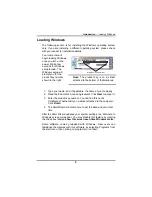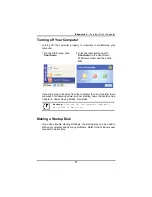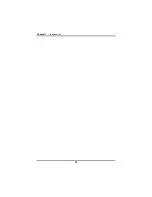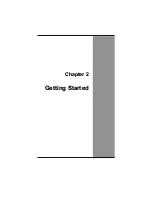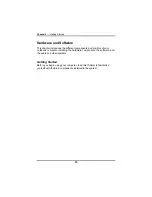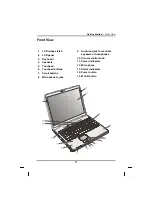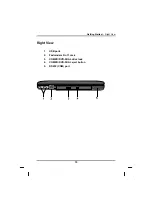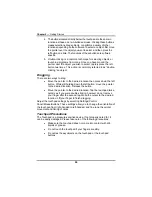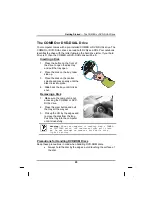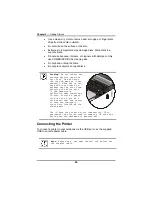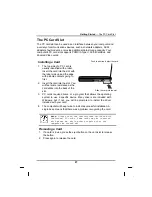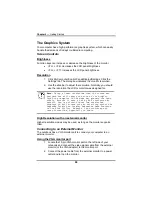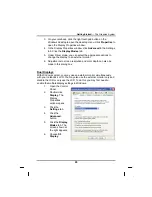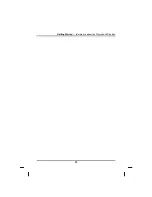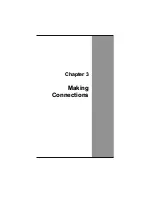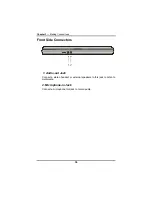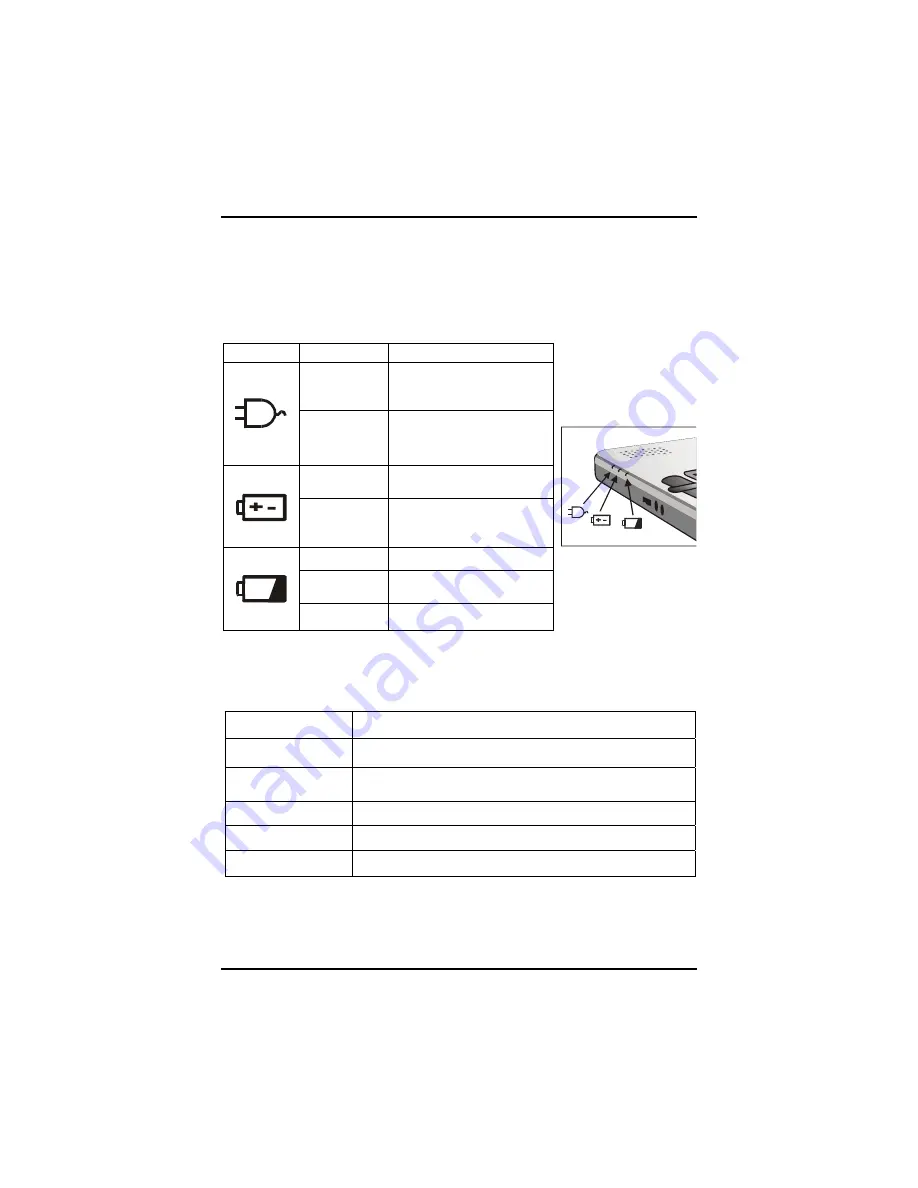
Chapter 2
— Getting Started
Power Indicators
The power indicators show which power source the system is using. The
power indicators remain active and viewable even when the LCD panel is
closed.
Icon Light
Description
Blue
Power is on and the AC
adapter is in use
Flashing
Blue
Power is in suspend
mode (When AC
adapter is in use)
Blue
Power is on and the
battery is in use
Flashing
Blue
Power is in suspend
mode (When battery is
in use)
Green
Battery is fully charged
Flashing
Green
Battery is charging
Red Battery
malfunction
Function Keys
Hold the Fn key while pressing the numbered function key.
Function key
Description
Fn + F3
Toggles display on/off
Fn + F4
Suspend to RAM/HDD
Suspend mode-Setup from Power Management
Fn + F5
Toggles between LCD/CRT displays
Fn + F6
Decreases LCD brightness
Fn + F7
Increases LCD brightness
22
Summary of Contents for eBuddy 8.5
Page 5: ...C Ch ha ap pt te er r 1 1 I In nt tr ro od du uc ct ti io on n ...
Page 18: ...Chapter 1 Introduction 14 ...
Page 19: ...C Ch ha ap pt te er r 2 2 G Ge et tt ti in ng g S St ta ar rt te ed d ...
Page 37: ...Getting Started Information about the Wireless LAN button 33 ...
Page 38: ...C Ch ha ap pt te er r 3 3 M Ma ak ki in ng g C Co on nn ne ec ct ti io on ns s ...
Page 42: ...C Ch ha ap pt te er r 4 4 S Sy ys st te em m S So of ft tw wa ar re e ...
Page 44: ...C Ch ha ap pt te er r 5 5 P Po ow we er r M Ma an na ag ge em me en nt t ...
Page 51: ...Chapter 5 Power Management 48 ...
Page 61: ...Chapter 6 Using the BIOS Setup Utility 58 ...
Page 66: ...A Ap pp pe en nd di ix x B B S St ta at te em me en nt ts s ...