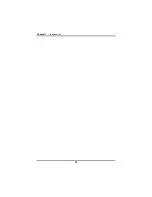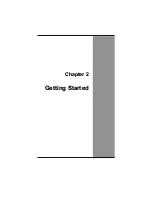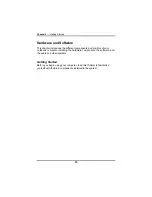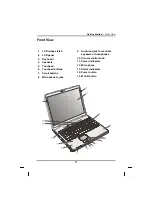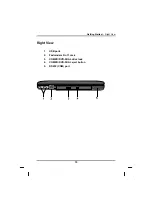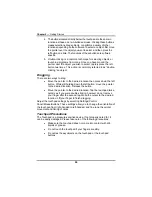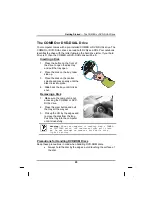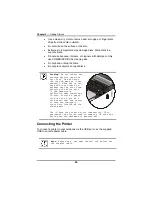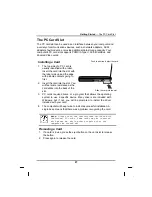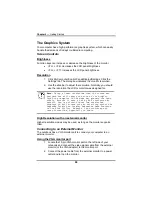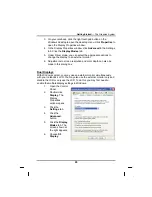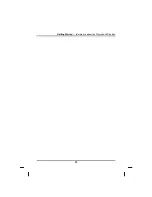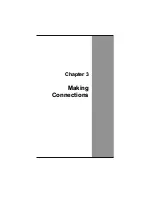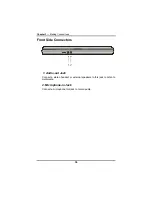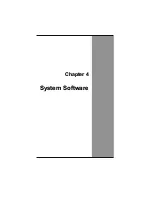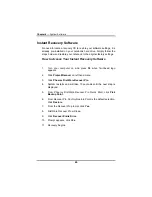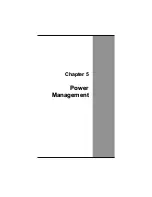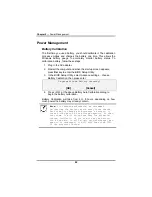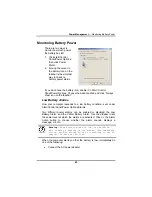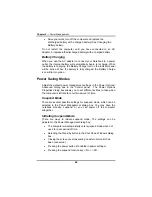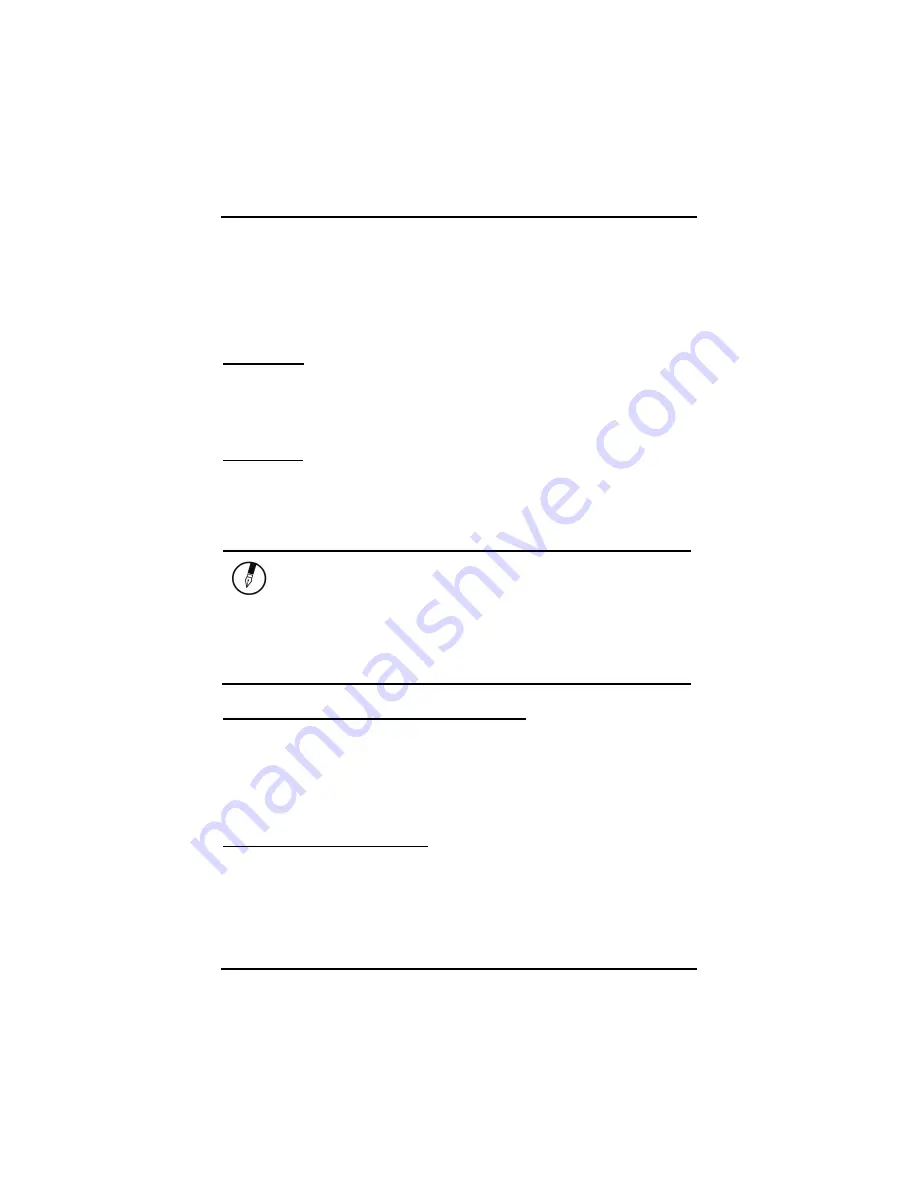
Chapter 2
— Getting Started
The Graphics System
Your computer has a high-performance graphics system, which can easily
handle the demands of today's multimedia computing.
Screen Controls
Brightness
Function keys can increase or decrease the brightness of the monitor.
•
<Fn> + <F6> decreases the LCD panel brightness
•
<Fn> + <F7> increases the LCD panel brightness
Resolution
1. Click My Computer/Control Panel/Display/Settings. Click the
Settings tab. The dialog box indicates the monitor resolution.
2. Use the slide bar to adjust the resolution. Normally, you should
use the resolution the LCD or monitor was designed for.
Note:
Using a lower resolution than the screen was
designed for will reduce the area of the display.
Using the computer in DOS mode may produce the same
effect, because it uses a 640 by 480 resolution by
default. You can stretch these low resolution
displays to full screen size by selecting either the
Expanded Display or Display Expansion Mode features
in the BIOS utility. However, the stretching may
cause distortion, especially to fonts.
High Resolution with an external monitor
Higher resolution modes may be used, as long as the monitor supports
them.
Connecting to an External Monitor
The notebook has a VGA monitor port to connect your computer to an
external monitor.
Using the VGA monitor port
1. Locate the 15-pin VGA monitor port on the left side of your
notebook and connect the video signal cable from the external
monitor (or the VGA adapter) to the monitor port.
2. Connect the power cable from the external monitor to a power
outlet and turn on the monitor.
28
Summary of Contents for eBuddy 8.5
Page 5: ...C Ch ha ap pt te er r 1 1 I In nt tr ro od du uc ct ti io on n ...
Page 18: ...Chapter 1 Introduction 14 ...
Page 19: ...C Ch ha ap pt te er r 2 2 G Ge et tt ti in ng g S St ta ar rt te ed d ...
Page 37: ...Getting Started Information about the Wireless LAN button 33 ...
Page 38: ...C Ch ha ap pt te er r 3 3 M Ma ak ki in ng g C Co on nn ne ec ct ti io on ns s ...
Page 42: ...C Ch ha ap pt te er r 4 4 S Sy ys st te em m S So of ft tw wa ar re e ...
Page 44: ...C Ch ha ap pt te er r 5 5 P Po ow we er r M Ma an na ag ge em me en nt t ...
Page 51: ...Chapter 5 Power Management 48 ...
Page 61: ...Chapter 6 Using the BIOS Setup Utility 58 ...
Page 66: ...A Ap pp pe en nd di ix x B B S St ta at te em me en nt ts s ...