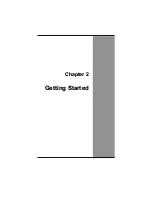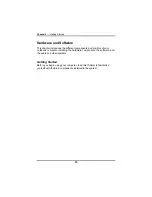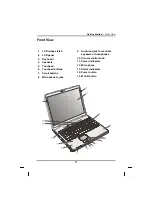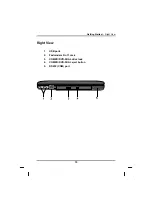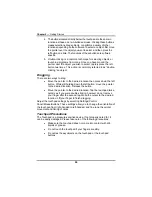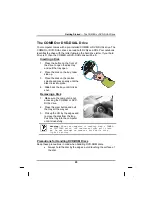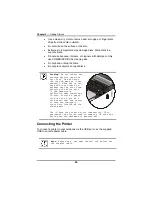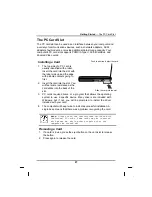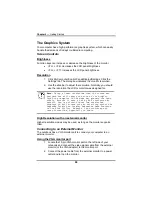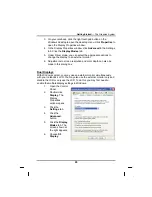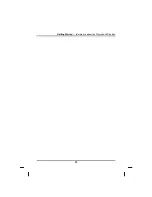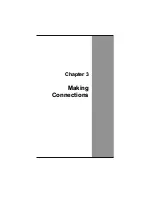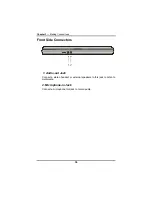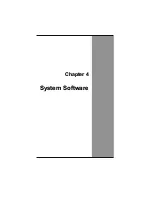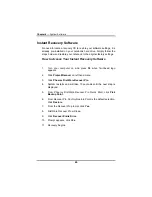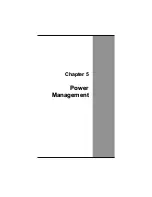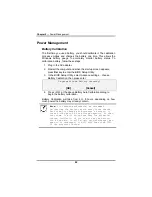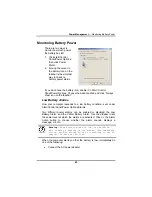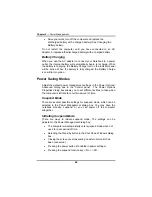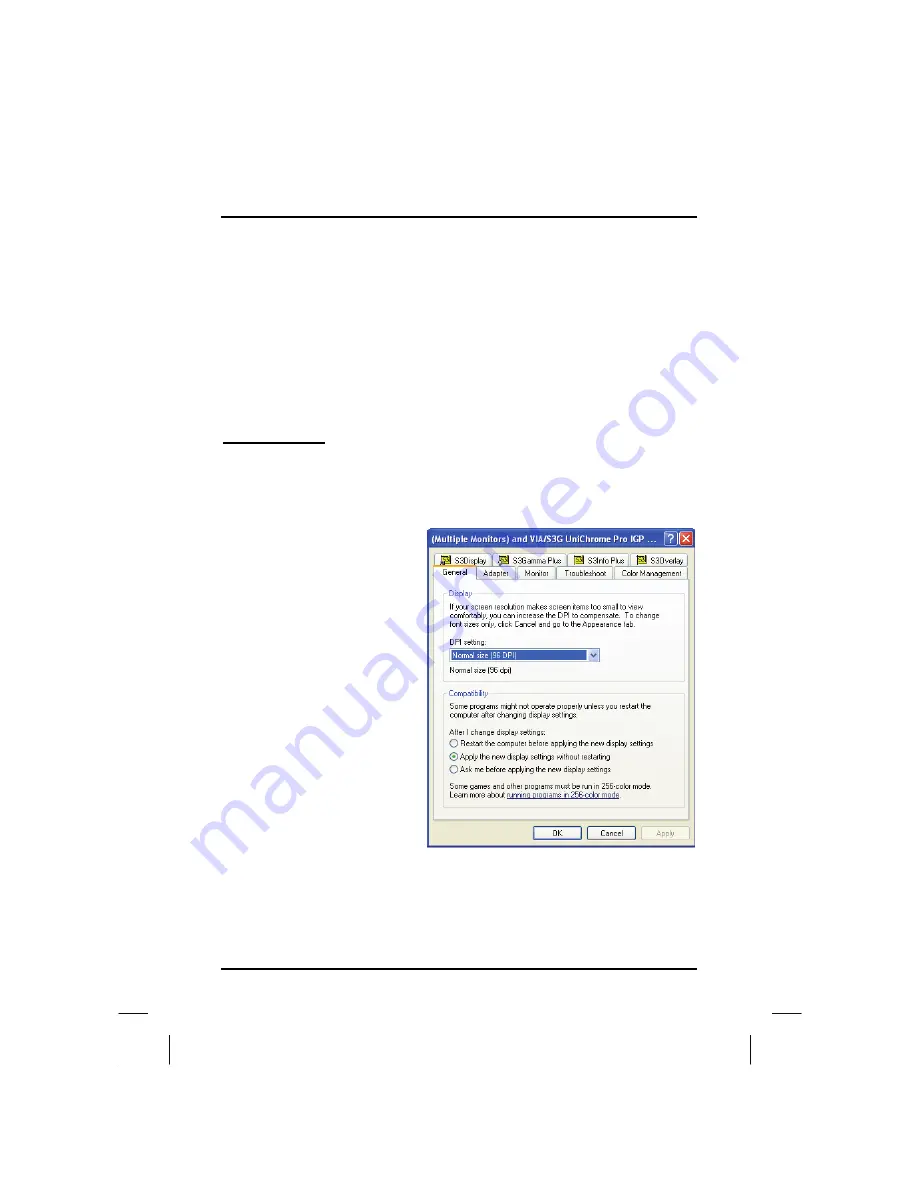
Getting Started
— The Graphics System
3. On your notebook, click the right touchpad button on the
Windows desktop to open the desktop menu. Click
Properties
to
open the Display Properties window.
4. In the Display Properties window, click
Advanced
in the Settings
tab. Click the
Display Modes
tab.
5. Under Driver mode, you can select the appropriate options to
change the display to an external monitor.
6. Adjustments to screen resolution and color depth can also be
made in this dialog box.
Dual Displays
With Windows system, you may use an external monitor simultaneously
with your notebook’s LCD. You may also use the external monitor only and
disable the LCD or only use the LCD. To do this you may first need to
enable the multiple display settings in Windows.
1. Open
the
Control
Panel.
2. Double-click
Display
. The
Display
Properties
window opens.
3. Click
the
Settings
tab.
4. Click
the
Advanced
button.
5. Click
the
Display
Modes
tab. The
screen shown at
the right appears.
6. Choose
S3
Display
.
29
Summary of Contents for eBuddy 8.5
Page 5: ...C Ch ha ap pt te er r 1 1 I In nt tr ro od du uc ct ti io on n ...
Page 18: ...Chapter 1 Introduction 14 ...
Page 19: ...C Ch ha ap pt te er r 2 2 G Ge et tt ti in ng g S St ta ar rt te ed d ...
Page 37: ...Getting Started Information about the Wireless LAN button 33 ...
Page 38: ...C Ch ha ap pt te er r 3 3 M Ma ak ki in ng g C Co on nn ne ec ct ti io on ns s ...
Page 42: ...C Ch ha ap pt te er r 4 4 S Sy ys st te em m S So of ft tw wa ar re e ...
Page 44: ...C Ch ha ap pt te er r 5 5 P Po ow we er r M Ma an na ag ge em me en nt t ...
Page 51: ...Chapter 5 Power Management 48 ...
Page 61: ...Chapter 6 Using the BIOS Setup Utility 58 ...
Page 66: ...A Ap pp pe en nd di ix x B B S St ta at te em me en nt ts s ...