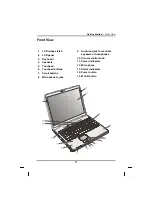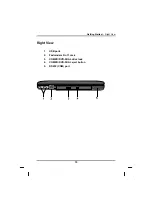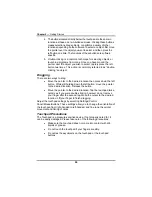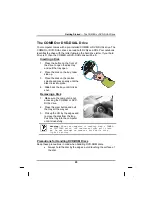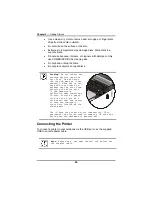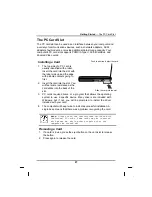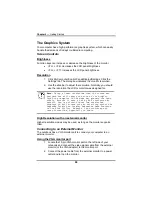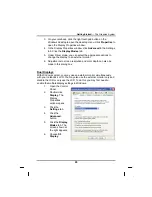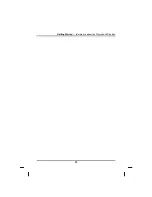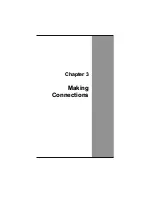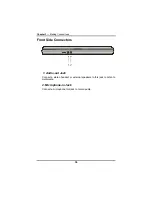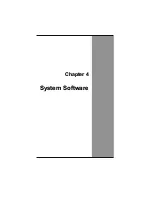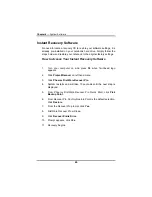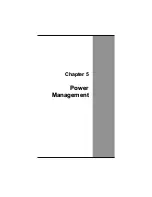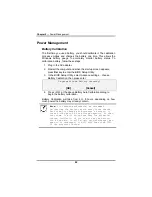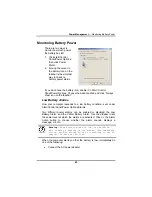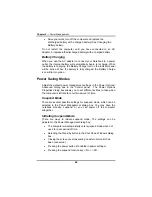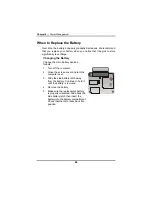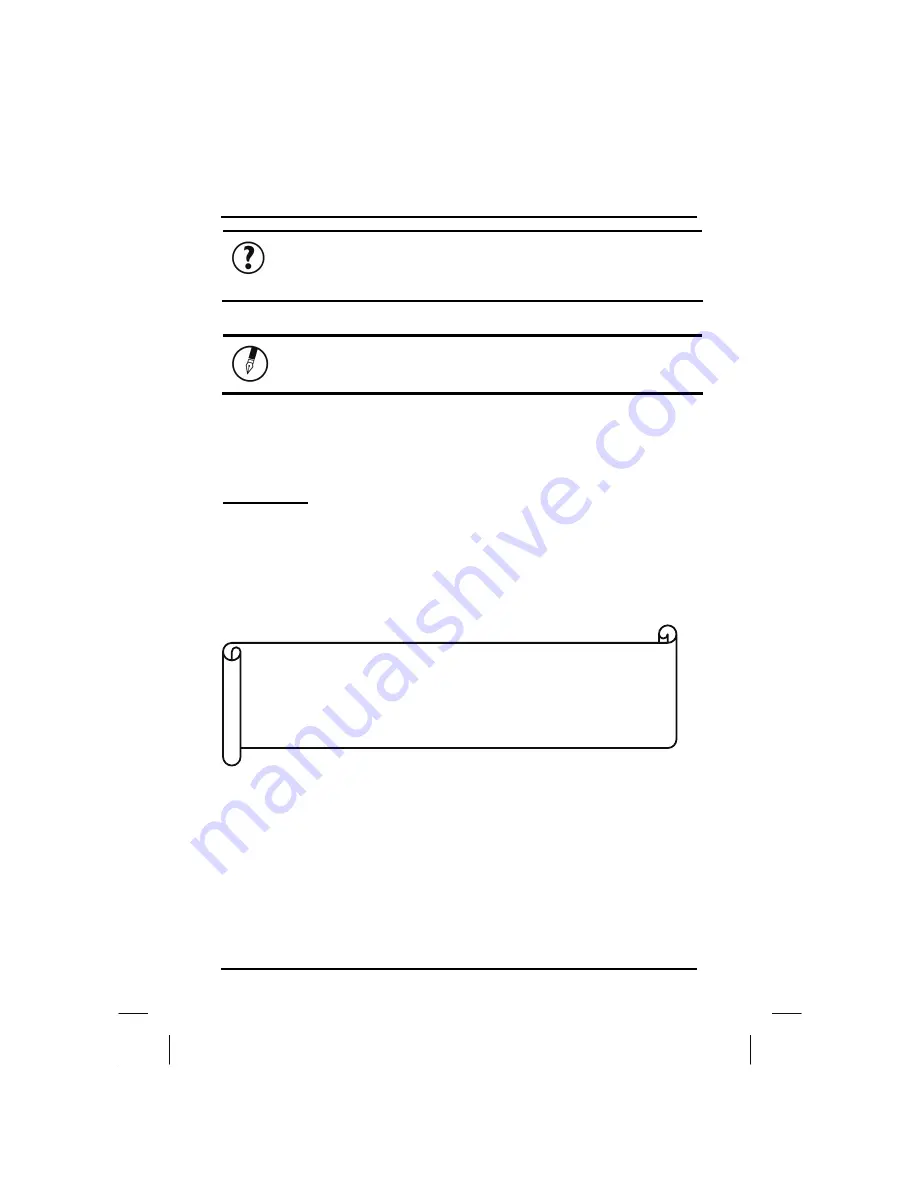
Getting Started
— Communication Components
Tip:
To ensure trouble-free video output, the first
time you use an external monitor; change the output in
the Display Properties dialog box. After successfully
switching modes, you may use the video function keys.
Note:
Light or dark dots may appear on the LCD due to
technical limitations of LCD manufacturing. This will
not effect normal operation of the LCD.
Communication Components
This system provides powerful communication functions, including built-in
Fax/Modem and PCMCIA card slot.
Fax/Modem
A phone jack on the right side of the computer allows you to connect to the
Internet to send and receive data. When used with fax software, it can be
used as a fax. When using this function, first plug the phone cord into the
jack.
Attention:
When using the data communications function, please do
not plug the phone cord into the ISDN or PBX jack to
avoid an electrical surge that will cause the MDC
module to burn.
31
Summary of Contents for eBuddy 8.5
Page 5: ...C Ch ha ap pt te er r 1 1 I In nt tr ro od du uc ct ti io on n ...
Page 18: ...Chapter 1 Introduction 14 ...
Page 19: ...C Ch ha ap pt te er r 2 2 G Ge et tt ti in ng g S St ta ar rt te ed d ...
Page 37: ...Getting Started Information about the Wireless LAN button 33 ...
Page 38: ...C Ch ha ap pt te er r 3 3 M Ma ak ki in ng g C Co on nn ne ec ct ti io on ns s ...
Page 42: ...C Ch ha ap pt te er r 4 4 S Sy ys st te em m S So of ft tw wa ar re e ...
Page 44: ...C Ch ha ap pt te er r 5 5 P Po ow we er r M Ma an na ag ge em me en nt t ...
Page 51: ...Chapter 5 Power Management 48 ...
Page 61: ...Chapter 6 Using the BIOS Setup Utility 58 ...
Page 66: ...A Ap pp pe en nd di ix x B B S St ta at te em me en nt ts s ...