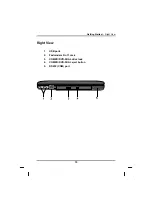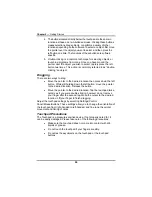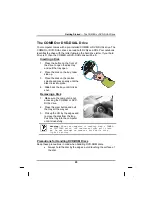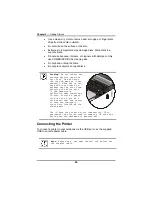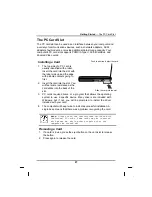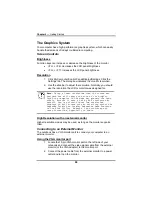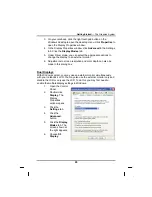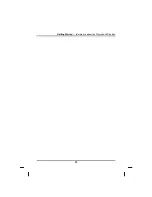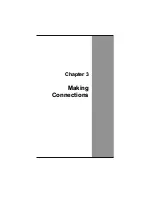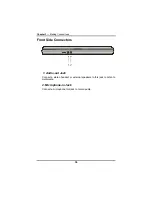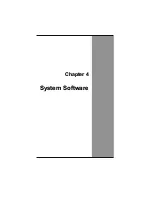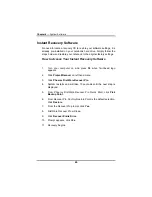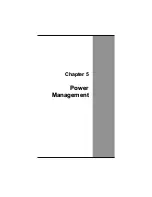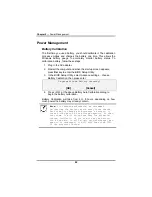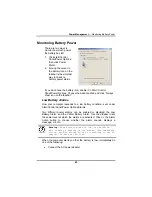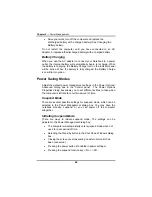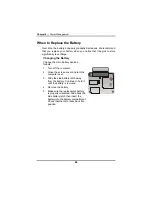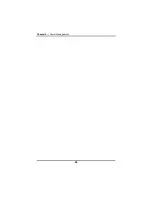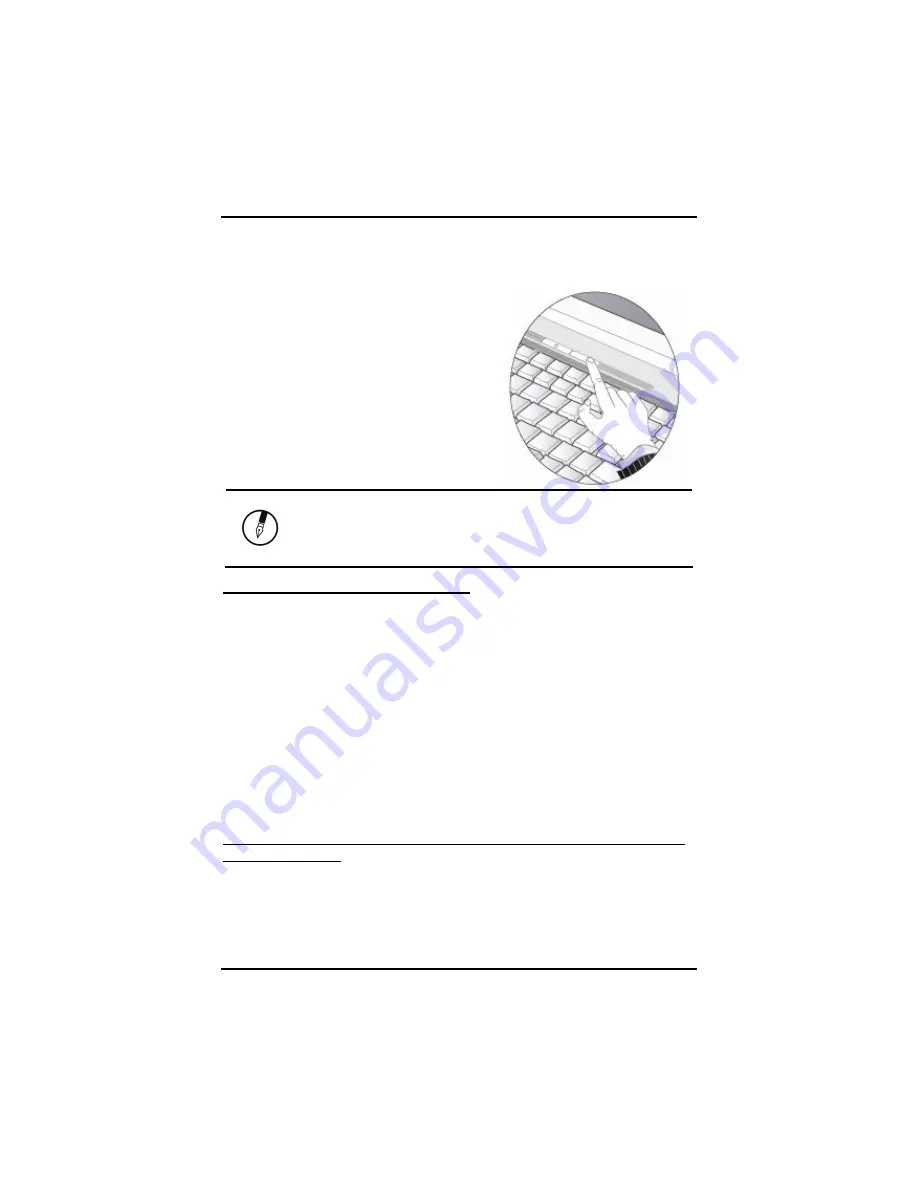
Chapter 2
— Getting Started
Information about the Wireless LAN button
Wireless LAN button
Even when a Wireless LAN module has
not
been built-in to your computer, the
Wireless LAN indicator lights and remains
active when you turn on the Wireless LAN
button near the power button of your
computer.
If Wireless LAN module has been built-in,
your notebook will search for the device
and will display an icon on the Windows
task bar.
Note:
If your Notebook does not include a built-in
Wireless LAN module, please turn off the Wireless
LAN button. If turned on, the indicator lights and
remains active even if no wireless LAN is present.
B
uilt-in Wireless Local Area Network
The built-in Wireless Local Area Network (WLAN) interface card can
provide a quick access without using cables for the connection to the
network equipments. The interface card adopts the IEEE 802.11 protocol
and uses the 2.4 GHz ISM electric wave frequency band as the
transmission interface to set up the communications between the host
computer and other computers.
The way of processing communications through the WLAN interface card is
the same as that through Ethernet interface card. The “Configuration Tool”
is a Window application program. If users have a computer equipped with
the WLAN interface card, then users can use it to set up the interface card
and show the current configuration and status.
Note: Contact your distributor for the information of upgrading the wireless
local area network.
32
Summary of Contents for eBuddy 8.5
Page 5: ...C Ch ha ap pt te er r 1 1 I In nt tr ro od du uc ct ti io on n ...
Page 18: ...Chapter 1 Introduction 14 ...
Page 19: ...C Ch ha ap pt te er r 2 2 G Ge et tt ti in ng g S St ta ar rt te ed d ...
Page 37: ...Getting Started Information about the Wireless LAN button 33 ...
Page 38: ...C Ch ha ap pt te er r 3 3 M Ma ak ki in ng g C Co on nn ne ec ct ti io on ns s ...
Page 42: ...C Ch ha ap pt te er r 4 4 S Sy ys st te em m S So of ft tw wa ar re e ...
Page 44: ...C Ch ha ap pt te er r 5 5 P Po ow we er r M Ma an na ag ge em me en nt t ...
Page 51: ...Chapter 5 Power Management 48 ...
Page 61: ...Chapter 6 Using the BIOS Setup Utility 58 ...
Page 66: ...A Ap pp pe en nd di ix x B B S St ta at te em me en nt ts s ...